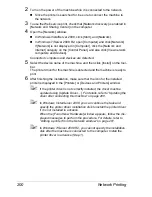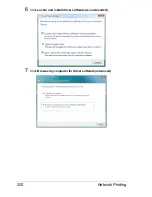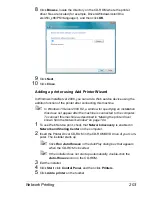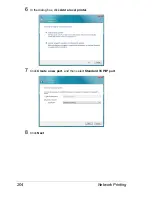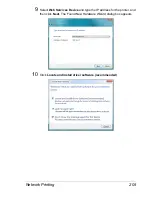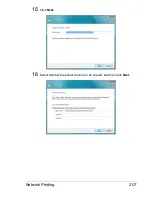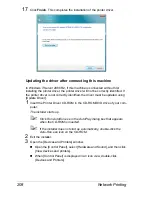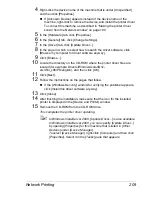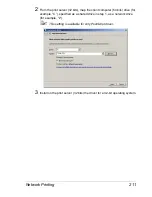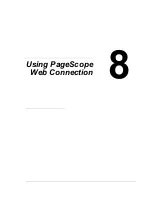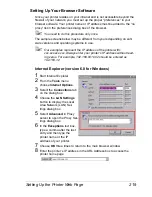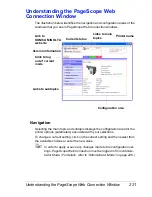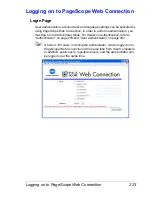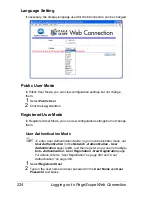Network Printing
209
4
Right-click the device name of the machine that is under [Unspecified]
and then click [Properties].
If [Unknown Device] appears instead of the device name of the
machine, right-click to remove the device, and install the printer driver.
To connect this machine as described in “Making the printer driver
known from the Network window” on page 199.
5
In the [Hardware] tab, click [Properties].
6
In the [General] tab, click [Change Settings].
7
In the [Driver] tab, click [Update Driver...].
8
In the page in which to select how to search the driver software, click
[Browse my computer for driver software anyway].
9
Click [Browse...].
10
Locate the directory on the CD-ROM where the printer driver files are
located (for example: Drivers\Windows\color\Driv-
ers\Win_x86\PS\english), and then click [OK].
11
Click [Next].
12
Follow the instructions on the pages that follow.
If the [Windows Security] window for verifying the publisher appears,
click [Install this driver software anyway].
13
Click [Close].
14
After finishing the installation, make sure that the icon for the installed
printer is displayed in the [Device and Printer] window.
15
Remove the CD-ROM from the CD-ROM drive.
This completes the printer driver updating.
"
In Windows Vista/Server 2008, [Update Driver...] is also available.
In Windows Vista/Server 2008, you can specify [Update Driver...]
by opening [Properties] for this machine that is listed in [Other
Devices] under [Device Manager].
To select [Device Manager], right-click [Computer] and then click
[Properties]. Select it in the [Tasks] pane that appears.
Summary of Contents for Magicolor 5650EN
Page 1: ...magicolor 5650EN 5670EN Reference Guide A0EA 9562 13A 1800857 001D ...
Page 20: ...Contents viii ...
Page 21: ...Operation on Mac OS X ...
Page 136: ...Troubleshooting 116 ...
Page 137: ...Operation on the XPS Driver for Windows ...
Page 142: ...Installing the Printer Driver 122 9 Click Next 10 Click Next ...
Page 146: ...Selecting Print Options Defaults 126 6 Select the General tab 7 Click Printing Preferences ...
Page 152: ...Specifying Printer Driver Settings 132 ...
Page 153: ...Operation on Linux ...
Page 173: ...Operation on NetWare ...
Page 182: ...Printing With NetWare 162 ...
Page 183: ...Printer Utilities ...
Page 185: ...Understanding the Ethernet Configuration Menus ...
Page 189: ...Ethernet Menu 169 z NETWARE ENABLE z IEEE802 1X ENABLE ...
Page 198: ...Ethernet Menu 178 ...
Page 199: ...Network Printing ...
Page 235: ...Using PageScope Web Connection ...
Page 318: ...Configuring the Printer 298 Status Notification Settings ...
Page 330: ...Configuring the Printer 310 Paper Source Settings ...
Page 424: ...Configuring the Printer 404 ...