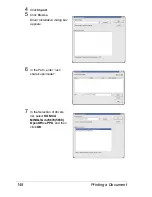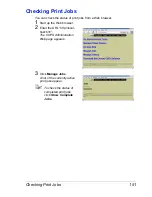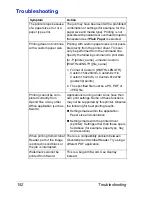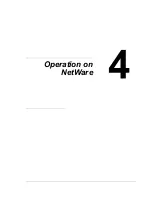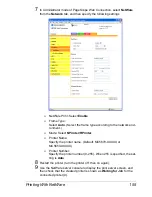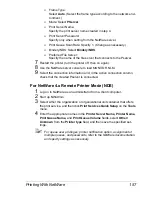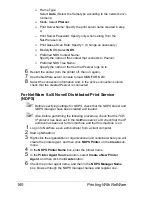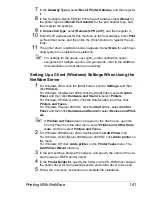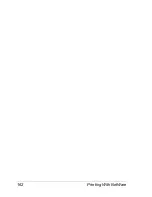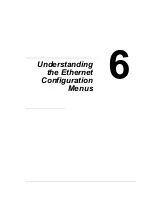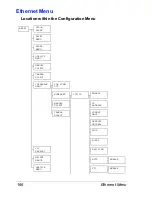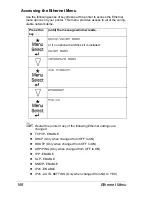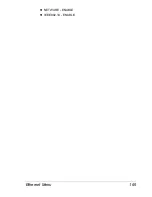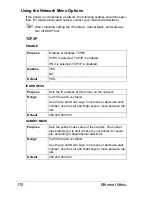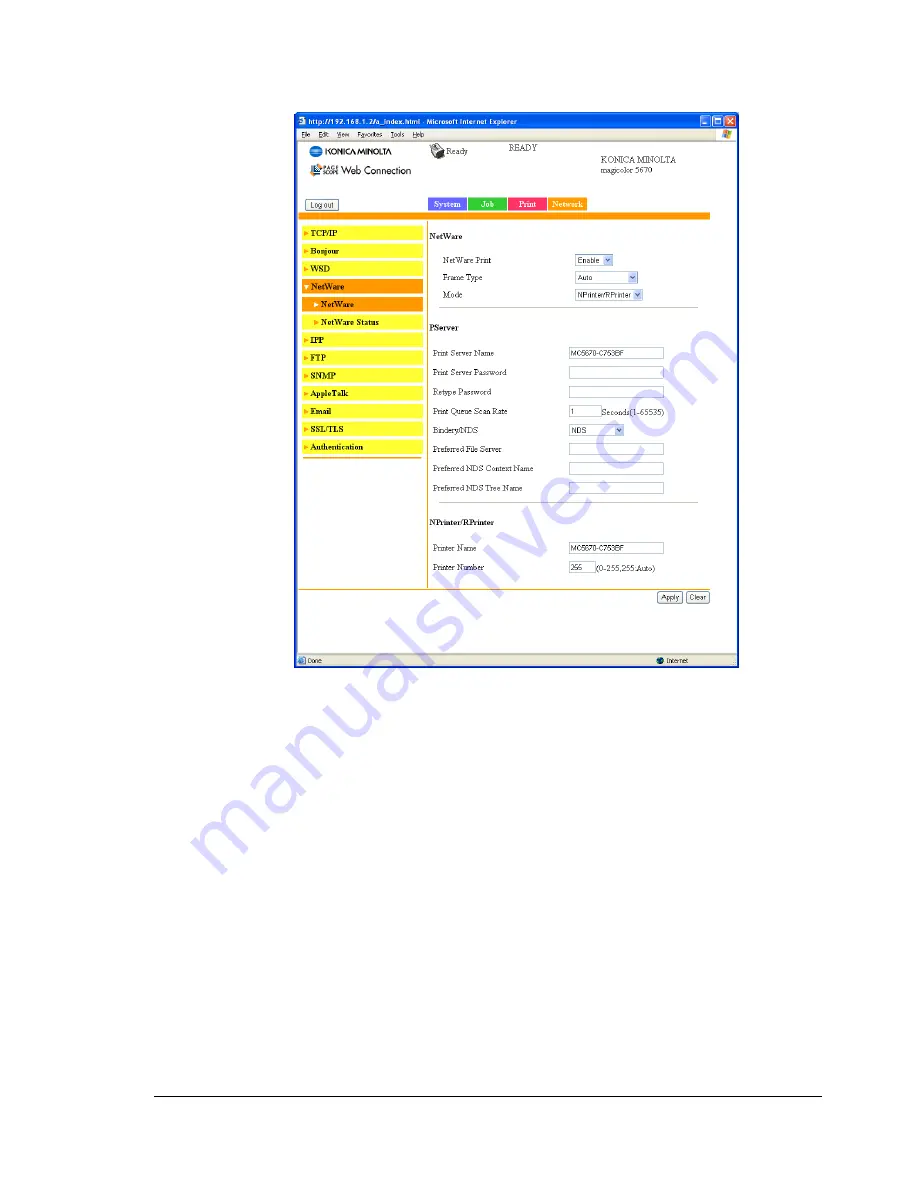
Printing With NetWare
155
7
In Administrator mode of PageScope Web Connection, select
NetWare
from the
Network
tab, and then specify the following settings.
–
NetWare Print: Select
Enable
.
–
Frame Type:
Select
Auto
. (Select the frame type according to the network envi-
ronment.)
–
Mode: Select
NPrinter/RPrinter
.
–
Printer Name:
Specify the printer name. (Default: MC5670-XXXXX or
MC5650-XXXXX)
–
Printer Number:
Specify the printer number (0-255). When 255 is specified, the set-
ting is
Auto
.
8
Restart the printer (turn the printer off, then on again).
9
Use the NetWare server console to display the print server screen, and
then check that the created printer is shown as
Waiting for Job
for the
connected printer (0).
Summary of Contents for Magicolor 5650EN
Page 1: ...magicolor 5650EN 5670EN Reference Guide A0EA 9562 13A 1800857 001D ...
Page 20: ...Contents viii ...
Page 21: ...Operation on Mac OS X ...
Page 136: ...Troubleshooting 116 ...
Page 137: ...Operation on the XPS Driver for Windows ...
Page 142: ...Installing the Printer Driver 122 9 Click Next 10 Click Next ...
Page 146: ...Selecting Print Options Defaults 126 6 Select the General tab 7 Click Printing Preferences ...
Page 152: ...Specifying Printer Driver Settings 132 ...
Page 153: ...Operation on Linux ...
Page 173: ...Operation on NetWare ...
Page 182: ...Printing With NetWare 162 ...
Page 183: ...Printer Utilities ...
Page 185: ...Understanding the Ethernet Configuration Menus ...
Page 189: ...Ethernet Menu 169 z NETWARE ENABLE z IEEE802 1X ENABLE ...
Page 198: ...Ethernet Menu 178 ...
Page 199: ...Network Printing ...
Page 235: ...Using PageScope Web Connection ...
Page 318: ...Configuring the Printer 298 Status Notification Settings ...
Page 330: ...Configuring the Printer 310 Paper Source Settings ...
Page 424: ...Configuring the Printer 404 ...