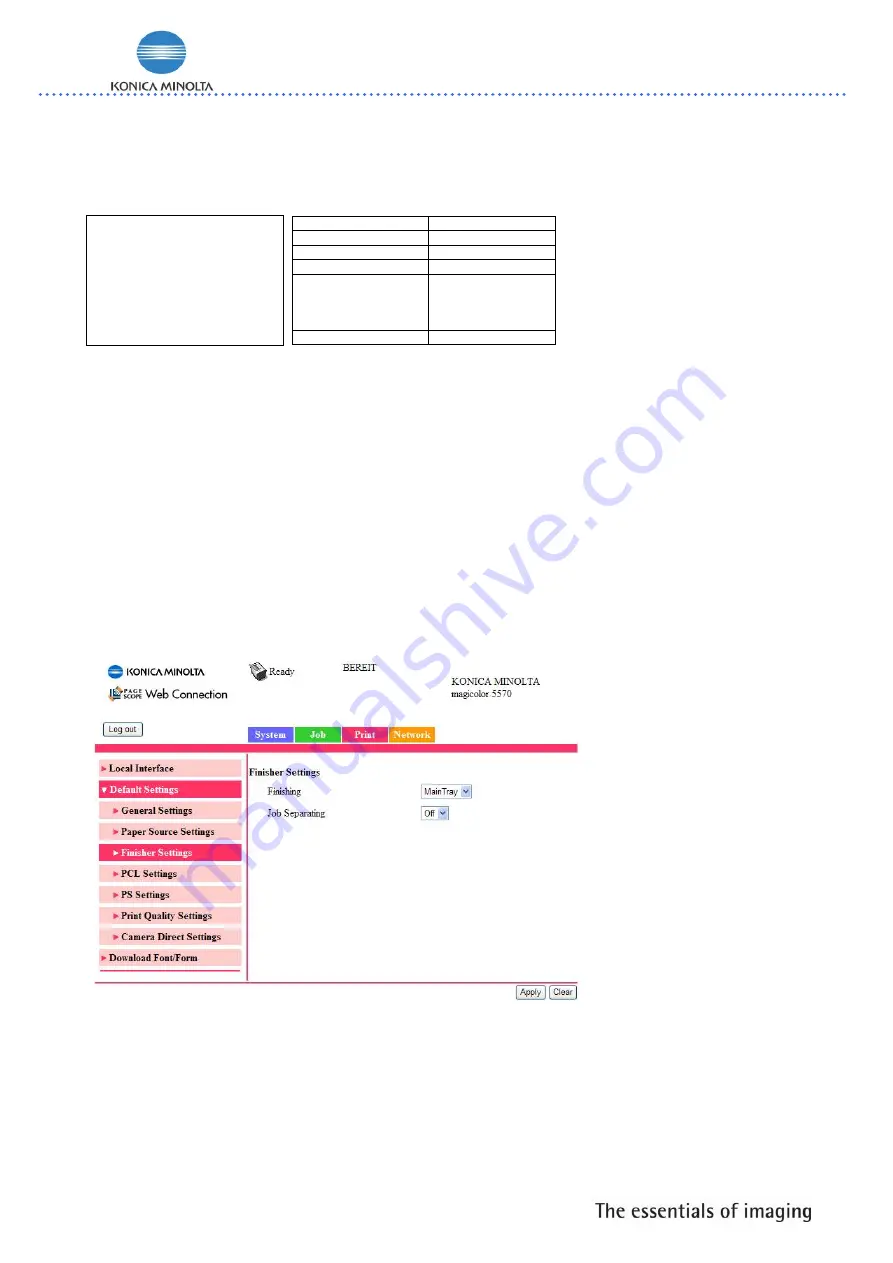
- 11 -
Staple Finisher mc5550/5570
4. Printer Menu settings
If the Staple finisher is installed, 2 additional modes in the paper menu are available for preset within the
printer paper menu.
Paper menu
A
B
Paper Source
Duplex
Copies
Collate
Finishing Sub
Tray
Main Tray
Offset
Stapling
Job Separation
ON/OFF
A
.
When
Finishing
is activated the following settings are available:
1.
Sub Tray
: The paper is fed to the sub output tray
2.
Main Tray
: The paper is fed to the main output tray
3.
Offset
: The paper is fed to main output tray with each copy is slightly shifted.
4.
Stapling
: Each document is stapled and fed to the main output tray.
B
.
When
Job Separation/
ON
is activated, the printed
job
is fed to the main output tray slightly shifted.
- Just avail. when
Sub Tray
or
Stapling
is disabled.
- Just available with following media : Plain, Recycled, Letterhead paper. (Paper size: 182 to 216
mm in width and 257 to 356 mm in length)
5. Page Scope Web connection
In the Page Scope web
connection interface it is
possible to select the output
Tray and also if job separation is
on or off.
NOTE: These settings only
changeable in administration
Mode. In public or registered
mode the settings shown but not
changeable.





























