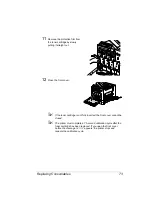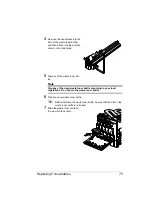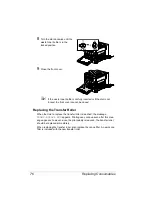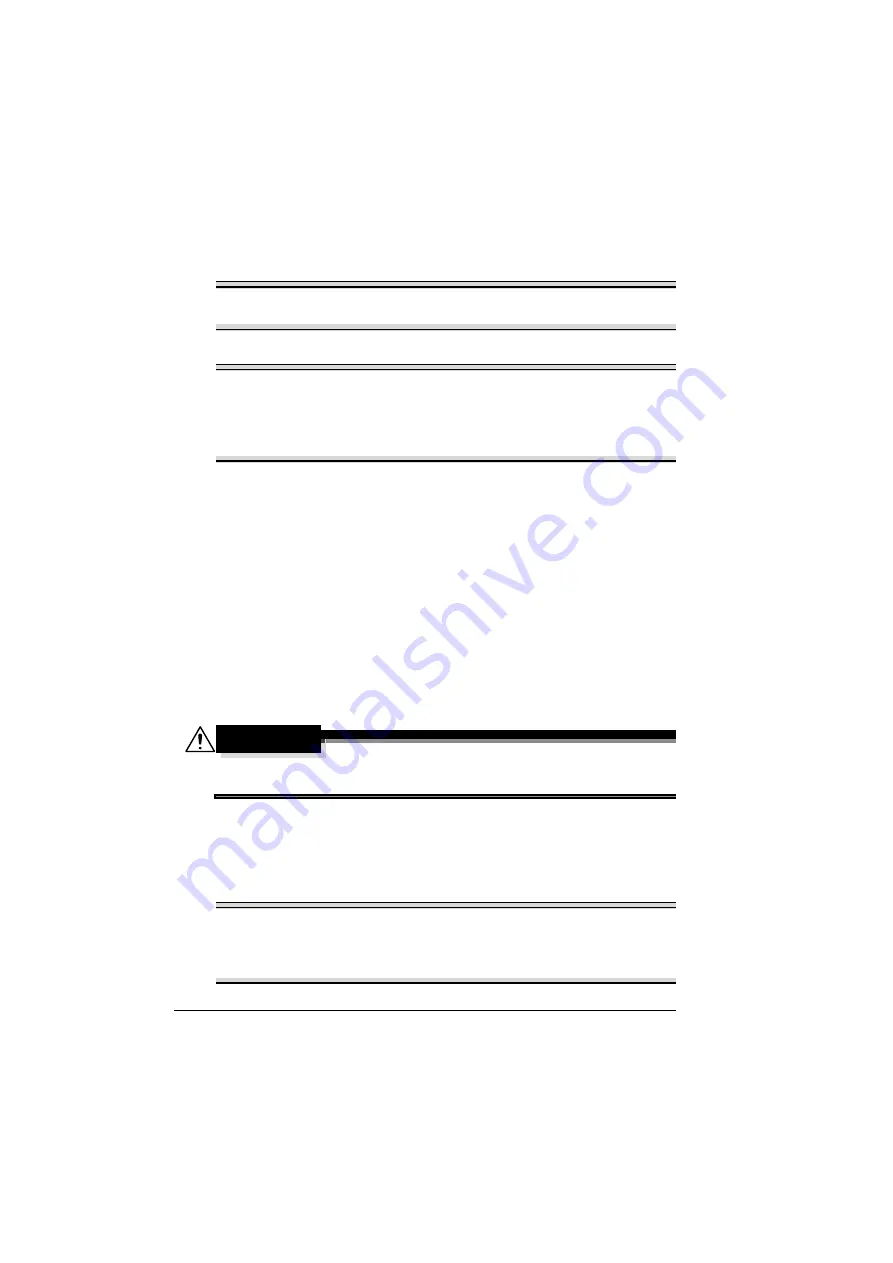
Replacing Consumables
66
Replacing Consumables
Note
Failure to follow instructions as outlined in this manual could result in
voiding your warranty.
Note
If an error message (
TONER EMPTY
,
TRANSFER END
, etc.) appears,
print out the configuration page, and then check the status of the other
consumables. For details on the error messages, refer to “Error Messages
(Warning)” on page 128. For details on printing the configuration page,
refer to “Printing the Configuration Page” on page 96.
About Toner Cartridges
Your printer uses four toner cartridges: black, yellow, magenta, and cyan.
Handle the toner cartridges carefully to avoid spilling toner inside the printer
or on yourself.
!"
Install only new toner cartridges in your printer. If a used toner car-
tridge is installed, the indicator message will not clear and the supplies
status in the Status Display will not be updated.
!"
The toner is nontoxic. If you get toner on your skin, wash it off with
cool water and a mild soap. If you get toner on your clothes, lightly
dust them off as best as you can. If some toner remains on your
clothes, use cool, not hot water, to rinse the toner off.
CAUTION
If you get toner in your eyes, wash it out immediately with cool water
and consult a doctor.
!"
Refer to the following URL for recycling information.
US:http://printer.konicaminolta.net/products/recycle/index.asp
Europe:printer.konicaminolta.com
Note
Do not use refilled toner cartridges or unapproved toner cartridges. Any
damage to the printer or quality problems caused by a refilled toner
cartridge or an unapproved toner cartridge will void your warranty. No
technical support is provided to recover from these problems.
Summary of Contents for Magicolor 5440 dl
Page 1: ...magicolor 5440 DL User s Guide 4138 7747 05A 1800782 001E ...
Page 10: ......
Page 11: ...1 Introduction ...
Page 15: ...2 Software Installation ...
Page 23: ...3 Using the Windows Status Display and Printer Status Monitor Center ...
Page 29: ...4 Printer Control Panel and Configuration Menu ...
Page 43: ...5 Direct Print ...
Page 46: ......
Page 47: ...6 Using Media ...
Page 74: ......
Page 75: ...7 Replacing Consumables ...
Page 97: ...8 Maintaining the Printer ...
Page 105: ...9 Troubleshooting ...
Page 144: ......
Page 145: ...10 Installing Accessories ...
Page 157: ...A Appendix ...