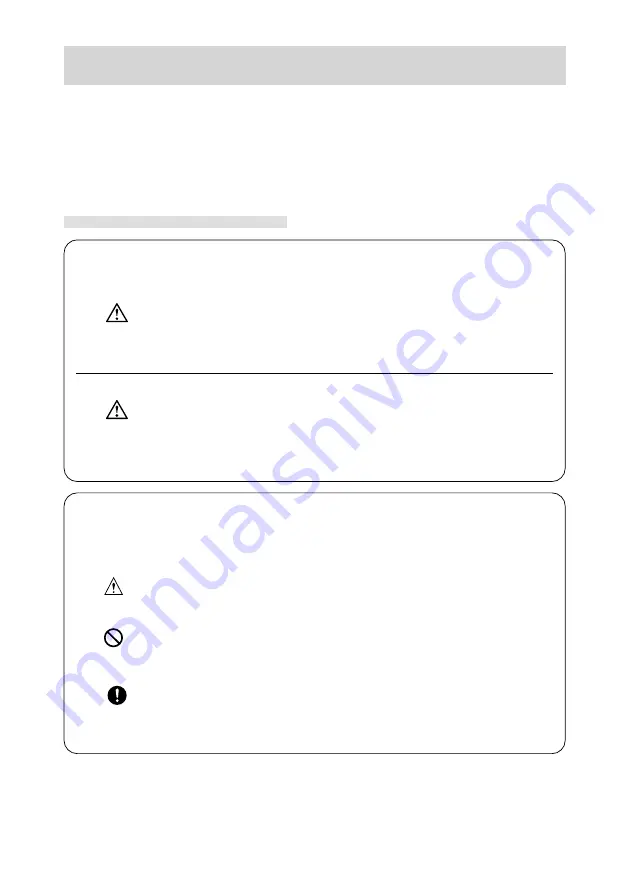
5
Important Safety Precautions
This product has been designed with safety in mind; however, please read the following dis-
play marks, warnings and cautions for its correct usage.
The following warning and caution symbols are to prevent damage to the user, other persons
and property.
Definitions of the symbols
The following categories explain the degree of danger or damage that may
occur if the displayed content is not followed or the product is misused.
Warning
This symbol indicates that misuse may result in serious injury and even death.
Caution
This symbol indicates that misuse may result in bodily injury or physical damage.
The following categories explain the contents to be followed using
symbols.
This symbol indicates that the content requires caution when performed.
This symbol indicates that the content is prohibited.
This symbol indicates that the content must always be followed.
Summary of Contents for Konica Digital Revio KD-200Z
Page 80: ...80...






































