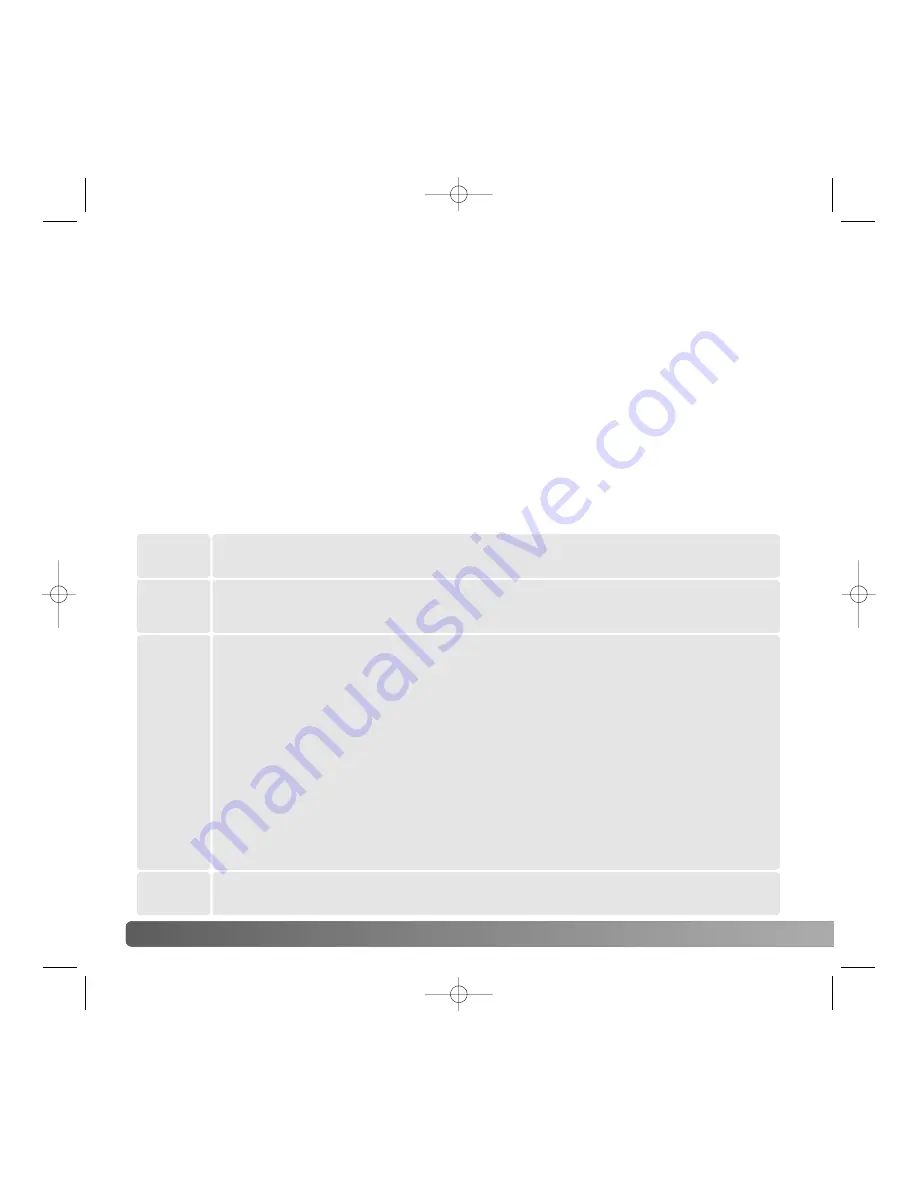
82
A
DVANCED PLAYBACK
The DPOF-set menu option is used to create an order for standard prints from still
images on the memory card or in the camera’s internal memory. To select images in the
internal memory, remove the memory card from the camera. Print orders are created in
section 3 of the playback menu (p. 71). The orders set in this menu can be printed with
PictBridge compatible printer (p.113). The print menu option has four settings:
ABOUT DPOF
This camera is supported by DPOF™ version 1.1. The DPOF (Digital Print Order Format)
allows direct printing of still images from digital cameras. After the DPOF file is created,
the memory card is simply taken to a photofinishing service or inserted into the memory-
card slot of DPOF compatible printers. When a DPOF file is created, a misc. folder is
automatically created to store it (p. 102).
DPOF SETUP
This
frame
To create a DPOF file for the displayed or highlighted image.
To create a DPOF file for all images on the memory card or in the internal
memory.
To chose a group of images to be printed or when the number of copies of
each image varies. When selected, the frame selection screen appears.
Use the left/right keys of the controller to highlight an image to be printed.
Pressing the up key will mark the image with the print indicator. The number
next to the indicator shows the number of copies that will be printed.
Pressing the up key increases the number of copies, pressing the down key
decreases the number. A maximum of nine copies can be ordered. To
deselect an image for printing, press the down key until the number of
copies reaches zero and the print indicator disappears. Continue until all
the images to be printed are marked. Press the central button of the
controller to create the DPOF file, or press the menu button to cancel the
operation and return to the playback menu.
All
frames
Marked
frames
Cancel
all
To delete the DPOF file.
DiMAGE_Z20_English_B412.qxd 04.12.27 16:57 Page 82






























