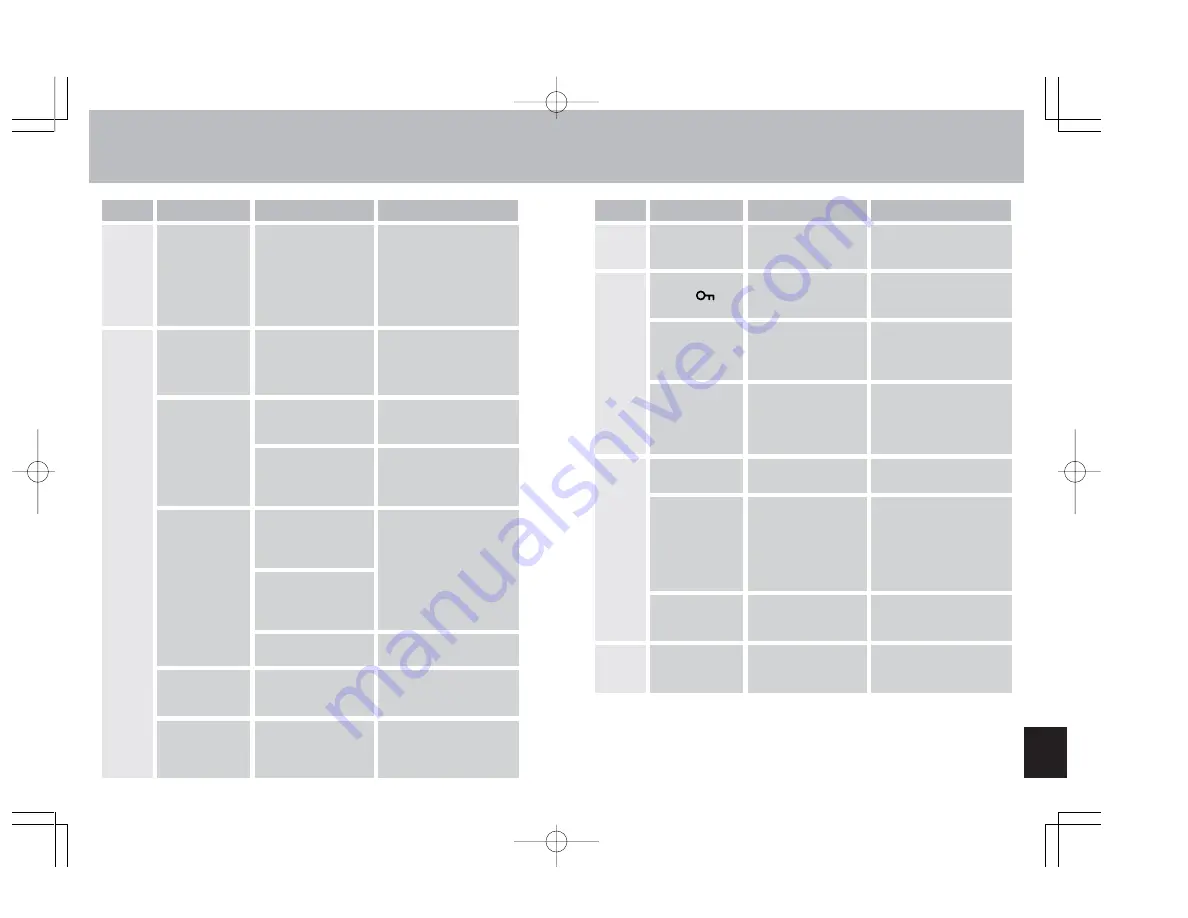
85
84
Images appear
with severe visual
noise.
Symptom
Cause
Remedy
Function
A strong magnet or
other electromagnetic
generator is located too
near the camera or
television set.
Move the camera away from
the magnet or
electromagnetic field.
Images do not
appear on the
television monitor.
The camera is not
correctly connected to
the television set.
Confirm your connections
are correct.
The video output mode
selected doesn’t match
that of the television
standard.
Set the video output
mode to match the
television standard
(page 67).
Play-
back
“Card Error”
appears in LCD
monitor.
The memory card
contains image data of
a non-compatible file
format.
View the images with a
computer.
The memory card
format is non-
compatible with the
camera.
Memory card is not
loaded correctly.
Remove the memory card
and reload it correctly.
“No Image” is
displayed on LCD
monitor.
Nothing is recorded on
the memory card.
Insert a memory card with
recorded image data.
“Card has not
been inserted” is
displayed on LCD
monitor.
Memory card is not
loaded.
Load memory card into
camera.
Symptom
Cause
Remedy
Function
Erasing
Image cannot be
erased
Image data was
recorded on a different
camera or device.
The image cannot be erased
normally by the camera. The
card can be reformatted to
erase all images.
The number of
images recordable
didn’t change
when an image
was erased.
The size of the erased
image file was very
small.
File size and number of
pictures recordable differ
depending on the image
quality mode and subject
conditions; not a malfunction.
Recharg-
ing
Can’t recharge
the camera.
No lithium ion battery
pack is loaded.
Insert the battery pack into
the camera.
Can’t recharge
the camera. Or it
is canceled
midway through.
Caution LED
flashes slowly.
Ambient temperature is
too high or too low,
causing the charger’s
protect circuits to
operate and interrupt
the recharging function.
Ambient temperature during
recharging should be
b10
°
C and +30
°
C.
(In practice, a range of +5
°
C
- +40
°
C is possible, but the
recharging time may
become somewhat longer).
Nothing appears
on the LCD
monitor.
Battery power is
depleted, or no battery
pack is loaded.
Insert the lithium ion battery
pack into the camera and
recharge if necessary.
Nothing appears
on the LCD
monitor.
The auto-off function
has operated to turn
power off (page 60).
LCD doesn’t
appear.
Setting of power-save
function may cause
camera to enter sleep
mode when it is
inactive for set period.
Press shutter button halfway,
or press other function button
to return camera to normal
operating condition. Since
camera response differs
depending on the setting of
the Power-Save function,
consult p. 61 for details.
Record-
ing
Image cannot be
erased; “
”
mark appears.
The image is protected.
Release the image protect
function (page 48).
Image cannot be
rotated or set for
DPOF.
The write protect
switch is set (SD
memory card).
Release the SD memory
card’s write protect lock
(page 11).
Play-
back
Other
Press the main power
switch again to turn power
ON.
名称未設定-1
2001.7.6, 7:03 PM
Page 84-85
Adobe PageMaker 6.5J/PPC


















