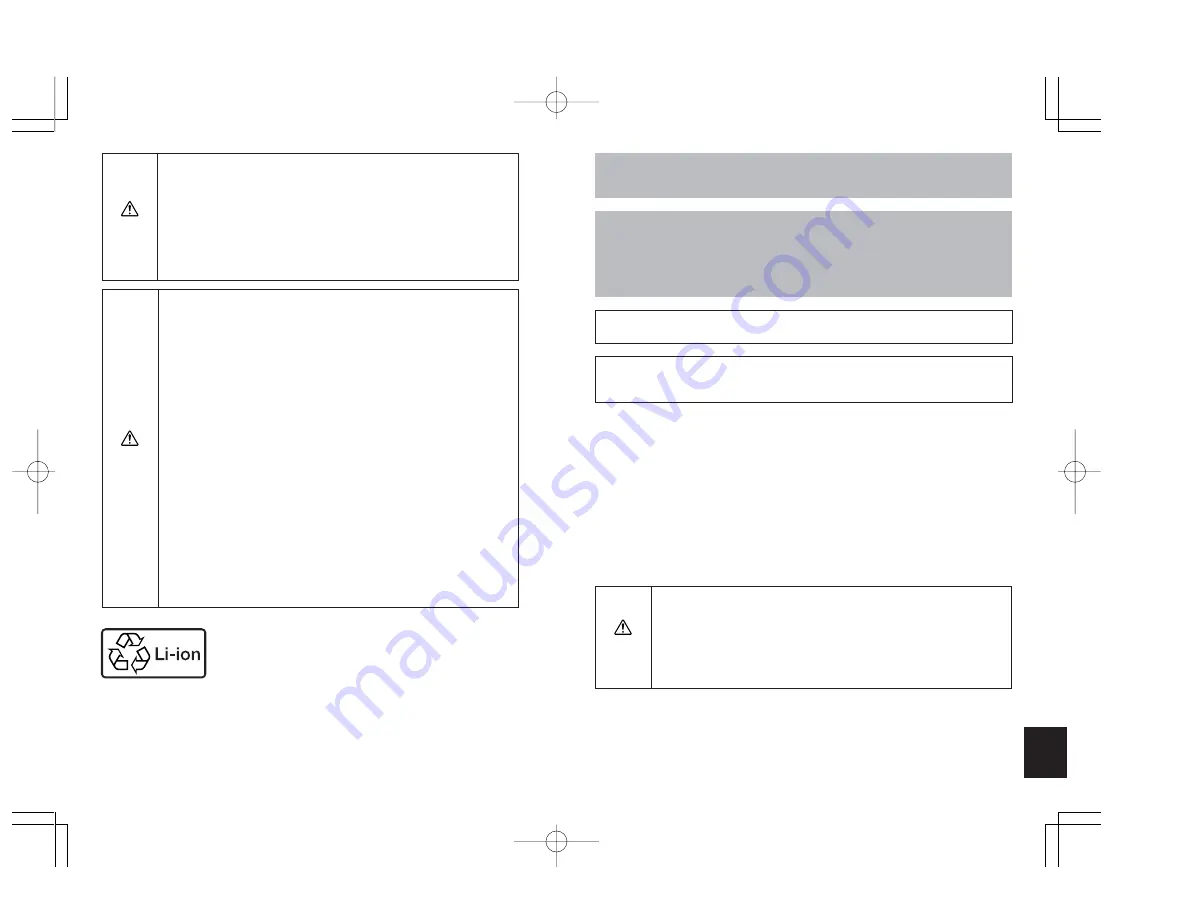
81
80
¶
Do not recharge or store the battery pack in locations near open
flame, sources of high heat, or flammable gas, since the battery
may generate heat, emit smoke, catch fire or explode.
¶
Do not allow any metal object to contact and short-circuit the
plus and minus terminals of the battery pack.
¶
Do not store battery pack together with keys, necklaces, coins or
other metal objects, since the objects may contact the battery
terminals and cause a short-circuit.
¶
Do not heat the battery pack, and never dispose of an old
battery pack in fire, since it may emit smoke, catch fire, or
explode.
¶
Do not attempt to disassemble or modify the battery pack, since
it may emit heat or smoke, catch fire, and corrosive battery fluid
may splash in eyes, resulting in blindness. In the event that your
eyes are exposed to battery fluid, flush eyes with copious
amounts of clean water and seek medical care immediately.
¶
This battery pack has been designed for exclusive use with the
accompanying camera. The battery pack must be installed in the
camera during recharging. Do not attempt to use the battery
pack for any application other than that for which it was
designed, and do not attempt to recharge it using any
commercial recharger, since the battery may generate heat or
smoke, catch fire, or explode.
DANGER
¶
Do not place battery pack in microwave oven or other high-
voltage contained, since it may cause the battery to leak fluid,
emit heat or smoke, catch fire, or explode.
¶
Do not use a leaking battery pack. Battery fluid is corrosive and
may cause personal injury if it comes in contact with human skin.
If battery fluid touches your skin, wash it off quickly with clean
water.
¶
Do not use a broken or ruptured battery pack, since it may emit
heat or smoke, catch fire, or expose the user to electrical shock.
WARNING
For best performance, we recommend the use of genuine Konica accessories.
Konica is not responsible for any accidents or damage caused by the use of
accessories made by other manufacturers or fashioned by the user.
Photographs taken of professional performances, exhibitions, displays, or
copyrighted materials may be used only for your own personal enjoyment, and
only with the consent of the copyright holders. Other use may constitute
violation of applicable copyright laws. Be aware that some performances,
exhibitions, or displays may impose restrictions on photographic or other
recording even when the purpose of such recordings are personal enjoyment.
¶
To display photos on a television set, use a set equipped with video input
connectors.
¶
Turn off the camera’s power in prohibited locations such as airplanes or
hospitals. Use of the camera in such locations may cause surrounding
electronic devices to malfunction.
<Handling Precautions for the Optional AC Adapter>
¶
Prolonged use may cause the AC adapter to feel warm; this is normal and not
a malfunction.
¶
When not using AC power for an extended period, disconnect the AC adapter
from its power outlet as a safety precaution. Before disconnecting the AC
adapter from power outlet, first disconnect the connector plug from the
camera body.
¶
When using the AC adapter with battery pack installed in the camera, turn the
camera power off before connecting or disconnecting the AC adapter.
¶
This AC adapter has been designed for exclusive use with the accompanying
camera. To prevent danger of fire or electric shock, do not attempt to use it
with any appliance other than the one for which it was designed.
¶
Use only the designated AC adapter with this camera. The use of
other adapters may cause accidents or fire hazard.
¶
Do not subject the cord to unreasonable twisting, bending, or
stretching, and never attempt to patch the cord to extend its
length.
¶
Do not connect or disconnect the AC adapter with wet hands,
since you may receive an electric shock.
CAUTION
Lithium-Ion Battery Pack.
Please recycle after use.
名称未設定-1
2001.7.6, 7:03 PM
Page 80-81
Adobe PageMaker 6.5J/PPC




















