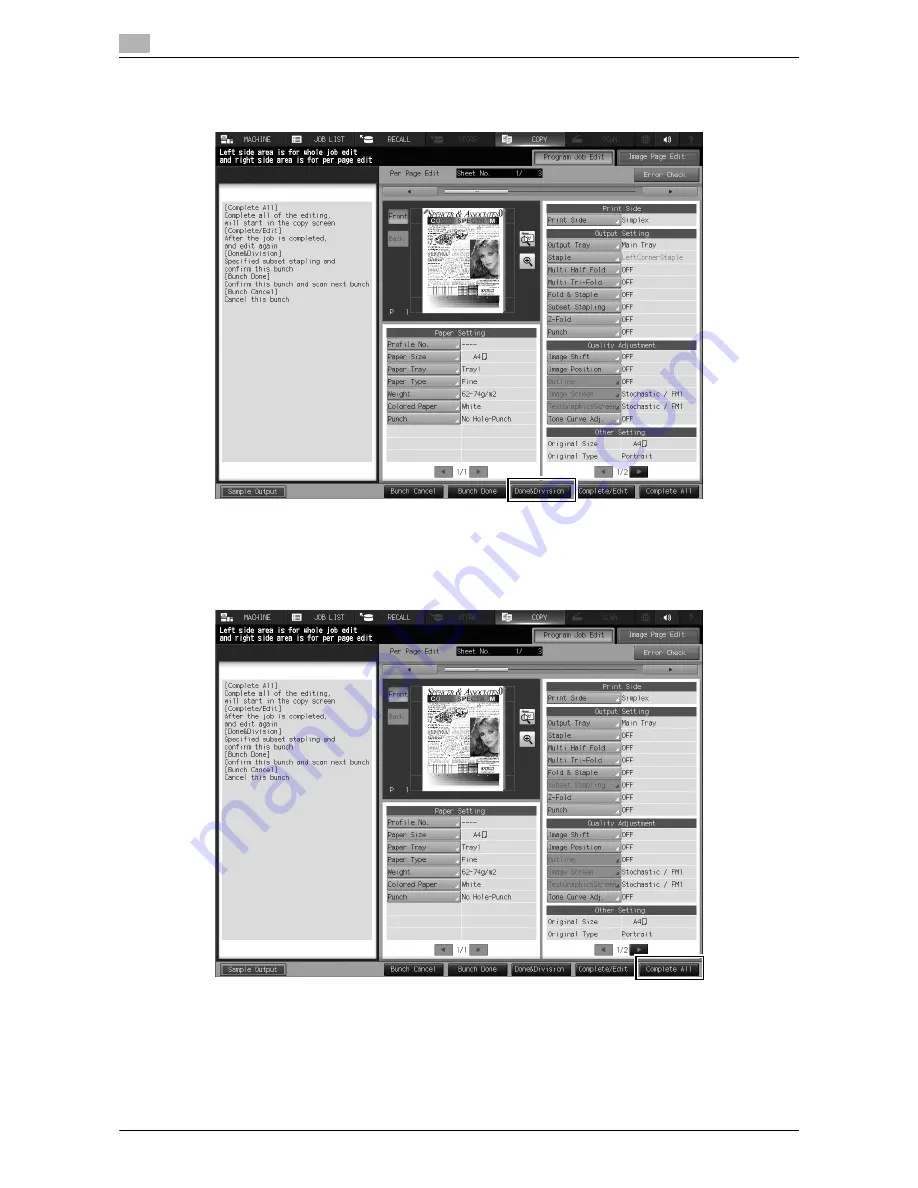
1-6
bizhub PRO 1100
Application
1
1.1
[Done&Division]: Press this button to set stapling for each job.
Multiple jobs are combined by subset stapling, and defined as a single job.
[Bunch Cancel]: Press this button to cancel all the loaded jobs and return to the [COPY] screen.
8
Repeat steps 4 to 7 to load all the originals.
%
When the last original is loaded, press [Complete All]. Output processing starts.
%
To change copy conditions after combining all jobs, press [Complete/Edit] to display the [Program
Job Edit] screen as shown below. After the change has been completed, press [Complete All].
Summary of Contents for bizhub pro 1100
Page 1: ......
Page 4: ...1 Copy Job Output ...
Page 11: ...1 8 bizhub PRO 1100 Application 1 1 1 MEMO ...
Page 12: ...2 Paper Setting ...
Page 15: ...2 4 bizhub PRO 1100 Paper Setting Registering the Paper Conditions 2 2 1 MEMO ...
Page 16: ...3 Paper Tray Setting ...
Page 24: ...4 Shortcut Key Register ...
Page 28: ...5 Security ...
Page 38: ...6 Others ...
Page 50: ...7 Trademarks and Copyrights ...
Page 58: ...http konicaminolta com 2016 ...
























