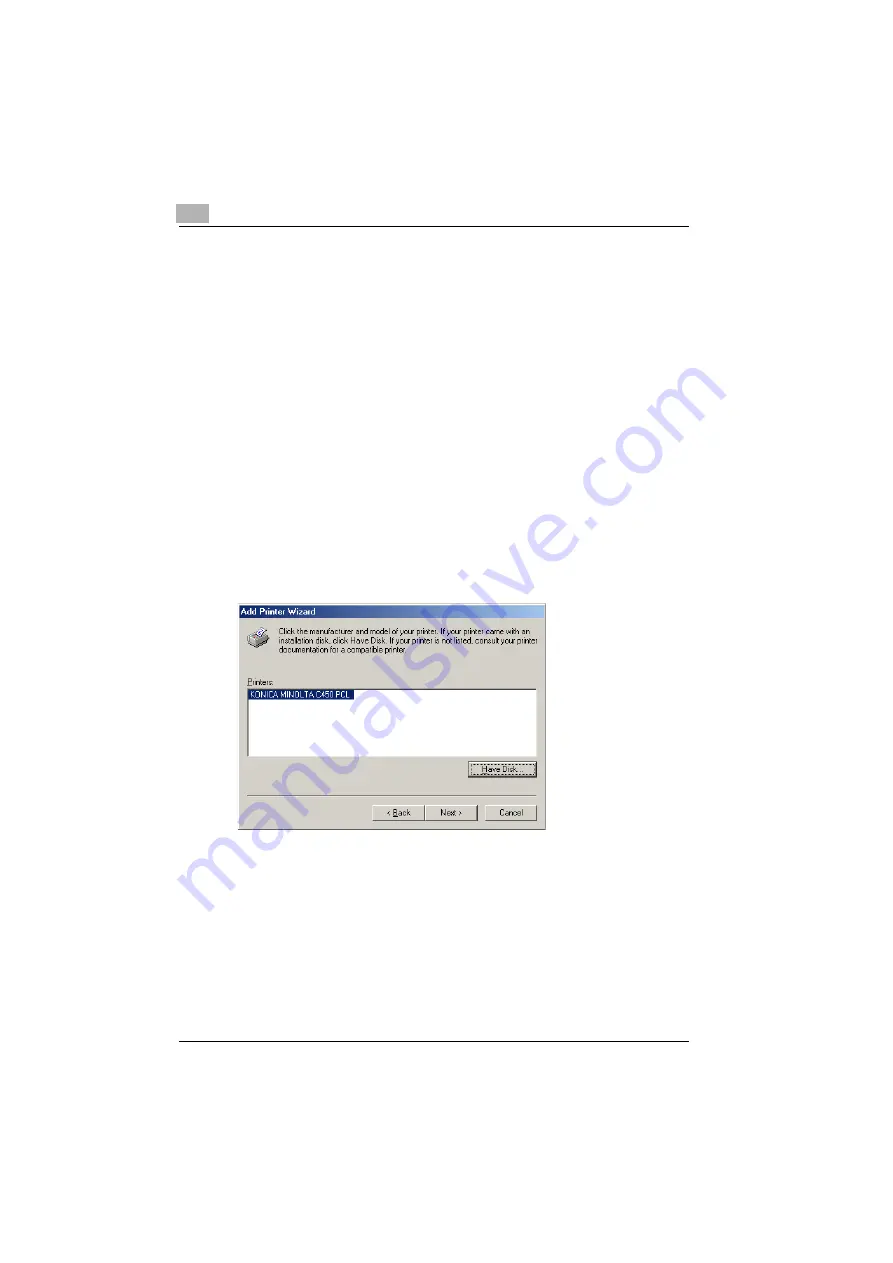
2
Installing the Printer Driver
2-10
C450
9
Specify the directory on the CD-ROM that contains the printer driver for
the operating system that you are using, and then click the [OK] button.
–
For Windows 98SE/Me
Konica Minolta PCL driver: User Software CD-ROM
“Driver\bizhubC450” folder
PostScript PPD driver: PostScript Printer Driver CD-ROM
“Driver\PS-PPD” folder
–
For Windows 2000
Konica Minolta PCL driver: User Software CD-ROM
“Driver\bizhubC450” folder
Konica Minolta PostScript driver: PostScript Printer Driver CD-
ROM “Driver\bizhubC450” folder
–
For Windows NT 4.0
Konica Minolta PCL driver: User Software CD-ROM
“Driver\bizhubC450” folder
Konica Minolta PostScript driver: PostScript Printer Driver CD-
ROM “Driver\bizhubC450” folder
10
Click the [OK] button.
The “Printers” list appears.
11
Click the [Next] button.
12
Specify the connection port. Select “LPT1” here.
13
Follow the on-screen instructions.
–
When using a network connection, perform a test print after the net-
work settings have been specified.
Summary of Contents for bizhub C450
Page 13: ...Welcome x 12 C450...
Page 23: ...1 Overview 1 10 C450...
Page 53: ...3 Setting Up Network Printing 3 6 C450...
Page 56: ...Various Printing Methods 4 C450 4 3 PostScript Driver PostScript PPD Driver...
Page 87: ...6 Troubleshooting 6 6 C450...
Page 90: ...Appendix 7 C450 7 3 7 2 Configuration Page...
Page 91: ...7 Appendix 7 4 C450 7 3 Font List PCL Font List...
Page 92: ...Appendix 7 C450 7 5 PS Font List...
Page 93: ...7 Appendix 7 6 C450 Demo Page...






























