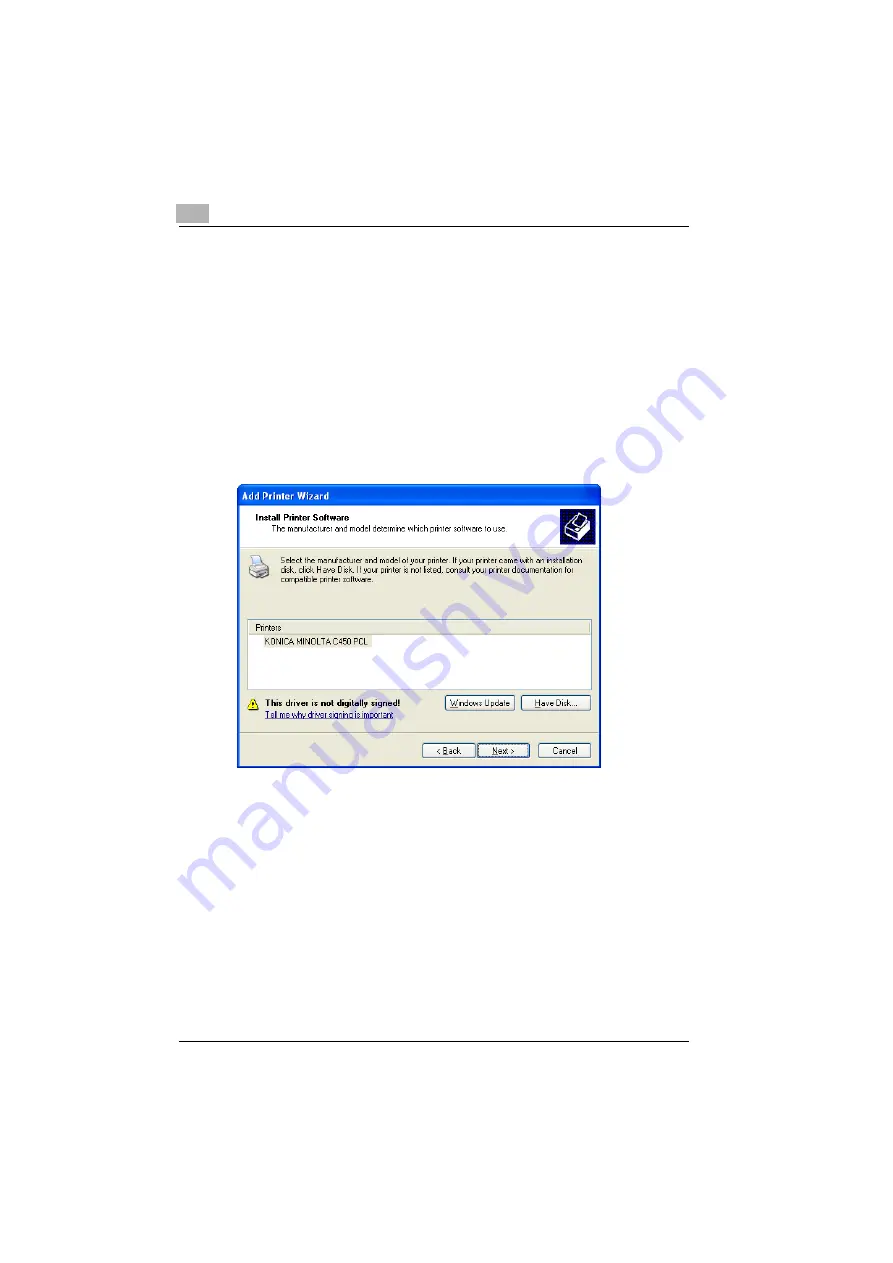
2
Installing the Printer Driver
2-8
C450
7
Click the [Have Disk] button.
8
Click the [Browse] button.
9
Specify the folder on the CD-ROM that contains the printer driver for
the operating system that you are using, and then click the [OK] button.
–
Konica Minolta PCL Driver: User Software CD-ROM
“Driver\bizhubC450” folder
–
Konica Minolta PostScript Driver: PostScript Printer Driver CD-
ROM “Driver\bizhubC450” folder
10
Click the [OK] button.
–
The “Printers” list appears.
11
Click the [Next] button.
12
Follow the on-screen instructions.
–
When the Digital Signature message appears, click the [Continue]
button.
–
When using a network connection, perform a test print after the net-
work settings have been specified.
13
When installation is complete, make sure that the icon of the installed
printer appears in the Printers and Faxes window.
14
Remove the CD-ROM from the CD-ROM drive.
This completes the printer driver installation.
Summary of Contents for bizhub C450
Page 13: ...Welcome x 12 C450...
Page 23: ...1 Overview 1 10 C450...
Page 53: ...3 Setting Up Network Printing 3 6 C450...
Page 56: ...Various Printing Methods 4 C450 4 3 PostScript Driver PostScript PPD Driver...
Page 87: ...6 Troubleshooting 6 6 C450...
Page 90: ...Appendix 7 C450 7 3 7 2 Configuration Page...
Page 91: ...7 Appendix 7 4 C450 7 3 Font List PCL Font List...
Page 92: ...Appendix 7 C450 7 5 PS Font List...
Page 93: ...7 Appendix 7 6 C450 Demo Page...






























