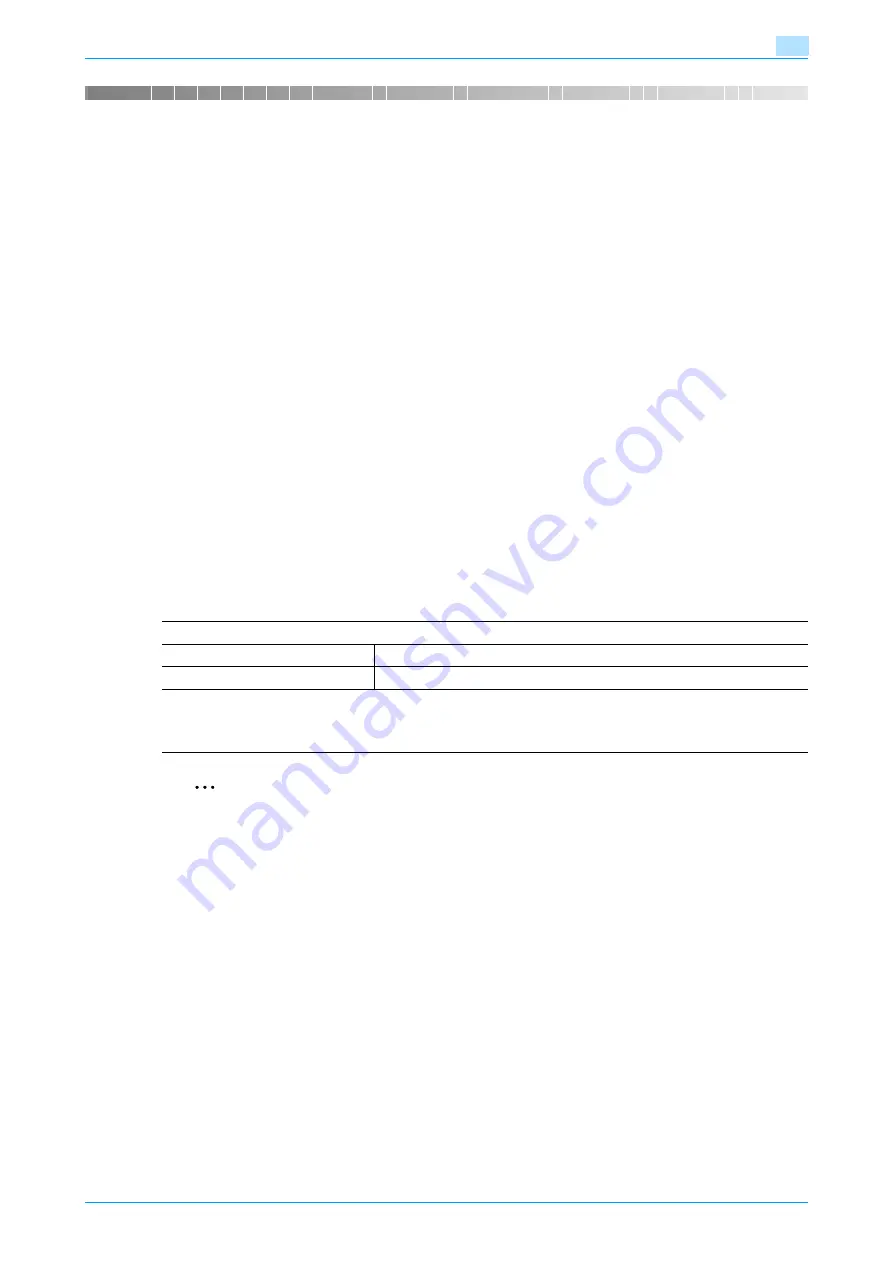
C353P
14-2
Authentication unit (Biometric type AU-101)
14
14
Authentication unit (Biometric type AU-101)
14.1
Safety information
14.1.1
Important information
When using the authentication unit (biometric type), observe the following precautions in addition to the
safety information in the Quick Guide.
-
Authentication unit (biometric type) is optional. It is sold or permitted to use as it is.
-
This product is designed, manufactured and intended for general business use. Do not use it for
applications requiring high reliability and which may have an extreme impact on lives and property.
(Applications requiring high reliability: Chemical plant management, medical equipment management
and emergency communications management)
-
Use with other authentication devices is not guaranteed.
-
In order to incorporate improvements in the product, the specifications concerning this product are
subject to change without notice.
14.1.2
For safe use
When using the authentication unit (biometric type), observe the following precautions.
-
Do not this product near water, otherwise it may be damaged.
-
Do not cut, damage, modify or forcefully bend the USB cable. A malfunction may occur as a result of a
damaged or cut USB cable.
-
Do not disassembly this device, otherwise it may be damaged.
14.1.3
Regulation notices
USER INSTRUCTIONS FCC PART 15 - RADIO FREQUENCY DEVICES (For U.S.A. Users)
2
Note
This equipment has been tested and found to comply with the limits for a Class B digital device,
pursuant to Part 15 of the FCC Rules.
These limits are designed to provide reasonable protection against harmful interference in a residential
installation. This equipment generates, uses and can radiate radio frequency energy and, if not installed
and used in accordance with the instructions, may cause harmful interference to radio communications.
However, there is no guarantee that interference will not occur in a particular installation. If this
equipment does cause harmful interference to radio or television reception, which can be determined
by turning the equipment off and on, the user is encouraged to try to correct the interface by one or
more of the following measures:
Reorient or relocate the receiving antenna.
Increase the separation between the equipment and receiver.
Connect the equipment into an outlet on a circuit different from that to which the receiver is connected.
Consult the dealer or an experienced radio/TV technician for help
WARNING
The design and production of this unit conform to FCC regulations, and any changes or modifications must
be registered with the FCC and are subject to FCC control. Any changes made by the purchaser or user
without first contacting the manufacturer will be subject to penalty under FCC regulations.
FCC: Declaration of Conformity
Product Type
Authentication Unit (Biometric Type)
Product Name
AU-101
This device complies with Part 15 of the FCC Rules
Operation is subject to the following two conditions:
•
This device may not cause harmful interference, and this device must accept any interference received, including
interference that may cause undesired operation.
Summary of Contents for BIZHUB C353P
Page 1: ...User s Guide...
Page 27: ...C353P x 26 Explanation of manual conventions...
Page 28: ...C353P x 27...
Page 31: ...C353P x 30...
Page 32: ...1 Before using the machine...
Page 77: ...C353P 1 46 Before using the machine 1...
Page 78: ...2 Network settings...
Page 97: ...C353P 2 20 Network settings 2...
Page 98: ...3 Installing the printer driver for Windows...
Page 135: ...C353P 3 38 Installing the printer driver for Windows 3...
Page 136: ...4 Installing the printer driver for Macintosh...
Page 153: ...C353P 4 18 Installing the printer driver for Macintosh 4...
Page 154: ...5 Print functions of the printer drivers for Windows...
Page 172: ...6 Print functions of the printer driver for Macintosh...
Page 199: ...C353P 6 28 Print functions of the printer driver for Macintosh 6...
Page 200: ...7 Function detail description...
Page 242: ...8 Settings for control panel...
Page 249: ...C353P 8 8 Settings for control panel 8 User Setting Menu...
Page 251: ...C353P 8 10 Settings for control panel 8 System Setting Menu...
Page 252: ...C353P 8 11 Settings for control panel 8...
Page 254: ...C353P 8 13 Settings for control panel 8 Admin Settings Menu...
Page 270: ...9 PageScope Web Connection...
Page 328: ...C353P 9 59 PageScope Web Connection 9 Specify the following settings...
Page 363: ...C353P 9 94 PageScope Web Connection 9...
Page 364: ...10 Troubleshooting...
Page 415: ...C353P 10 52 Troubleshooting 10...
Page 416: ...11 Replacing consumables...
Page 440: ...12 Care of the machine...
Page 445: ...C353P 12 6 Care of the machine 12...
Page 446: ...13 Specifications...
Page 454: ...14 Authentication unit Biometric type AU 101...
Page 476: ...15 Authentication unit IC card type AU 201...
Page 496: ...16 Appendix...
Page 497: ...C353P 16 2 Appendix 16 16 Appendix 16 1 Configuration page...
Page 498: ...C353P 16 3 Appendix 16 16 2 Font list 16 2 1 PCL Font List...
Page 499: ...C353P 16 4 Appendix 16 16 2 2 PS Font List...
Page 500: ...C353P 16 5 Appendix 16 16 2 3 Demo page...
Page 508: ...17 Index...
Page 515: ...C353P 17 8 Index 17...
Page 516: ...http konicaminolta com Copyright 2007 2007 9 A02E 9990 00...
















































