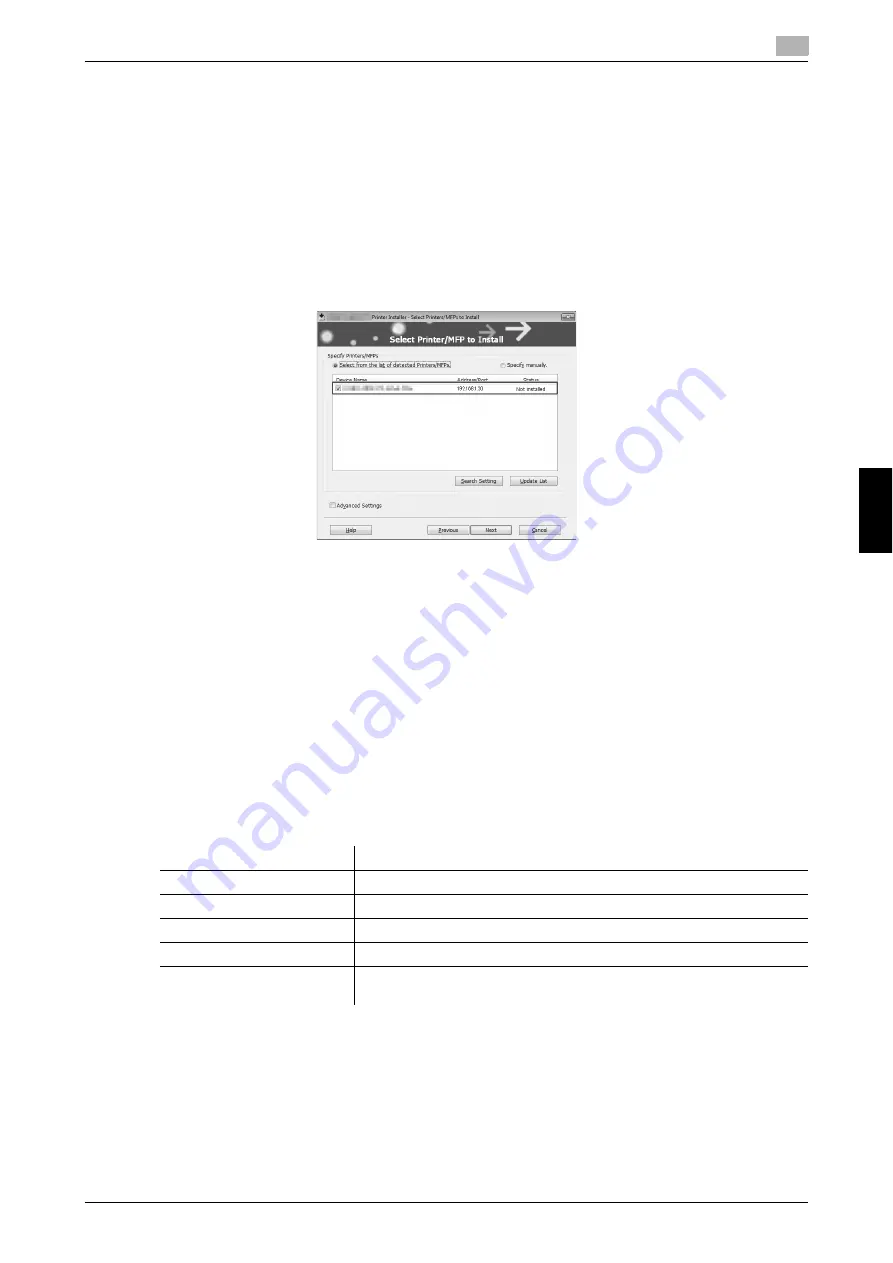
bizhub C3851FS/C3851/C3351
6-3
6.1
Using the print function (Windows environment)
6
Basi
c Usa
g
e
Chapt
e
r 6
3
Select [Install printers/MFPs] in [Select menu to setup], and click [Next].
Connected printers are detected.
4
Select this machine from the list of detected printers.
%
If this machine is not detected, restart it.
%
Among the connected printers, only the target model is automatically detected and displayed. If
multiple target models are displayed, check the IP addresses.
You can check the IP address of this machine in the screen that is displayed by tapping [Utility] -
[Device Information].
%
If the connection to this machine cannot be recognized, it is not displayed in the list. In this case,
select [Specify manually.] to manually specify the IP address and host name of this machine.
5
As needed, specify the default print type and the type of the printer driver you want to install.
%
When specifying the type of the printer driver you want to install, select the [Advanced Settings]
check box, and also select the check box of the printer driver you want to install in [Components to
Be Installed]. For features of each printer driver, refer to page 6-2. The PCL driver is installed by de-
fault.
%
In [Print Type Default Setting], you can select whether to install the driver that has 2-sided printing
specified as the default, or to install the driver that has 1-sided printing specified as the default. By
default, the driver that has 2-sided printing specified as the default is installed.
6
Click [Next].
7
Check the items to be installed, and click [Install].
8
Change the printer name or print a test page if necessary, then click [Finish].
This completes the installation process of the printer driver.
d
Reference
When you finish installing the printer driver, configure the default settings of the printer driver. For details, refer
to page 6-6.
Settings
Description
[Review]
Displays the installed components for checking.
[Rename Printer]
Changes this machine name if necessary.
[Property]
Sets the optional operating environment of this machine.
[Print Setting]
Changes the default print settings of this machine if necessary.
[Print Test page]
If necessary, print a test page to check that printing process works cor-
rectly.
Summary of Contents for BIZHUB C3351
Page 6: ...1 Introduction Chapter 1 Introduction...
Page 34: ...2 User s Guides Chapter 2 User s Guides...
Page 40: ...3 Overview of This Machine Chapter 3 Overview of This Machine...
Page 61: ...3 22 bizhub C3851FS C3851 C3351 Entering characters 3 3 6 Overview of This Machine Chapter 3...
Page 62: ...4 Loading Paper Chapter 4 Loading Paper...
Page 70: ...5 Initial Settings of This Machine Chapter 5 Initial Settings of This Machine...
Page 74: ...6 Basic Usage Chapter 6 Basic Usage...
Page 99: ...6 26 bizhub C3851FS C3851 C3351 Registering a destination 6 6 6 Basic Usage Chapter 6...
Page 100: ...7 Index Chapter 7 Index...
Page 102: ...http konicaminolta com Printed in Thailand 2017 10 A92E 9612 22 2016...






























