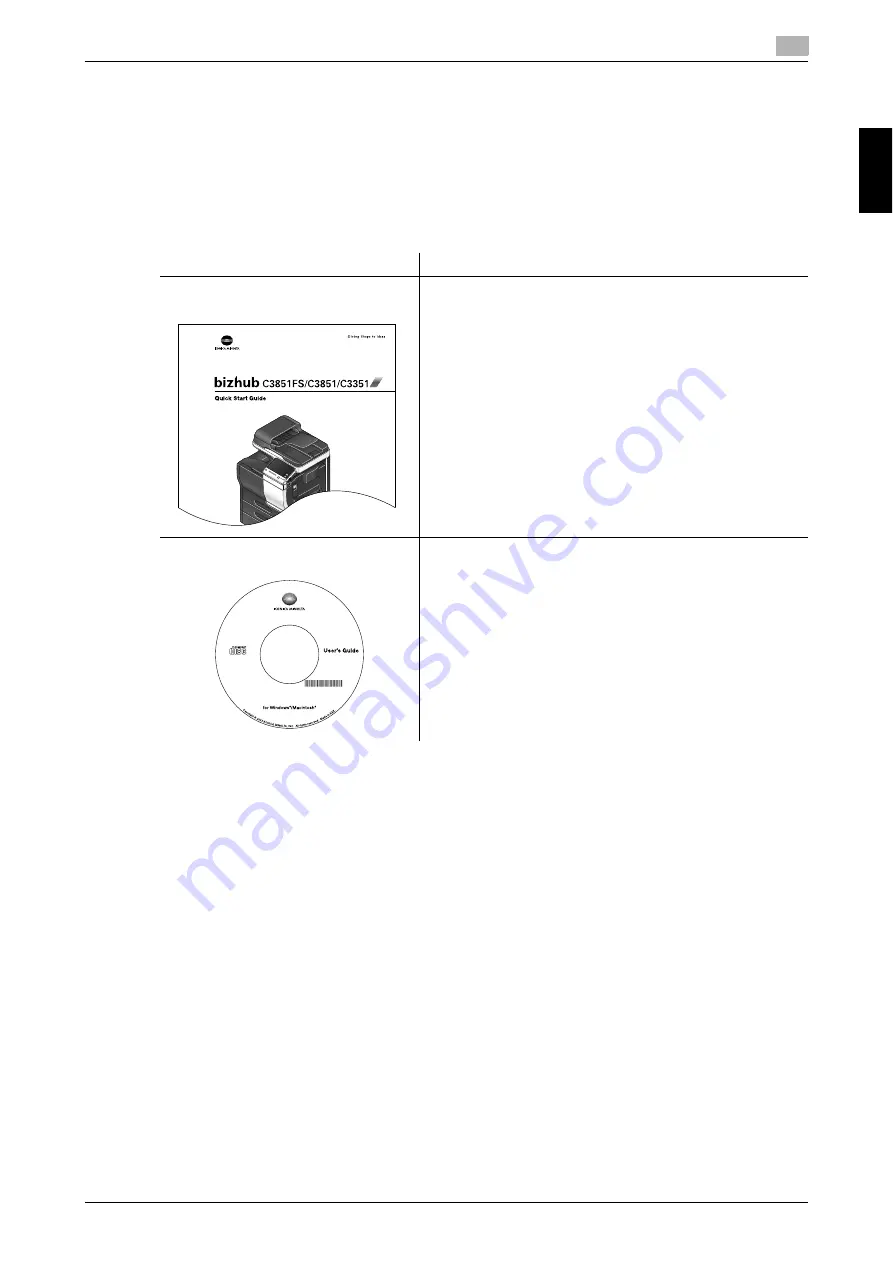
bizhub C3851FS/C3851/C3351
2-3
2.2
Introduction to user's guide
2
Us
e
r's
Gui
d
e
s
Chapt
e
r 2
2.2
Introduction to user's guide
The user's guide of this product consists of this manual and the User's Guide CD.
This guide describes basic procedures required to use this machine and how to configure initial settings.
If you want to learn about more detailed functions or operation methods, refer to the User's Guide included
in the User's Guide CD.
This manual also contains notes and precautions that should be followed in order to use this machine. Be
sure to read "Safety information" in chapter 1 of this manual before use.
2.2.1
User's Guide CD
The User's Guide CD is provided with this machine.
Select a desired function on the top page (Home), and check the details of the function.
Selecting [Introduction] on the top page (Home) allows you to view detailed methods for using the User's
Guide.
Name
Overview
Quick Start Guide
This manual describes basic procedures users will need to
know in order to use this machine.
This manual also contains notes and precautions that should
be followed in order to use this machine. Please be sure to
read this manual before using this machine.
User's Guide CD
This CD contains basic and detailed information on the func-
tions of this product and also explanations of other various
setting functions.
Summary of Contents for BIZHUB C3351
Page 6: ...1 Introduction Chapter 1 Introduction...
Page 34: ...2 User s Guides Chapter 2 User s Guides...
Page 40: ...3 Overview of This Machine Chapter 3 Overview of This Machine...
Page 61: ...3 22 bizhub C3851FS C3851 C3351 Entering characters 3 3 6 Overview of This Machine Chapter 3...
Page 62: ...4 Loading Paper Chapter 4 Loading Paper...
Page 70: ...5 Initial Settings of This Machine Chapter 5 Initial Settings of This Machine...
Page 74: ...6 Basic Usage Chapter 6 Basic Usage...
Page 99: ...6 26 bizhub C3851FS C3851 C3351 Registering a destination 6 6 6 Basic Usage Chapter 6...
Page 100: ...7 Index Chapter 7 Index...
Page 102: ...http konicaminolta com Printed in Thailand 2017 10 A92E 9612 22 2016...






























