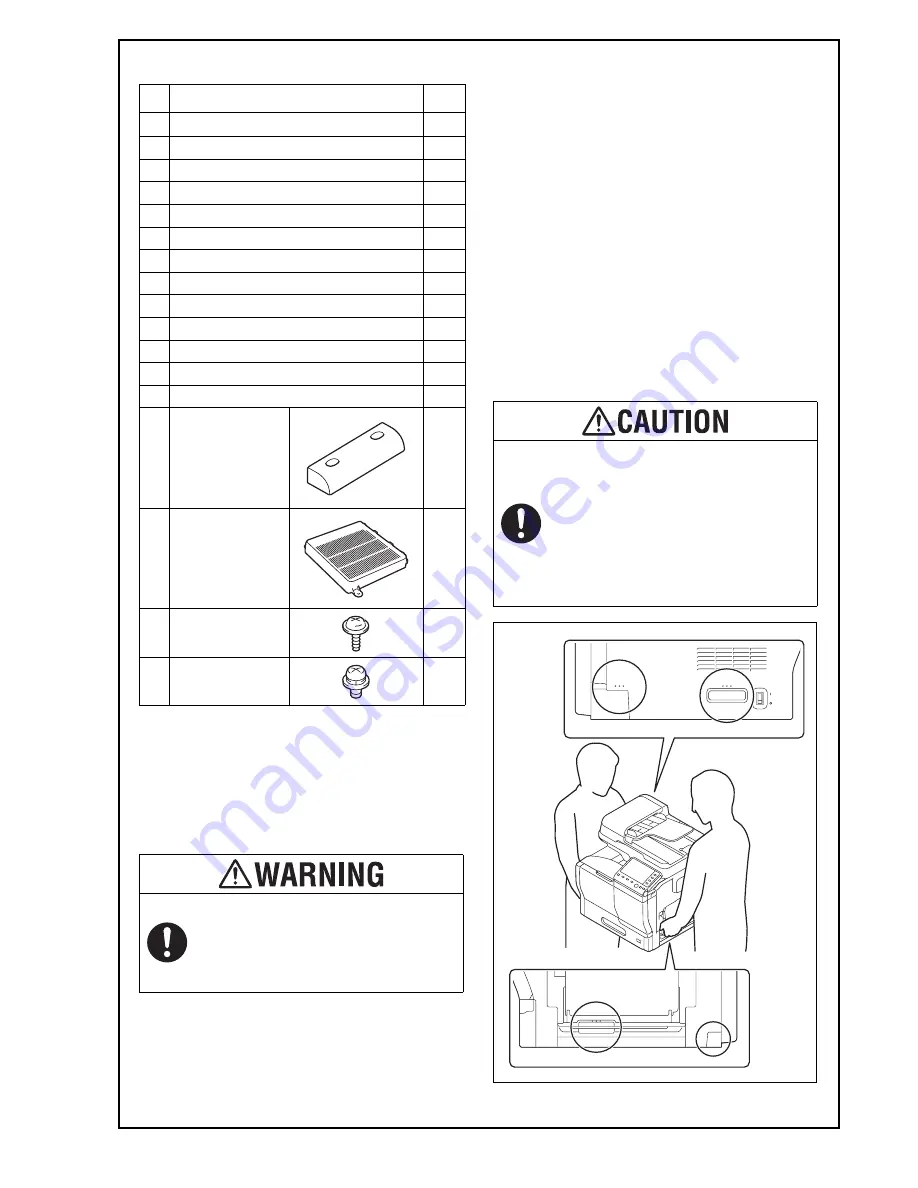
E-3
V. Accessory parts
* Varies depending on each model and each mar-
keting area.
Note:
In case the FAX Kit is not included as the standard
equipment, keep the label (Super G3 label) at
hand. It is necessary for mounting the FAX Kit.
Note:
This manual provides the illustrations of the acces-
sory parts and machine that may be slightly differ-
ent in shape from yours. In that case, instead of
the illustrations, use the appearance of your
machine to follow the installation procedure. This
does not cause any significant change or problem
with the procedure.
VI. Unpacking the machine
1. Raise and remove the packing carton.
2. Remove the accessory parts and cushions on the
machine and open the plastic bag covering the
machine.
3. Assign two or more persons and put their hands
at the positions indicated in the illustration to
raise the machine from the box, and place the
machine on the horizontal and robust place.
No.
Name
Q’ty
1. Safety Information Guide
1
2. Quick start guide
1 set
3. Installation manual
1 set
4. User’s guide CD
1
5. CD-ROM
1 set
6. Paper size label
1 set
7. Label (Legal restrictions on copying) *
1
8. Label (Super G3 label)
1
9. Panel sheet
1
10. Power cord instruction *
1
11. Power cord
1
12. Modular cable *
1
13. Cord clamp *
1
14. Cover A
1
15. Cover B
1
16. Screw A
2
17. Screw B
2
After unpacking, be sure to get rid of the
packaging materials and keep them out of
the reach of children.
Putting the head in the plastic bag
involves danger of suffocation.
Be sure to hold the place specified in the
User’s Guide or other manuals to transfer
the machine.
Holding other places than the specified in
transferring the machine could cause per-
sonal injury due to the drop of the
machine or other reasons.
(Machine mass: approx. 47.5 kg (104-11/
16 lb))










