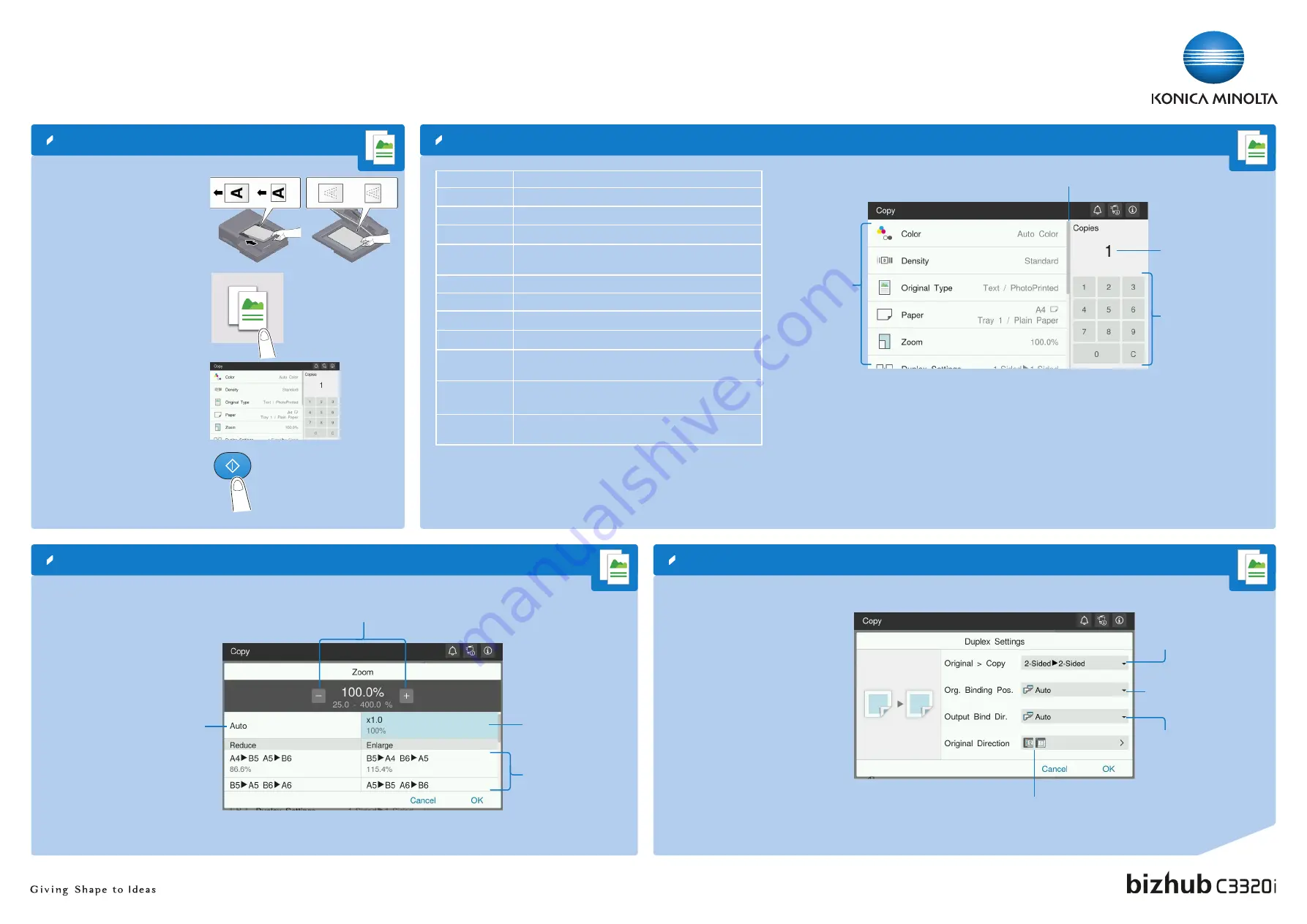
QUICK REFERENCE
2/3
Copy operations – Basic copy screen
Duplex Settings
Zoom
Number of copy sets
Scroll bar
Enter number of
copy sets
*Available functions depend on system configuration.
Change zoom
manually
Preset zoom values
(can be changed)
Copy in the same size as
the original
Automatically reduce/enlarge
original size to paper size
1.
Position the original(s).
2.
Tap
Copy
on the home screen.
3.
Tap
Zoom
.
4.
Make the desired settings.
5.
Tap
OK
.
6.
Press the
Start
key.
Specify the binding position
of the original
Specify the binding position
for the copies
Select 1-sided or 2-sided
scanning > copying
Select orientation of the
original loaded into ADF or
placed on the original glass
1.
Position the original(s).
2.
Tap
Copy
on the home screen.
3.
Tap
Duplex Settings
.
4.
Make the desired settings.
5.
Tap
OK
.
6.
Press the
Start
key.
1.
Position the original(s).
2.
Tap
Copy
on the home screen.
3.
Set copy options as needed.
4.
Enter the number of copies.
5.
Press the
Start
key.
Basic copy functions – Make a copy
Setting*
Description
Color
Select the copy color mode (e.g. Full Color, Black & White)
Density
Adjust the brightness of the copy
Original Type
Select the image quality level of the original
Paper
Select paper size and type of the original / change size and
type of the paper loaded in paper trays
Zoom
Specify enlargement or reduction ratio
Duplex Settings
Specify 1-sided or 2-sided scanning / copying
Combine
Copy multiple pages on a single sheet
Mixed Original
Scan originals of different sizes
Original Size
Specify the size of the original when it is not detected cor-
rectly
Original Direction Select orientation of the original loaded into ADF or placed
on the original glass
Separate Scan
Scan a large number of originals in several batches /
scan originals using both ADF and original glass
Specify copy
settings



