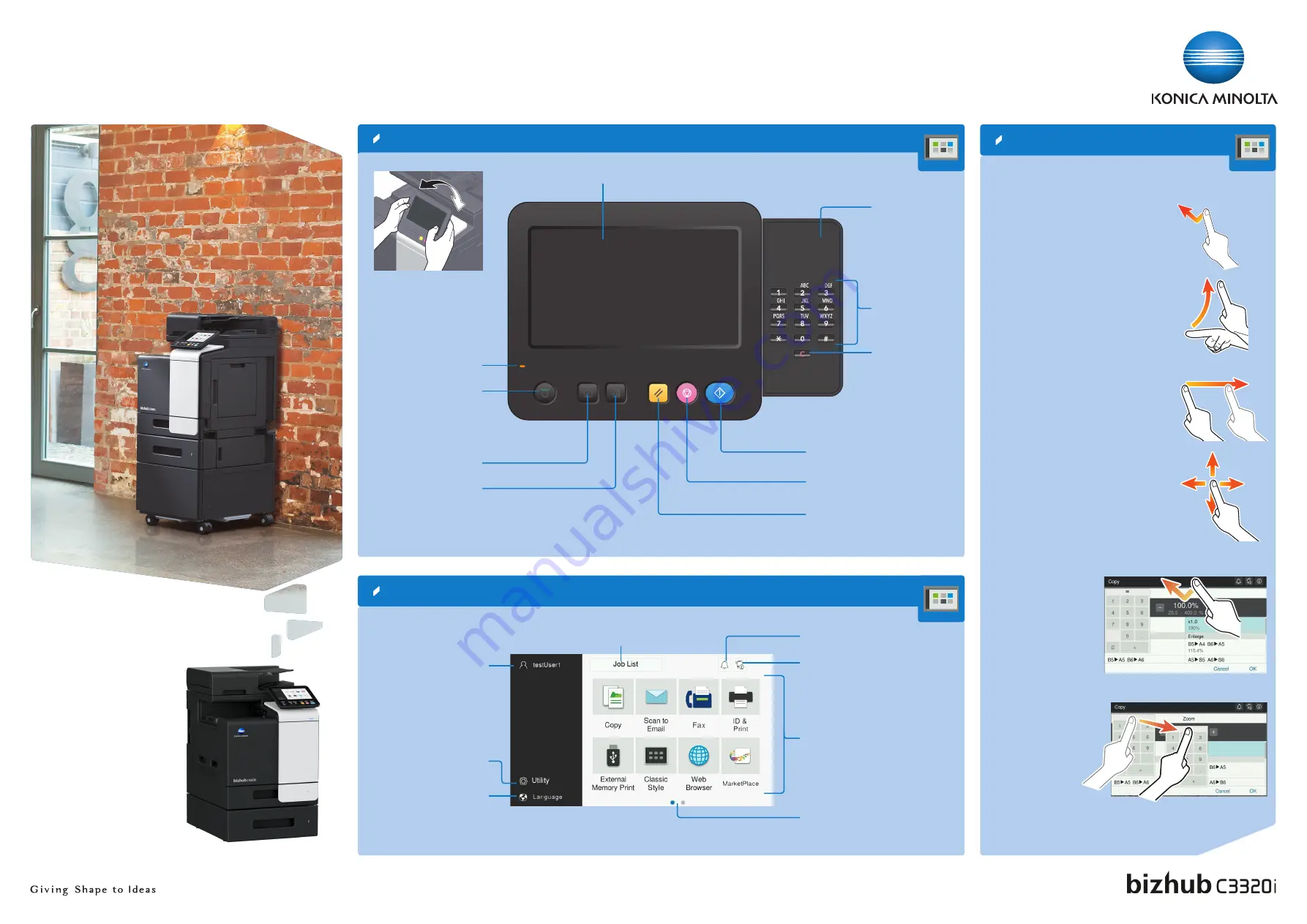
QUICK REFERENCE
1/3
How to use the system – Panel
Operating the touch screen*
Touch screen – Home
Shortcut key area*
Page indicator
Configure settings/
display use status
Change display language
(temporarily)
User ID
Check device information
Check warnings or notices
Display active or standby jobs
* Available shortcut keys depend on machine configuration.
* Available touch functions vary depending on displayed screen.
Screen gestures
1. Tap
to select or determine a menu
2. Flick
to scroll a list or a page
3. Drag
to move a scroll bar or document.
4. Pan
to move a displayed image.
Displaying the keypad
Tap the numerals or the
input area to display the
keypad.
(If the system is
equipped with the
optional hardware key-
pad KP-102, it can be
used instead.)
Moving the keypad
Touch the upper side
of the keypad and
drag it to another
display position.
Login/logout
Touch screen
Reset
the settings
Energy Safe
Mode
on/off
Return to home screen
Clear
a value
Status indicator
Input a value or a
number
Stop
a process
Start
a process
Keypad KP-P03
(option)



