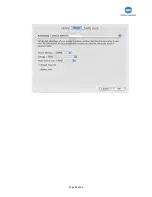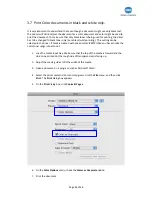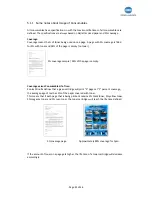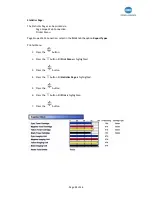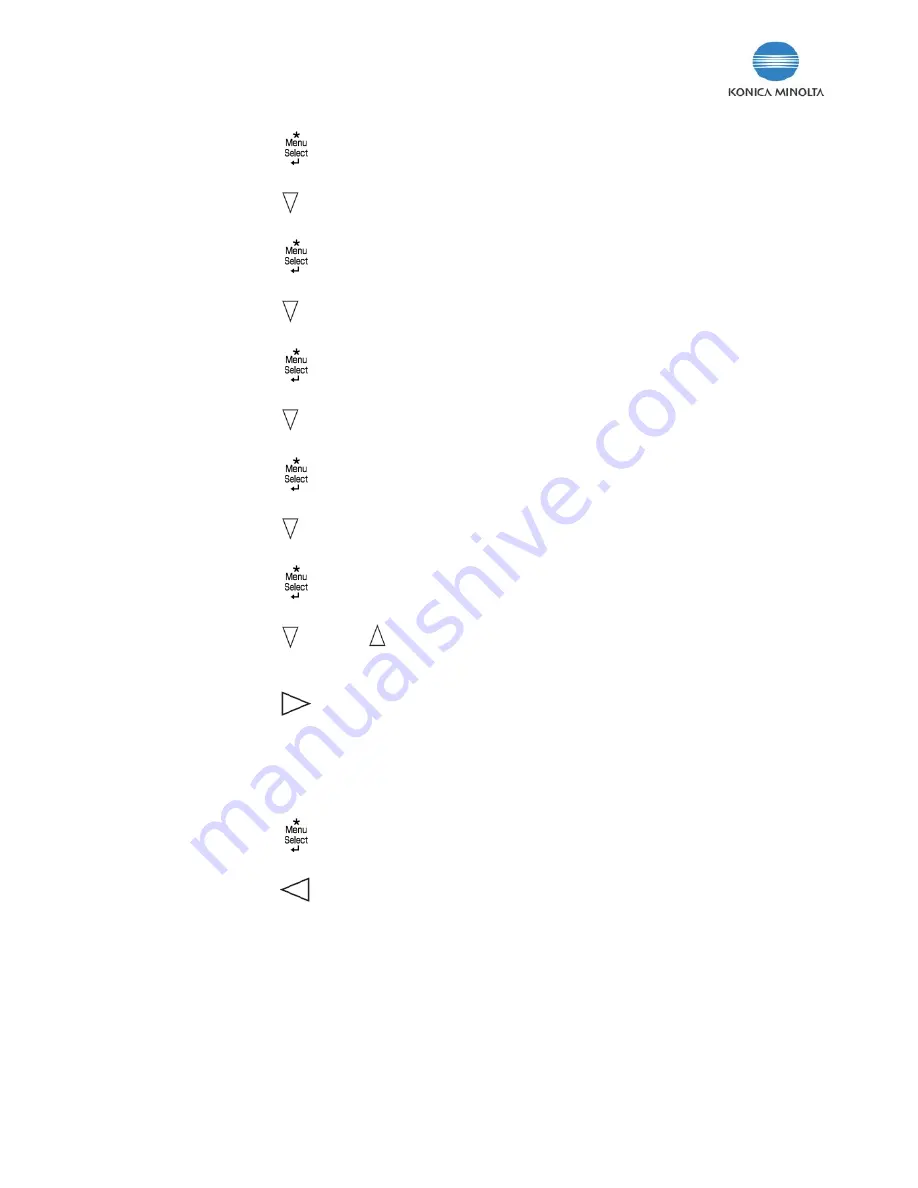
Assign
an
IP
Address:
1.
Press
the
button.
2.
Press
the
button
to
highlight
Interface
Menu
.
3. Press
the
button.
Press
the
4.
button
to
highlight
Ethernet
.
5. Press
the
button.
6.
Press
the
button
to
highlight
TCP/IP
.
.
Press
the
7
button.
8.
Press
the
button
to
highlight
IP
Address
.
9.
Press
the
button.
10.
Press
the
button
or
button
to
change
the
first
3
digits
to
match
the
first
3
digits
of
the
valid
IP
address
(including
leading
zeros).
11.
Press
the
button
to
move
to
the
next
3
‐
digit
section
in
the
IP
address.
12.
Repeat
step
10
and
11
for
the
other
three
3
‐
digit
sections.
plete
s
is
setup,
14. Press
the
13. If
the
com
IP
addres
button.
15.
Press
the
button
until
you
see
Ready
.
Page
40
of
46
Summary of Contents for Bizhub C20P
Page 28: ...Page 28 of 46...