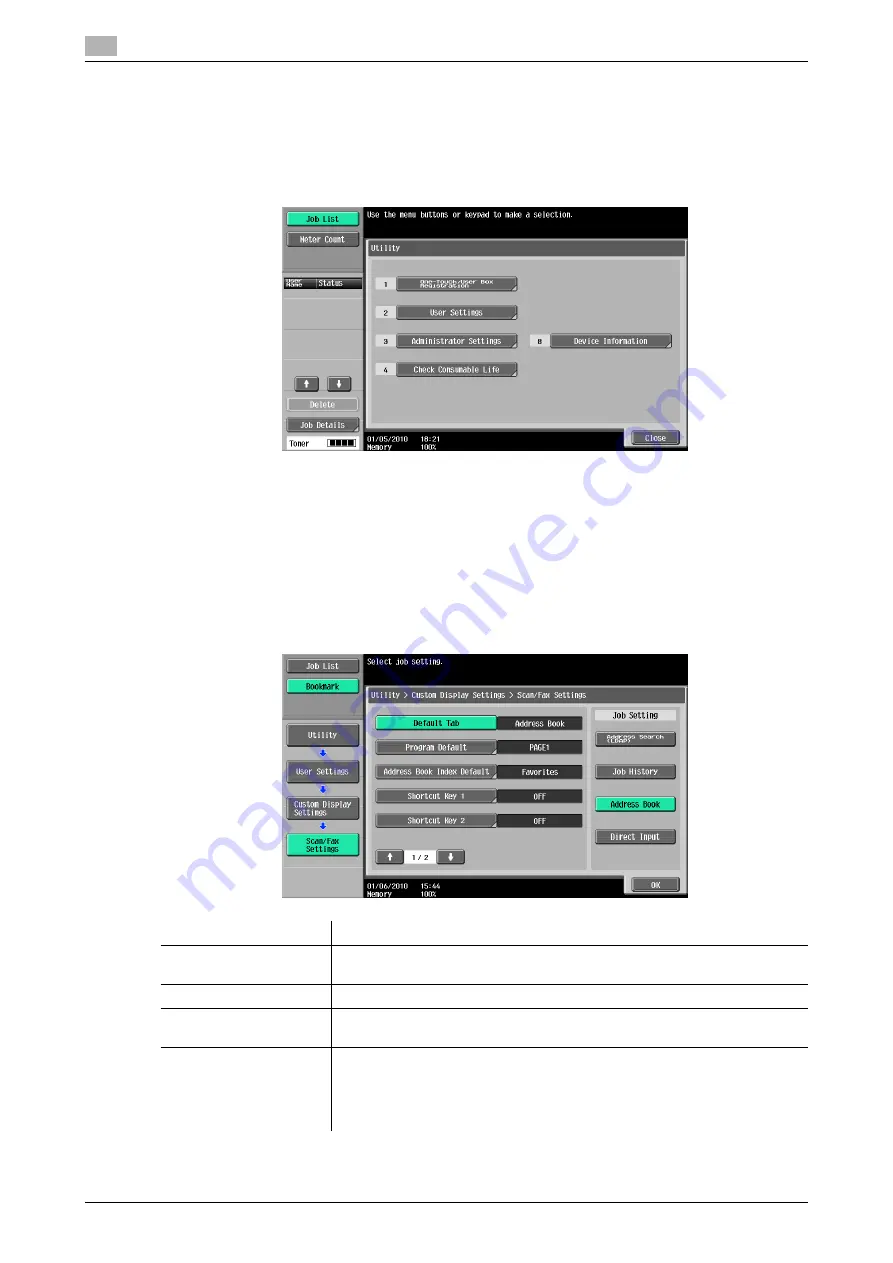
User Settings
9
9-26
bizhub 652/552
9.3
9.3
User Settings
9.3.1
Displaying the User Settings screen
To display the User Settings screen, press the
Utility/Counter
key on the control panel, and then select [User
Settings] from the Utility menu that appears.
Reference
-
An item can also be selected by pressing the key on the keypad for the correspondent number. To se-
lect [User Settings], press
2
on the keypad.
9.3.2
Custom Display Settings - Scan/Fax Settings
Customize the Fax/Scan mode screen.
Configure the default tab of Fax/Scan mode screen the (Default: Address Book).
1/2 page
Item
Description
[Default Tab]
Configure the default tab of Fax/Scan mode screen the (Default: Address
Book).
[Program Default]
Configure the default Scan/Fax program screen (Default: PAGE1).
[Address Book Index De-
fault]
Select a index type that appears in the [Address Book] tab (Default: Fa-
vorites).
[Shortcut Key 1]/[Short-
cut Key 2]
Allows you to register up to two shortcut keys for scan, original, or commu-
nication settings at the bottom of the screen.
•
To delete the shortcut key, press [OFF].
•
If Shortcut Keys 1 and 2 are configured, [Language Selection] is not dis-
played on the Scan/Fax screen.
Summary of Contents for bizhub 552
Page 2: ... ...
Page 14: ...Contents 12 bizhub 652 552 ...
Page 15: ...1 Introduction ...
Page 16: ......
Page 21: ...2 Before using the Network Scan Fax Network Fax functions ...
Page 22: ......
Page 34: ...Overview 2 2 14 bizhub 652 552 2 2 ...
Page 35: ...3 Control Panel Liquid Crystal Display ...
Page 36: ......
Page 53: ...4 Registering the basic information ...
Page 54: ......
Page 60: ...Using the Web service 4 4 8 bizhub 652 552 4 4 ...
Page 61: ...5 Sending ...
Page 62: ......
Page 136: ...Redialing G3 IP 5 5 76 bizhub 652 552 5 13 ...
Page 137: ...6 Receiving G3 IP I FAX ...
Page 138: ......
Page 150: ...Footer Position 6 6 14 bizhub 652 552 6 7 ...
Page 151: ...7 Convenient functions G3 IP I FAX ...
Page 152: ......
Page 162: ...Fax transmission using extension lines G3 7 7 12 bizhub 652 552 7 9 ...
Page 163: ...8 Description of reports and lists ...
Page 164: ......
Page 178: ...Reports lists commonly used among G3 IP I FAX 8 8 16 bizhub 652 552 8 3 Fax Setting List ...
Page 179: ...bizhub 652 552 8 17 8 3 Reports lists commonly used among G3 IP I FAX 8 ...
Page 180: ...Reports lists commonly used among G3 IP I FAX 8 8 18 bizhub 652 552 8 3 Relay List ...
Page 193: ...9 User Mode Settings ...
Page 194: ......
Page 222: ...User Settings 9 9 30 bizhub 652 552 9 3 ...
Page 223: ...10 Administrator Mode Settings ...
Page 224: ......
Page 267: ...11 PageScope Web Connection ...
Page 268: ......
Page 272: ...Logging in and logging out 11 11 6 bizhub 652 552 11 2 Login as an administrator again ...
Page 299: ...12 Troubleshooting for fax and scanning problems ...
Page 300: ......
Page 310: ...If Contact your service representative is displayed Service Call 12 12 12 bizhub 652 552 12 4 ...
Page 311: ...13 Appendix ...
Page 312: ......
Page 325: ...14 Index ...
Page 326: ......
Page 334: ...14 10 bizhub 652 552 Index by button 14 14 2 ...






























