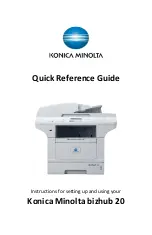Storing Speed Dial numbers
You can store your frequently used numbers as Speed Dial
numbers, so that when you dial you will only have to press a
few keys (Search/Speed Dial, the three-digit number and Start).
The machine can store 300 Speed Dial numbers (001-300).
• Hold down Shift as you press Search/Speed Dial and enter a
three-digit speed Dial location number. If a number is not
stored there, the LCD shows ‘Register Now?’
•Press 1 or OK to choose Yes.
• Press
or
to choose Fax/Tel or E-Mail.
• Press OK
• Using the key pad, enter the fax number or e-mail address
• You can enter the name or press OK to store without a name
• If you like, you can save the fax/scan resolution and file type
along with the number/address.
Printing Your Quick Dial (One Touch) List
• Menu, 6, 3, OK, Start
Fax Transmission verification report
This report lists the sender’s name or fax number, the time and
date of the transmission, duration of transmission, number of
pages sent and whether or not the transmission was successful.
• Menu, 2, 4, 1
• Press
or
to choose On, On+Image, Off or Off+Image.
• Press OK
• Stop/Exit
On:
Prints a report after every fax you send.
On+Image:
Prints a report after every fax you send along with a
partial image of the fax’s first page.
Off:
Prints a report
only
if your fax is unsuccessful due to a
transmission error. (This is the default setting.)
Off+Image:
Prints a report
only
if your fax is unsuccessful due to
a transmission error along with a partial image of the fax’s first
page.