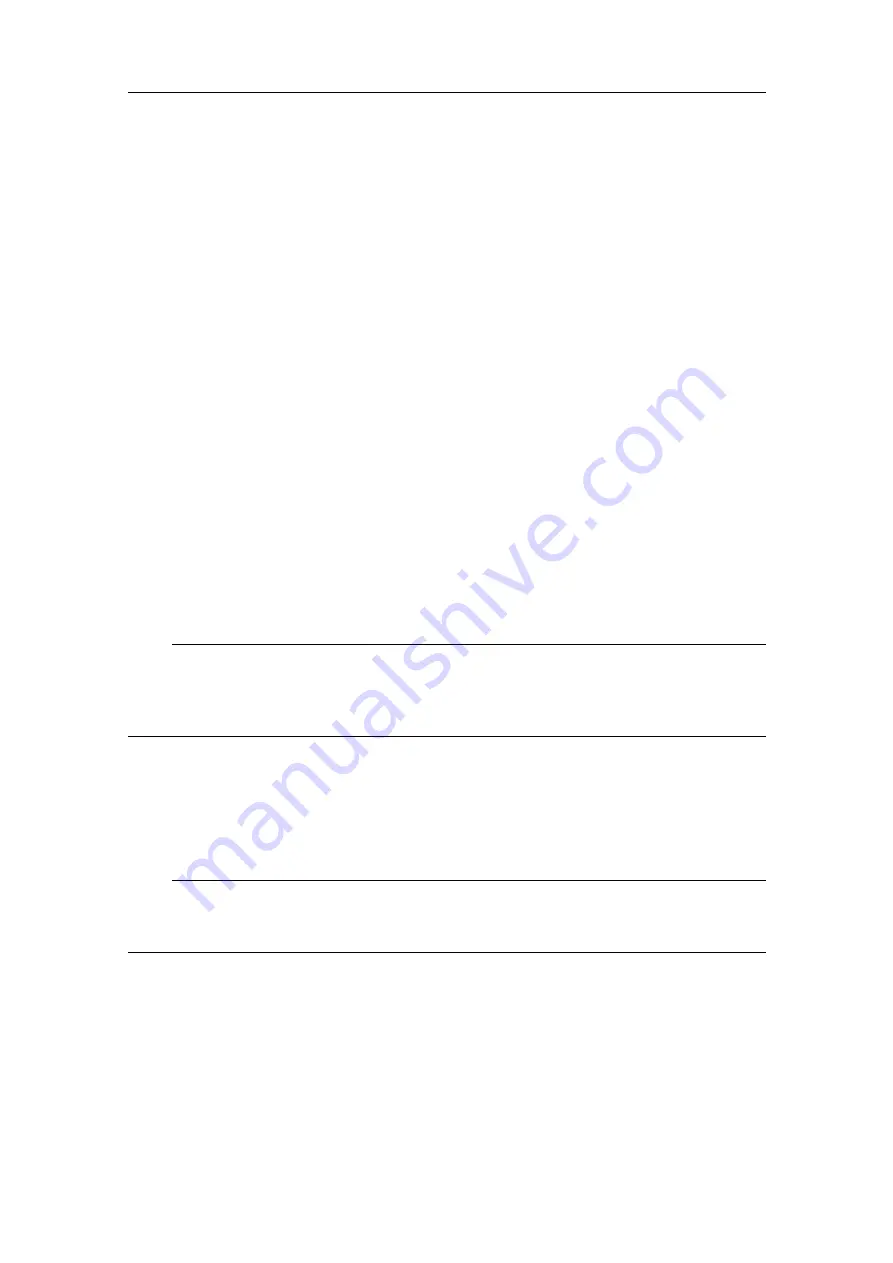
977-00017021/1.0
17
Network security
If a FX80 system is connected to a local area network, data security is important.
Equipment manufactured by Kongsberg Maritime is frequently connected to the vessel's
local area network (LAN). When you connect a computer to a local area network you
will always expose the data on that computer. All other computers connected to the same
network may be able to access your data. Several threats may immediately occur:
• Remote computers can read the data.
• Remote computers can change the data.
• Remote computers can change the behaviour of the computer, for example by
installing unwanted software.
Usually, two parameters are used to define the threat level:
1
The likelihood that any remote computer will do any of the above.
2
The damage done if a remote computer succeeds doing this.
Kongsberg Maritime has no information regarding the complete system installation on
any vessel. Systems provided by Kongsberg Maritime are regarded as stand-alone offline
systems. They are stand-alone even though they may be connected to a network for
sensor interfaces and/or data distribution.
Note
No network safety applications are installed on Kongsberg Maritime computers. The
computers are therefore not protected against viruses, malware or unintentional access
by external users.
Securing the FX80 system itself has no meaning unless there is a policy in place that
secures all computers in the network. This policy must include physical access by trained
and trusted users. The customer/end user of the FX80 system will always be in charge
of defining and implementing a security policy, and providing the relevant network
security applications.
Note
Kongsberg Maritime will not accept any responsibility for errors and/or damages caused
by unauthorized use of or access to the FX80.
Summary of Contents for Simrad FX80
Page 2: ......
Page 6: ...4 977 00017021 1 0 Simrad FX80 ...
Page 46: ... 2019 Kongsberg Maritime ...






























