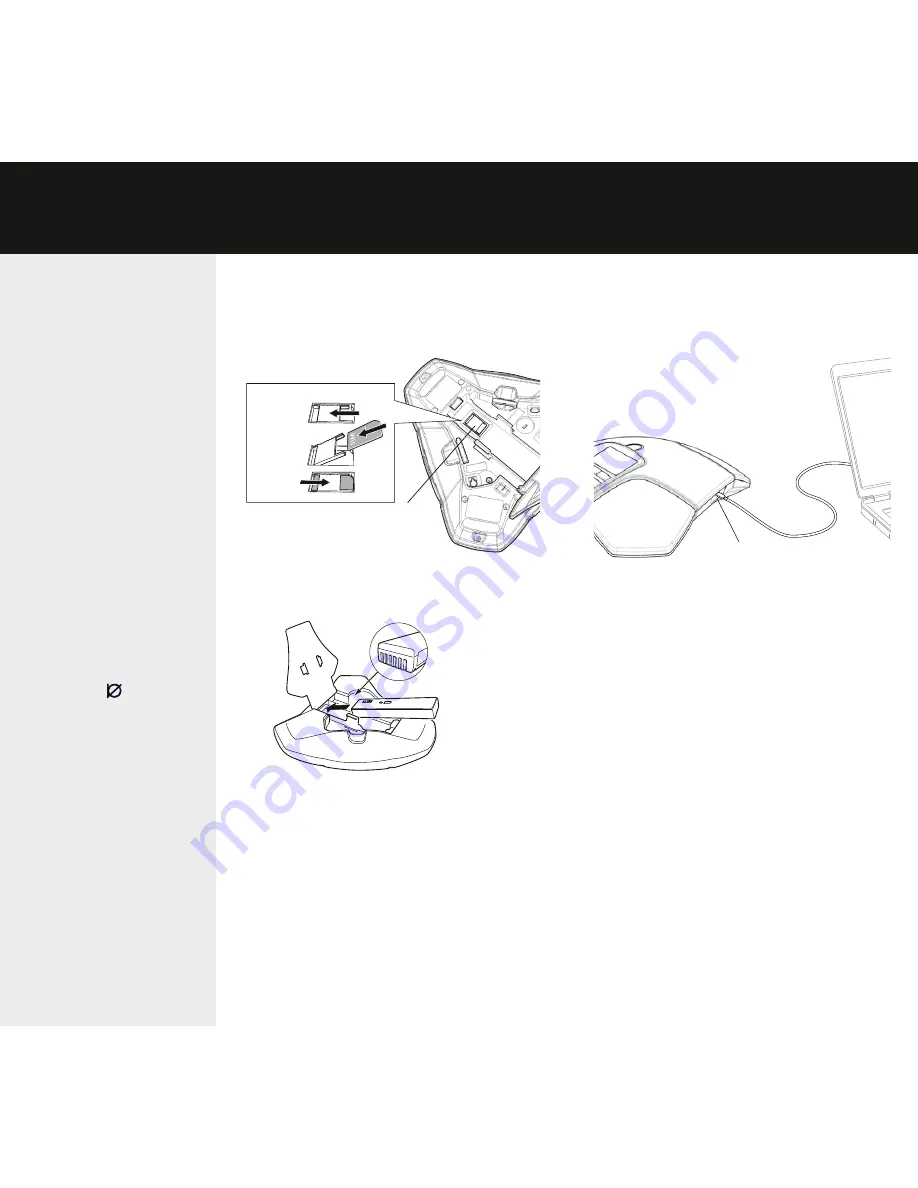
PIN code
If you choose not to enter
the PIN code or if the
SIM card is missing, the
Konftel 300M will only
work with the USB con-
nection and the SIM card
symbol will flash in the
display.
Use as a confe-
rence unit
When connected to a
PC, the Konftel 300M
functions as a conference
unit for VoIP calls, which
means that speakers
and microphones are
activated, as is advanced
sound management
in OmniSound
®
. The
microphone can be turned
off using the (
Mute
)
button.
VoIP (Voice over IP) calls
are transmitted as data
packets over the network/
Internet. For calls via PCs,
you need VoIP software
(e.g. Microsoft Lync or
Skype
®
) or a service for
web meetings whereby
several users can com-
municate and share
documents via their web
browser or special client
software.
Mini USB port for PC connection
GettinG started • bridGe connection
INItIAL USE
Open the battery cover and insert the
SIM card as illustrated.
Insert the battery as shown in the
picture.
The Konftel 300M starts up and after a while
an input window for the PIN code is shown in
the display.
Enter the SIM card’s PIN code and
confirm with
OK
.
Place the conference phone in the
middle of the table.
Place the conference phone at least 20
cm from the users.
CONNECtION tO A PC
Connect the Konftel 300M to a compu-
ter using the USB cable provided.
Check that
Konftel 300M USB Audio
is selected as the sound unit in the
computer’s settings.
BRIDgE CONNECtION
As default, the sound via the mobile network
and USB is bridge-connected. It is possible
to turn off the bridging if you do not want
any sound from the computer to be heard
during mobile calls.
Press the
LINE MODE
button.
You will be asked if you want to turn off
bridging (or turn it on if it has been turned
off).
Confirm with
OK
or cancel with
C
.
Unlock
Push SIM
card down
Lock
SIM card
(under battery)








