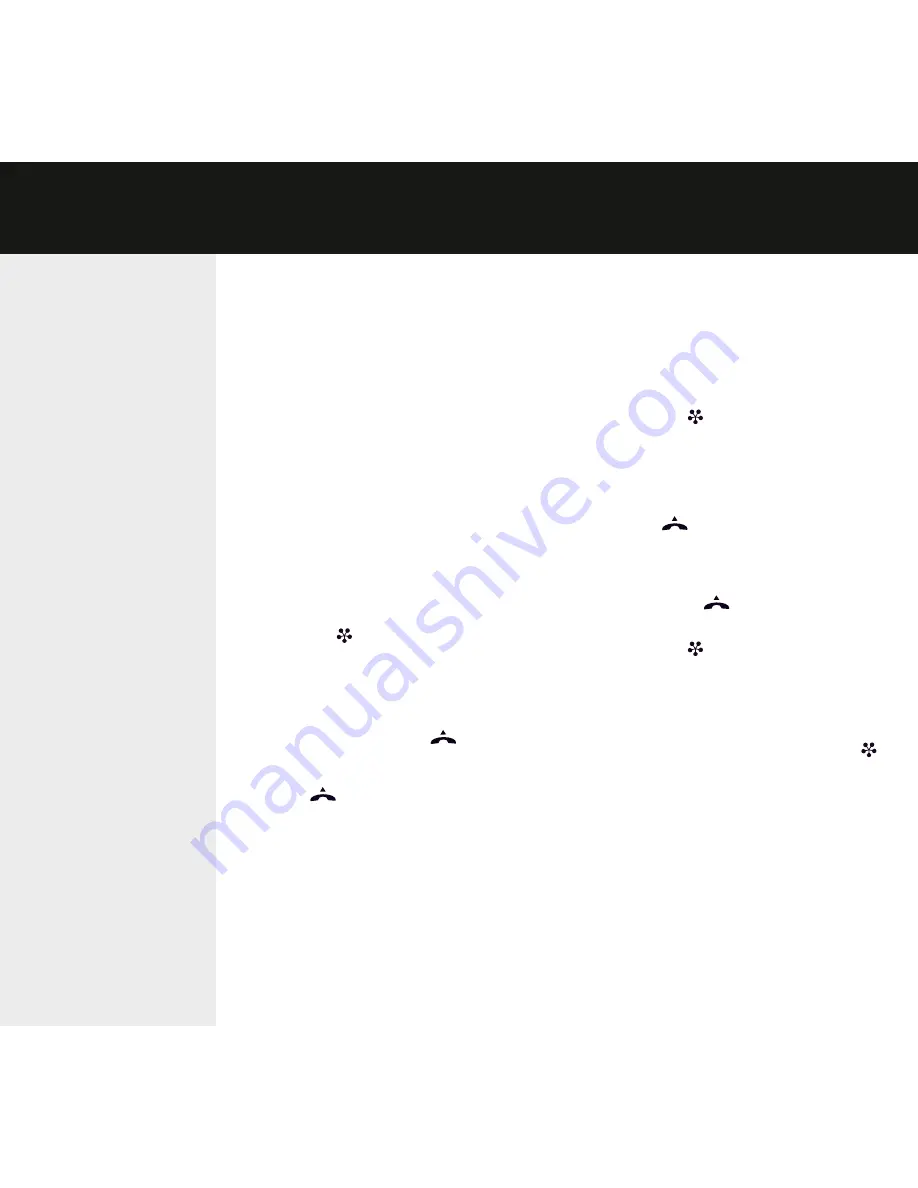
CREAtINg CONFERENCE
gROUPS
Select
MENU
>
CONF. gUIDE
>
ADD
gROUP
.
Enter a group name and press
OK
.
Press
OK
to enter the first person.
Write the name of the person and press
OK
to confirm. Write the number and
press
OK
to confirm.
Press
OK
to add another person and
repeat the above steps.
Conclude by pressing
C
.
CALLINg CONFERENCE
gROUPS
Press the (
Conference
) key.
Select the conference group you want to
call.
Press
OK
if you want to see who is in
the group before you make the call.
Then press
OK
again or
to call.
(If you want to make the call without
first checking who is in the group, just
press
directly.)
The Konftel 300M dials the first person and
asks you to confirm when the person answers.
Press
OK
when the first person has
answered.
Calls in progress are put on hold.
Continue in the same way for each
person in the group.
Press
C
if someone does not answer.
The conference guide will ask you if you want
to redial that person.
Either press
OK
or
C
.
Press the (
Conference
) button.
All participants are now linked together in
one call.
ADD PARtY tO CALL
Press
.
An input window for new numbers is
displayed.
Dial the second participant’s number,
press
OK
or
and wait for an answer.
Calls in progress are put on hold.
Press the (
Conference
) button.
All participants are now linked together in
one call.
If you don’t get an answer
Go back to the first call by pressing
(
Conference
).
CONFERENCE gUIDE
The
Conference guide
makes it easy to set up
calls with as many as six
people. You can create
20 conference groups and
then call a group by simply
pressing a few buttons.
Please note! Some ope-
rators and subscriptions
have limits for multi-party
calls, which means that
certain functions will not
work. Contact your opera-
tor for more information.








