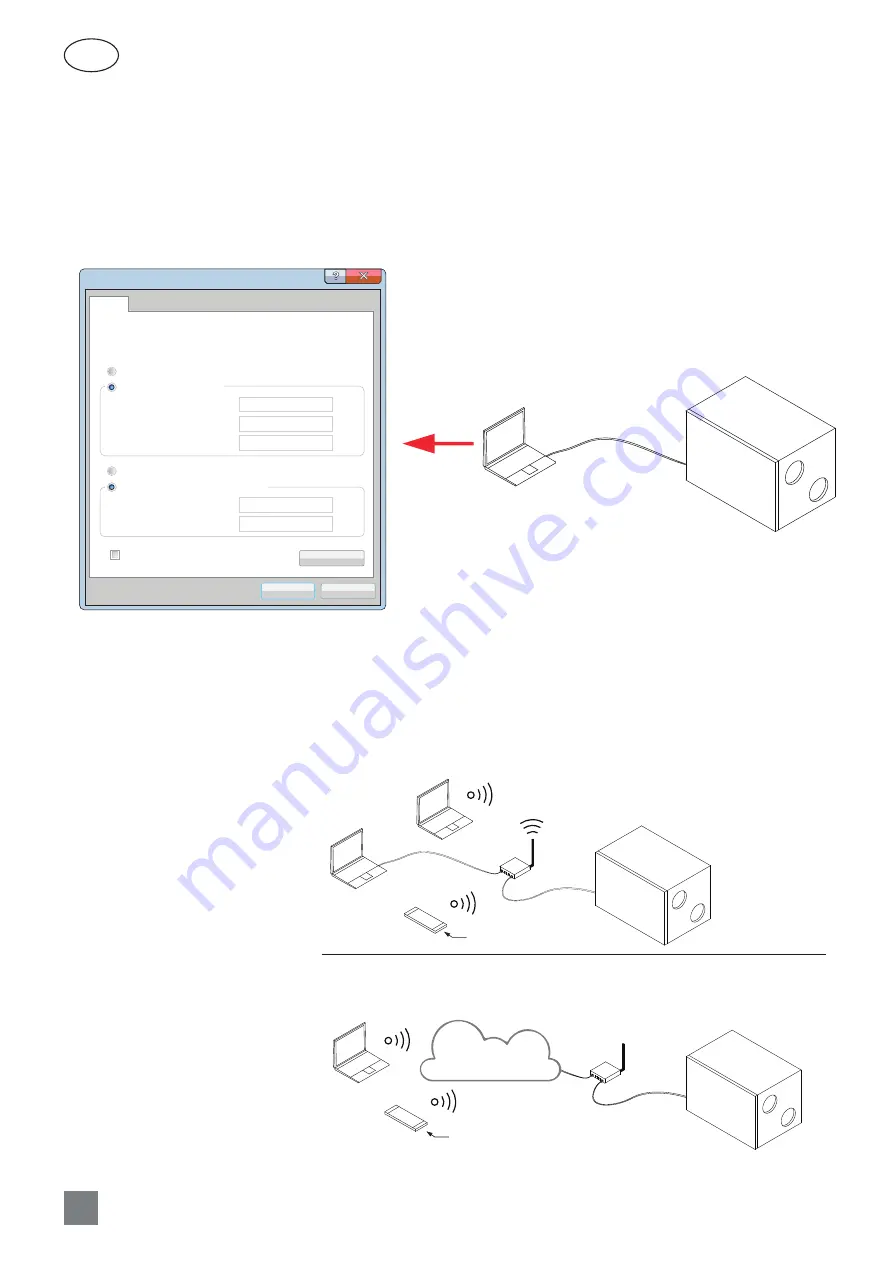
26
UAB KOMFOVENT we reserve the right to make changes without prior notice
C6M2-19-03
EN
An air handling unit connected to a network router can be controlled by a computer via a wireless connection (Wi-Fi) on
the internal network. Also wirelessly within the intranet, the unit is controlled by a smartphone using the Komfovent Home
app. After connecting the unit to the network router, activate the DHCP setting on the panel (see Fig. 19). This will automati-
cally assign the unit a free IP address on the local network (do not use this setting if you connect the computer directly to
the unit).
When connecting the computer directly to the unit, in the network settings of the computer, it is needed to manually as-
sign an IP address the last number of which would be different from the unit’s IP address (for example, if the unit’s IP address
is 192.168.0.60, assign the address 192.168.0.70 to the computer). Also enter the subnet mask: 255.255.0.0.
Internet Protocol Version 4 (TCP/IPv4) Properties
General
Obtain an IP address automatically
Use the following IP address:
Use the following DNS server addresses:
Obtain DNS server address automatically
IP address:
Subnet mask:
Alternate DNS server:
Preferred DNS server:
Validate settings upon exit
Advanced...
Cancel
Default gateway:
You can get IP settings assigned automatically if your network supports
this capability. Otherwise, you need to ask your network administrator
for the appropriate IP settings.
192 . 168 . 0 . 70
255 . 255 . 0 . 0
. . .
. . .
. . .
OK
INTERNET
Connection to a local computer network
Connection over the Internet
Komfovent Home app
Komfovent Control app
Fig. 20.
Computer network settings for direct connection to the unit
To control the unit over the Internet, it must be connected to a network router with Internet access. Subsequent settings
vary depending on whether the unit is controlled by a computer or a smartphone.
• The easiest way to manage your unit over the internet is to use a smartphone with the Komfovent Control app. Launch
the app on your phone (the phone must have Internet access). When you connect for the first time, the app will ask you
to scan the QR code at the front of the controller board (see Fig. 13). When you scan the code, the app will automati-
cally establish the connection to
the unit (for more information on
the Komfovent Control app, see
“Domekt User Guide”).
• You will need to change more
settings to control your unit over
the Internet using your comput-
er. First, port forwarding must
be configured to the IP and port
number of the unit 80, according
to the instructions of the network
router. When you connect to the
internet with a computer, you will
have to enter an external router
IP address and the port number
in the Internet browser to point
to the user interface of the air
handling unit (see “Domekt User
Guide” for more information on
computer control).
INTERNET
Connection to a local computer network
Connection over the Internet
Komfovent Home app
Komfovent Control app
Fig. 21.
Examples of unit connection to a local network or the Internet
Summary of Contents for Domekt CF 200 V
Page 1: ...DOMEKT Installation Manual EN C6M automation ...
Page 2: ......




































