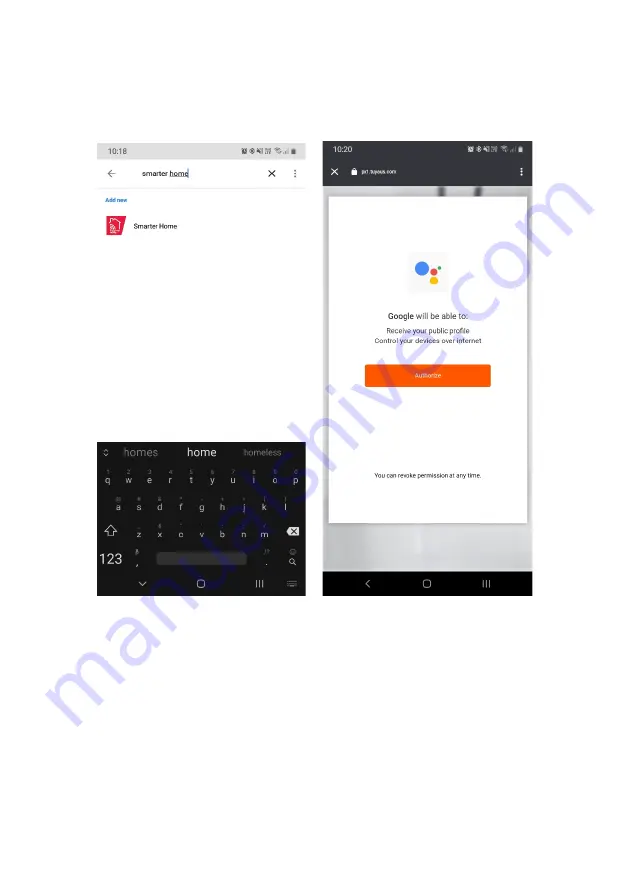
4.
Tap ‘Authorise’ to grant Google permission to access the SmarterHome™ app and
your devices.
5.
From here, you will be prompted to sign into your SmarterHome™ account using
either your email or mobile phone number, depending on which method you used
to register your account.