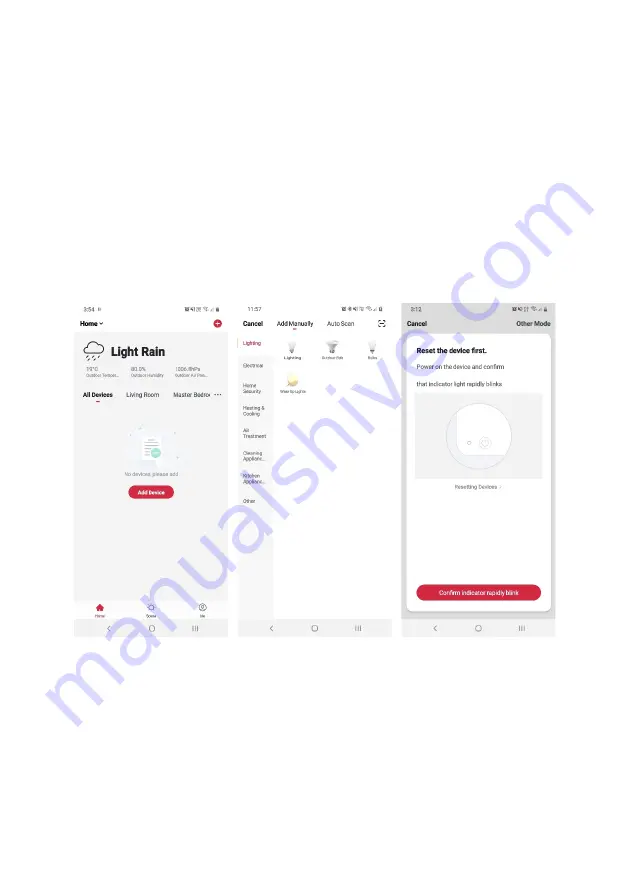
Set device in pairing mode
When the device is first turned on, it may automatically enter pairing mode. This is indicated
by the Wi-Fi indicator on the controller quickly flashing red.
If not automatically in pairing mode when powered on, you can manually set the device in
pairing mode by long pressing the Function Indicator button on the controller for 10 seconds
until the Wi-Fi indicator quickly flash red.
Add device through network
1.
Once registered, tap “
+
” in the upper right corner of the app’s home page to add a
new device through the network.
2.
Select the product type from the list of options in the app (Lighting > Lighting).
3.
Ensure that the device is in pairing mode, with the Wi-Fi indicator quickly flashing
red, and tap “Confirm indicator is quickly flashing”.
Summary of Contents for SMARTERHOME KAOTSSRGB1A
Page 1: ...KOGAN SMARTERHOME RGB LED OUTDOOR STRING LIGHT 100 LED 10M KAOTSSRGB1A ...
Page 2: ......
Page 19: ...NOTES ...




















