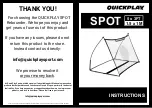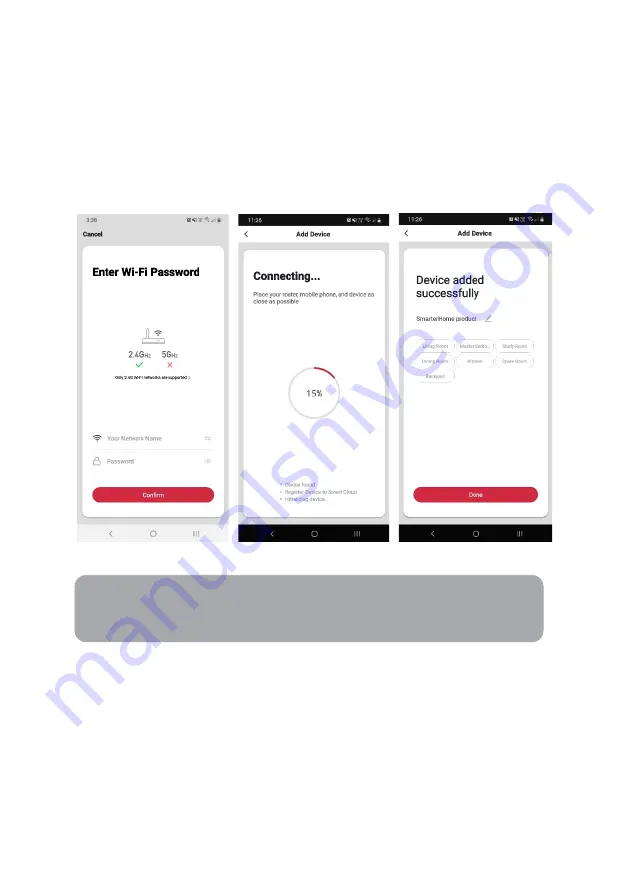
4.
Upon successfully confirming pairing mode, enter your Wi-Fi details. It is important
that your SmarterHome™ device and the app are connected to the same Wi-Fi
network during setup.
5.
The device will commence the pairing process and connect to the app. Ensure
your Wi-Fi router, mobile phone, and the SmarterHome™ device are kept close
until connection is complete.
6.
After successfully being added, you will have the option to rename the device and
assign it to a location. It will now be listed on the app’s home page. Tap the device
listing to enter its control page.
Notes:
•
The device and the app must use the same Wi-Fi network.
•
The device is only compatible with 2.4Ghz networks.
Summary of Contents for SMARTERHOME KALTSGBLW1A
Page 1: ...KOGAN SMARTERHOME RGBW SMART LED OUTDOOR BOLLARD LIGHT KALTSGBLW1A ...
Page 2: ......
Page 4: ...Bollard Light x1 Expansion Screws x3 User Guide COMPONENTS ...
Page 18: ...NOTES ...
Page 19: ......