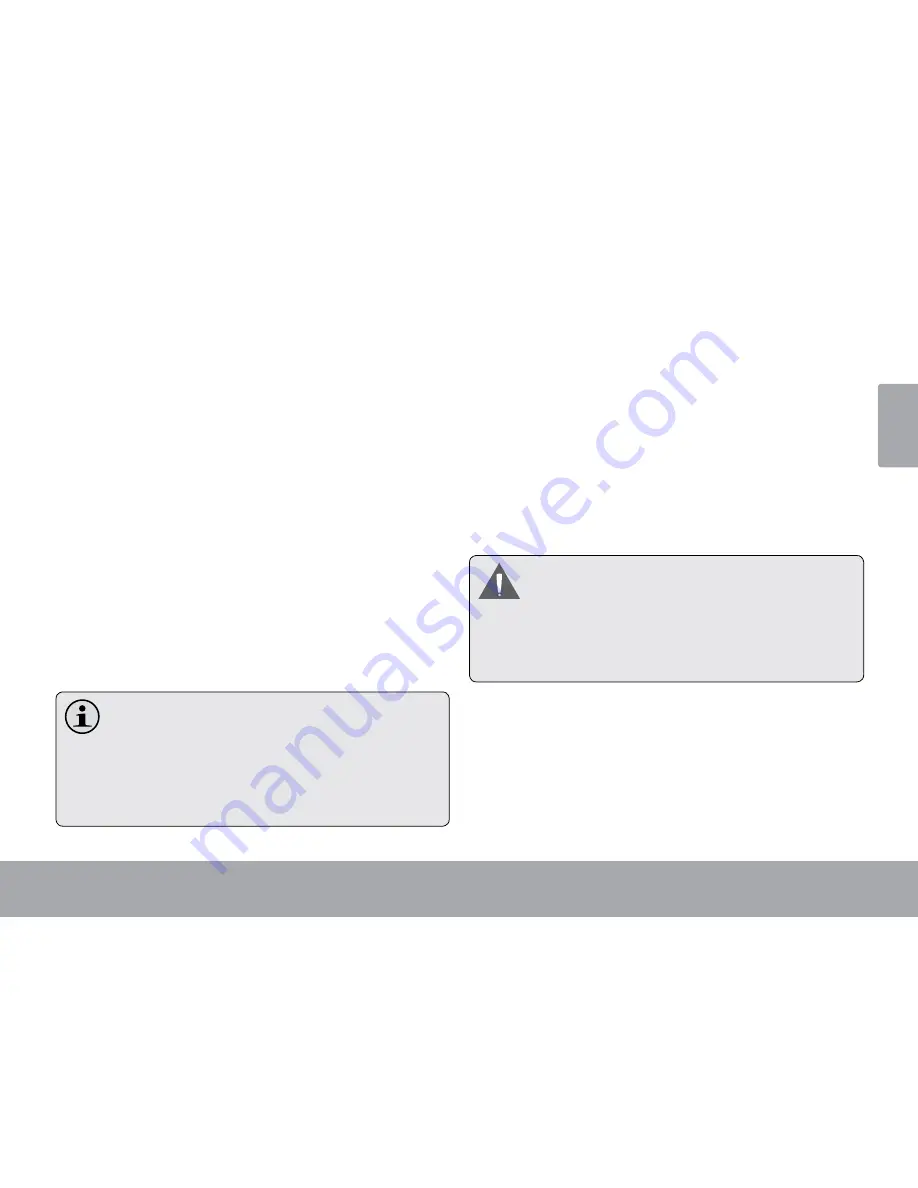
Page 33
Optional Connections
En
gl
is
h
4. Touch
HDMI Setting
, and then touch a resolution
option that matches the display capabilities of the TV:
a. Choose
1920 x 1080p 60Hz
if your TV is capable
of displaying 1080p video.
b. Choose
1280 x 720p 60Hz
if your TV is capable
of displaying 720p or 1080i video.
To connect the tablet to the TV:
1. Plug the small end of the HDMI cable into the mini
HDMI connector of the tablet
2. Plug the large end of the HDMI cable into the HDMI
port on the TV.
3. Turn on the TV, and set its display mode to the HDMI
port that the tablet is connected to.
The tablet’s display will be output to the TV screen.
If you need help setting the display mode of the
TV, please refer to the documentation provided
by the TV manufacturer.
If there is no sound from the tablet on your TV,
you may need to set the
HDMI switch
sound
settings.
Connecting headphones
Connect a pair of headphones (or earphones) to the
tablet to enjoy media in private.
Lower the volume level of the tablet before connecting
headphones, and then slowly raise the volume to a
comfortable listening level.
The headphones must have a 3.5 mm (1/8 in) plug.
When headphones are connected, speaker output
will be disabled automatically.
Hearing experts advise against the constant
use of personal stereos played at high volume.
Constant exposure to high volumes can lead to
hearing loss. If you should experience ringing
in the ears or hearing loss, discontinue use and
seek medical advice.
Summary of Contents for KUTBL07ANDC
Page 1: ...KUTBL07ANDC USER MANUAL...























