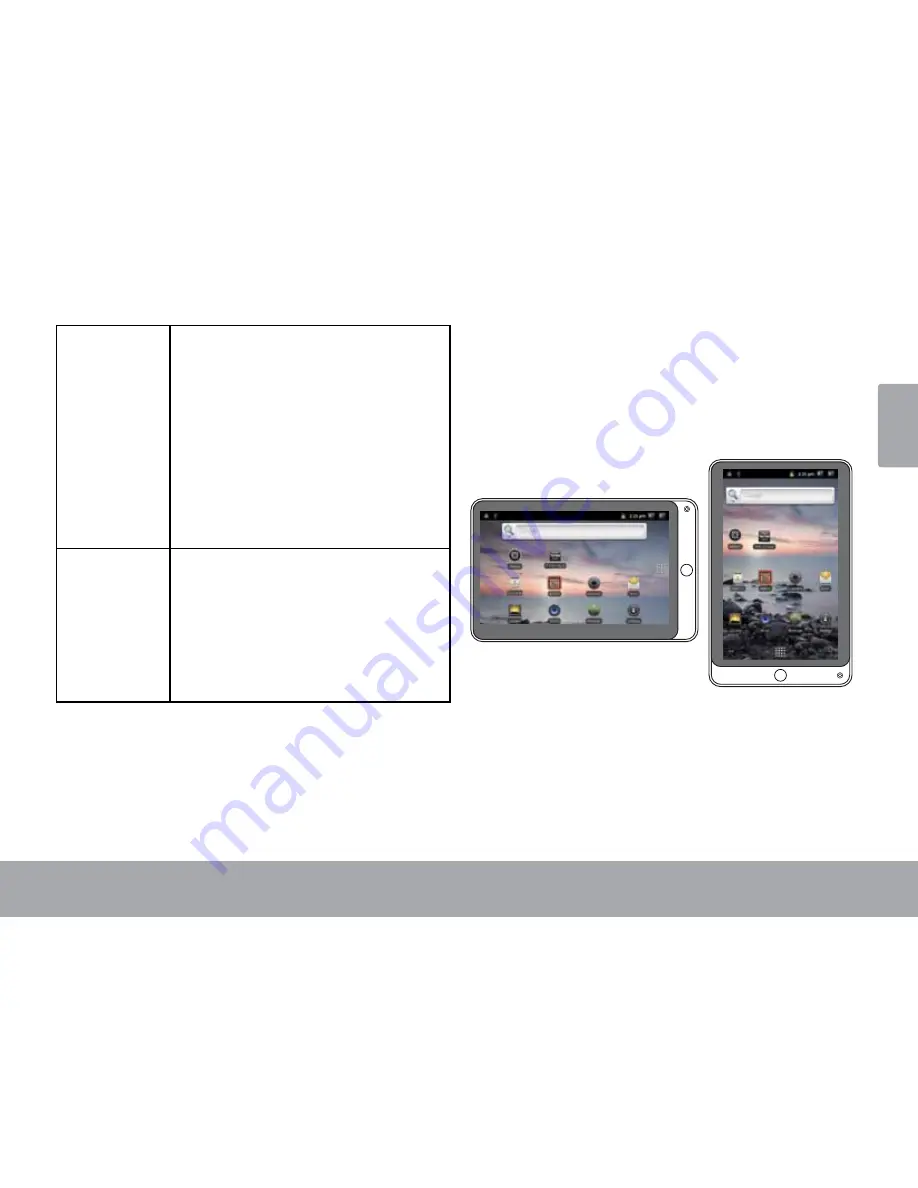
Page 11
Getting To Know The K
u
tbl07andca
En
gl
is
h
Swipe:
Swipe up/down on the screen to scroll
through a list. On some screens,
you may be able to swipe left/right to
change the view.
To swipe, touch the screen and then
quickly move your finger across the
screen without lifting your finger. Do
not pause on the screen with your
finger at the intial point of contact or
you may accidentally drag an item
instead.
Double-tap:
Quickly tap the screen twice on a
webpage or other application screen to
zoom (the application must support the
double-tap/zoom function). Within the
browser, double-tapping a webpage
section will cause the browser to zoom
and fit that section to the width of the
screen.
about the orientation Sensor
The tablet contains a sensor that will automatically
change the orientation of most screens as you rotate the
tablet. The sensor works best when the tablet is rotated
perpendicular to the ground (i.e., when the tablet is held
upright and not flat on its back).
The orientation sensor can be turned on an off in the
Display
settings menu.
Summary of Contents for KUTBL07ANDC
Page 1: ...KUTBL07ANDC USER MANUAL...

























