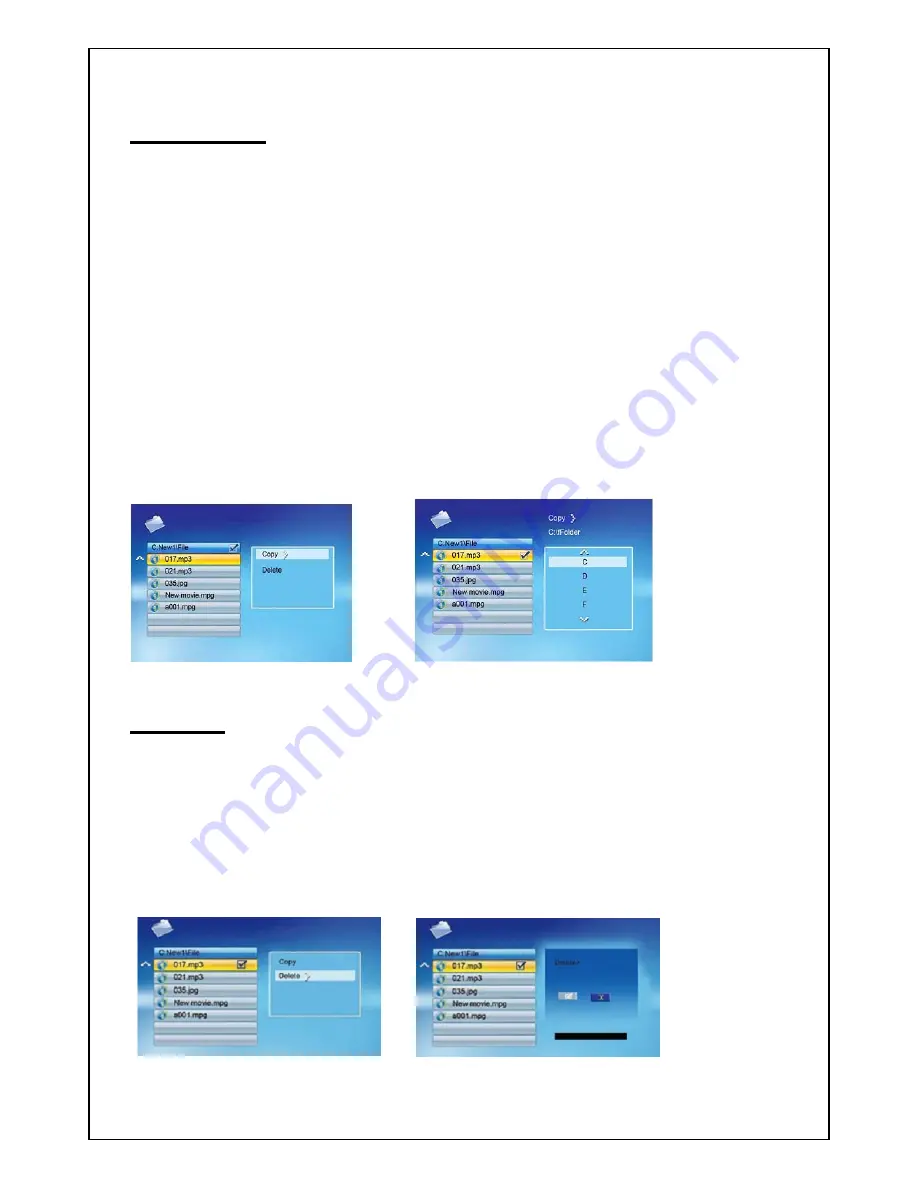
Page | 9
2.5 Editing
Select the ‘EDIT’ icon
z
All the files and folders will be listed on the screen.
z
Press
[
S
][
T
] to choose different files.
z
Press
[
X
] to select one file, a
√
will be marked beside the file.
z
To deselect the file by pressing [
X
] again.
COPY
z
After file selected, press [
MENU
] and select “ copy.”
z
Press
[
S
][
T
]
and [
ENTER
] to select the copy destination.
z
Press ENTER, copy finished.
DELETE
z
After file selected, press [
MENU
] and select “ delete.”
z
Press
[
ENTER
] to select “delete.”
z
Select
√
then Press [
ENTER
] to delete selected file.































