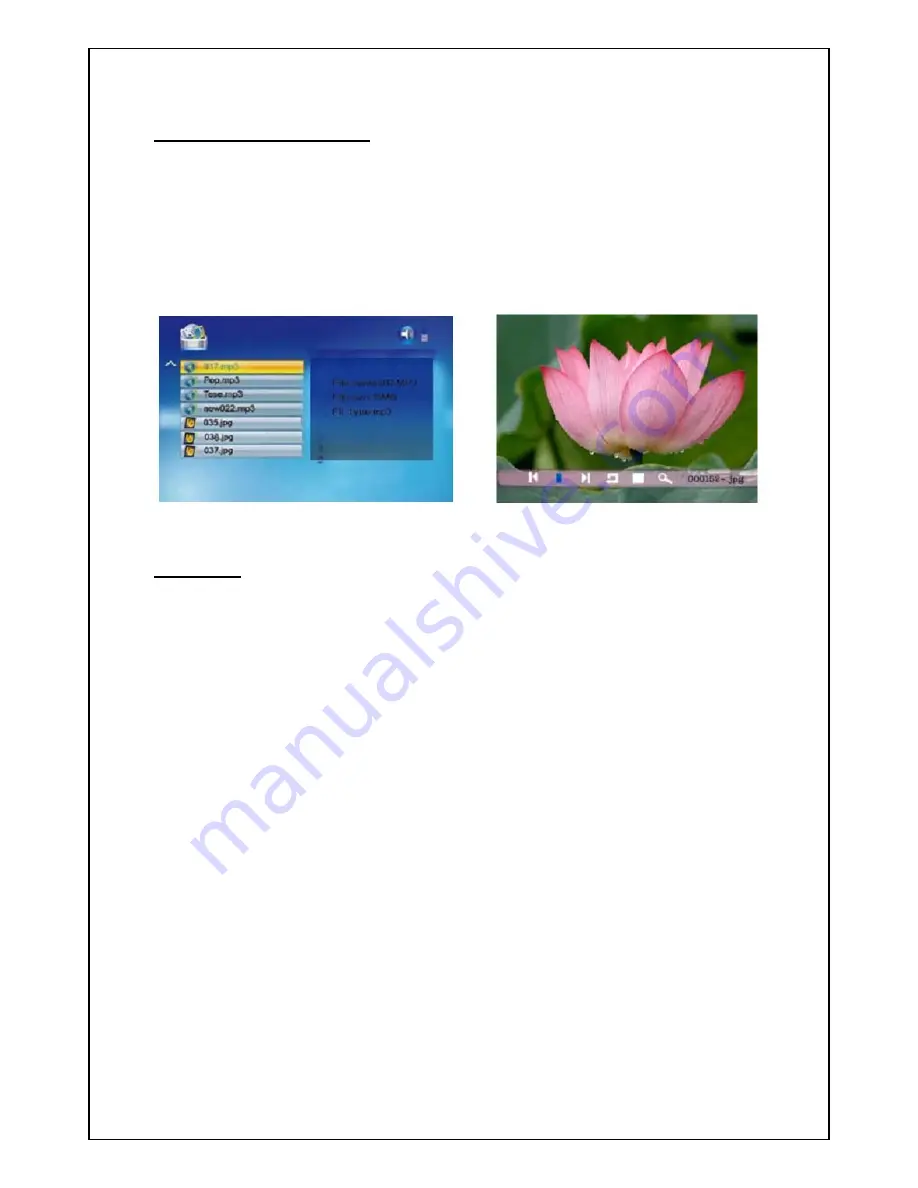
Page | 8
2.4 Combo Display
z
Choose combo icon, all the combo files will list on the screen
z
Press[
S
][
T
] to choose music or picture and press [
ENTER
]
to play
2.5 Edit
Select EDIT icon
z
All the files and folders will be listed on the screen
z
Press
[
S
][
T
] to choose different files
z
Press
[
X
] to select one file, a
√
will be marked beside the file
z
To deselect the file by pressing [
X
] again
COPY
z
After file selected, press [
MENU
] and select “ copy”
z
Press
[
S
][
T
]
and [
ENTER
] to select the copy destination
z
Press ENTER, copy finished.















