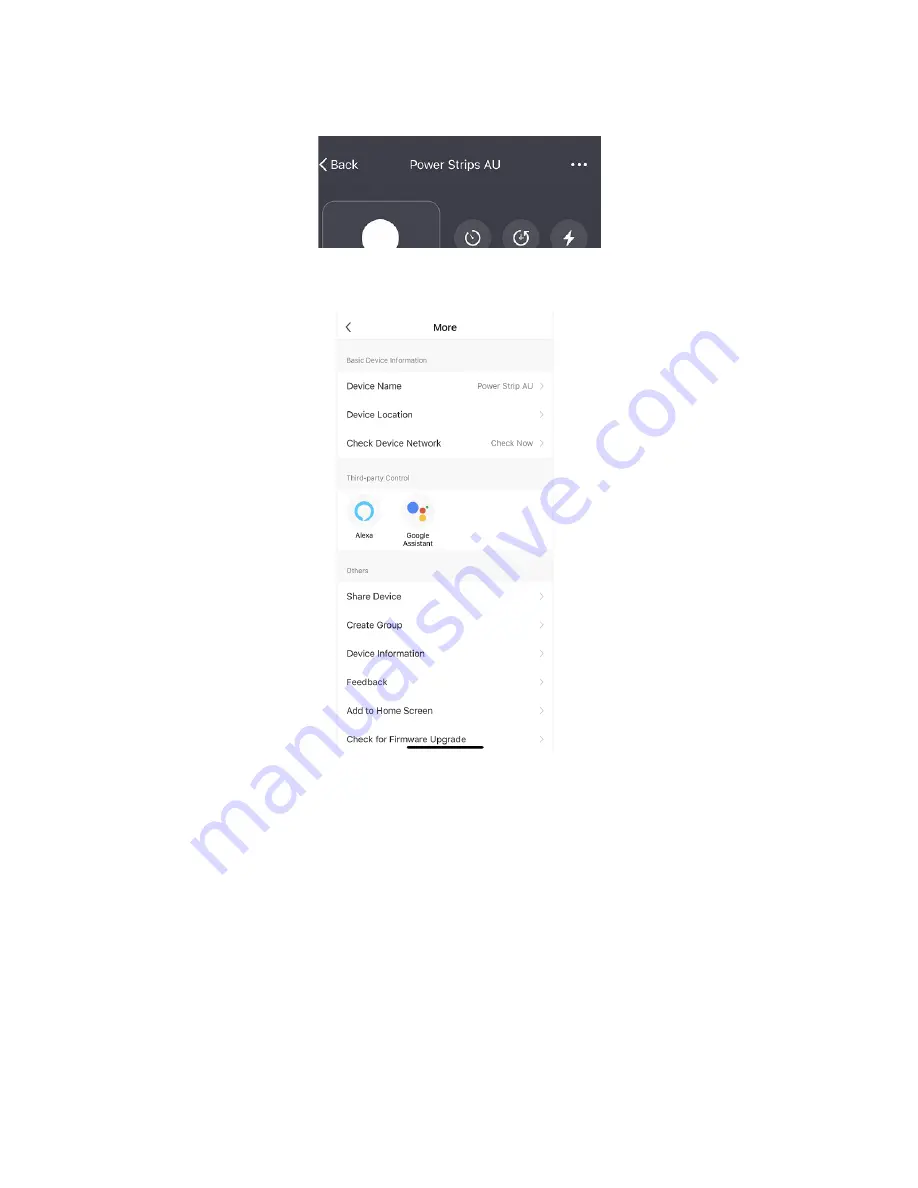
7
Device Modification Menu
Click the “…” on the top right to enter the device modification menu.
The device modification menu is shown in the picture:
1. Change basic information: You can change the name and location of a device.
2. Shared devices: You can share any individual device with others by entering their
mobile phone numbers. (Note: Their mobile phone numbers must be registered with
SmarterHome app and registered for the same region.)
3. Create group: All the devices that have been added and with the same model number
will appear when you click. A group cannot be created for devices with different model
numbers.
4. Device information: Check device ID, Wi-Fi signal strength, IP address, Mac address
and device time zone.
5. Feedback: You can submit feedback on problems encountered during usage.
6. Check for firmware update: You can check the firmware version and update.
7. Remove device: Delete a previously added device from the list of devices.
8. Factory reset: Remove devices and clear all data.
Share devices:
1. Tap “Shared devices” in more pages.
2. Tap “Shared devices”, tap “Add”.








