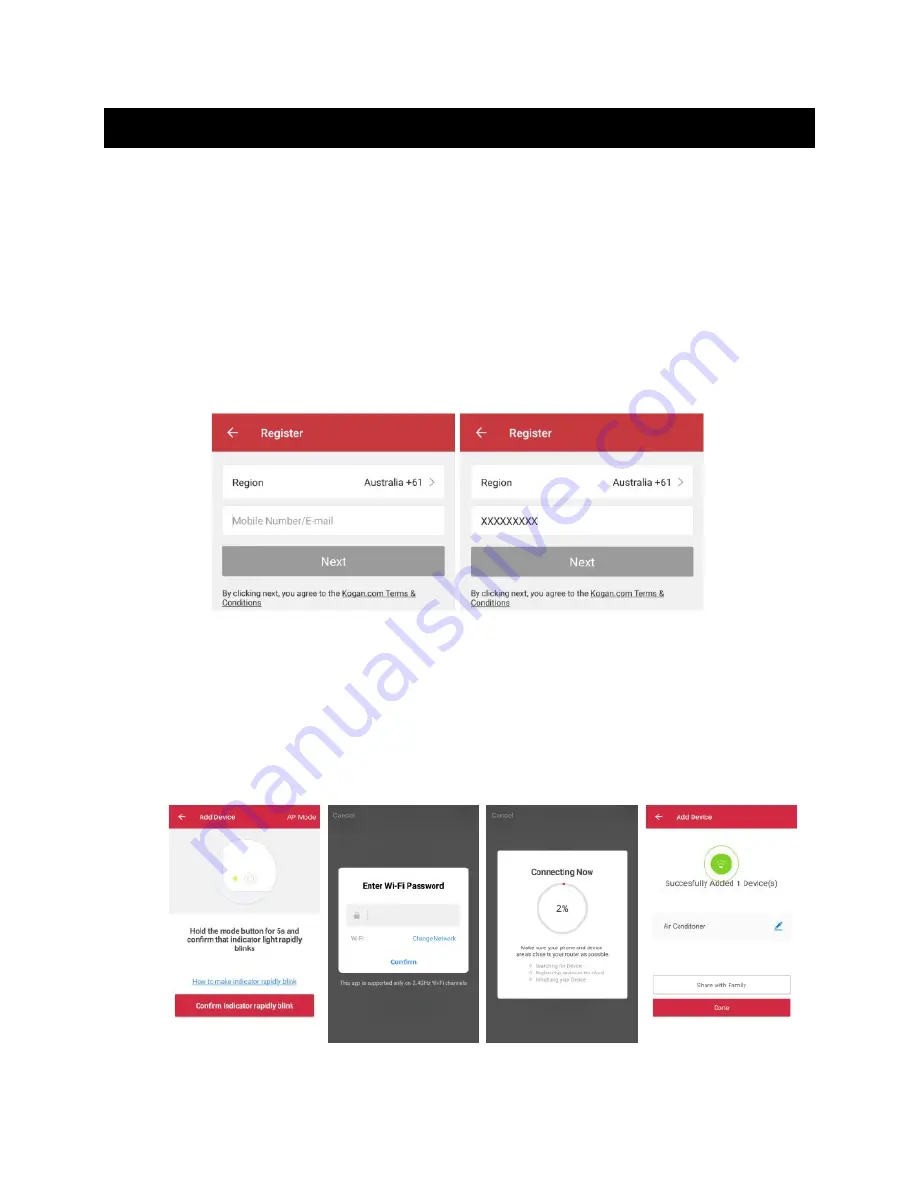
2
Install & Use the Application
Download the “Kogan SmarterHome” app from the Play Store (Android) or App Store (iOS).
Register
If you do not have a Kogan SmarterHome account, register or sign in with a verification code
sent by SMS.
To register:
1.
Tap to enter registration page.
2.
The system automatically recognises your country/area. You can also select your
country code manually. Enter your mobile phone number/email address and tap “Next”.
3.
If you choose the mobile phone number option, then enter the verification code in the
message sent to you by SMS. Set a password as prompted and press “Confirm” to finish
your registration.
Add Device Through Network
1.
Power the SmarterHome device on and follow the product-specific instructions to
enter the Wi-Fi-connect mode.
2.
Open Kogan SmarterHome app and tap “+” in the upper right to add a new device
through the network.
3.
Ensure the device’s indicator light rapidly flashes and tap “Confirm light is rapidly
flashing”.
4.
Select Wi-Fi network (note: network must be 2.4GHz band) and enter the password.
The device will commence the pairing process and connect to the app.








