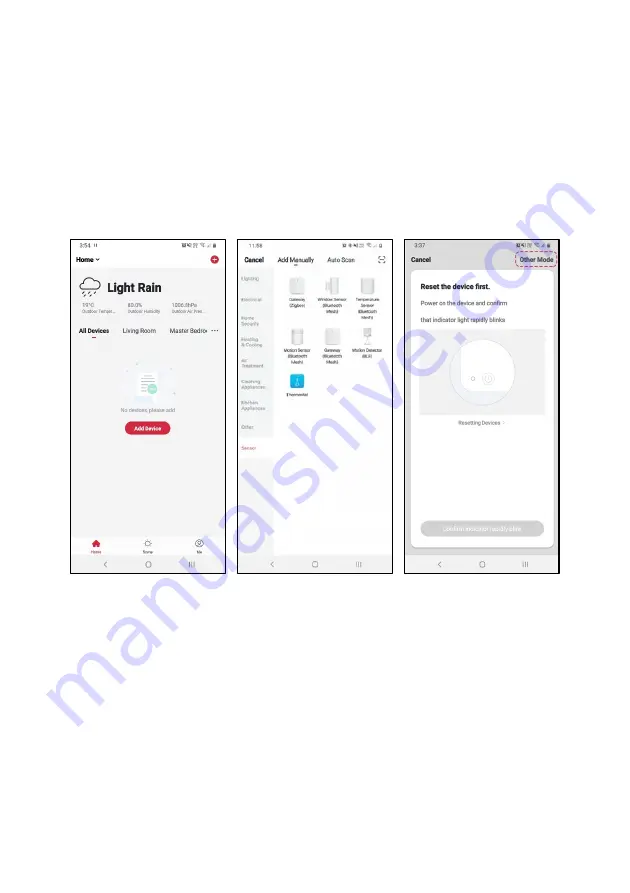
If the above two methods aren’t successful, use ‘AP Mode’ to add device
5.
Remove and re-insert the batteries then use a pin to press the reset button for 5
seconds until the Wi-Fi icon begins flashing rapidly. Press the reset button for
another 5 seconds until the Wi-Fi icon begins flashing slowly.
6.
Once registered, tap “
+
” in the upper right corner of the app’s home page to add a
new device through the network.
7.
Select the product type from the list of options in the app (Sensor > Thermostat),
and then select
“Other Mode”
from the top-right corner when asked to reset the
device.
Summary of Contents for KASNSRWFTHA
Page 1: ...KOGAN SMARTERHOME SMART TEMPERATURE HUMIDITY SENSOR WI FI KASNSRWFTHA...
Page 2: ......
Page 18: ...NOTES...
Page 19: ......




















