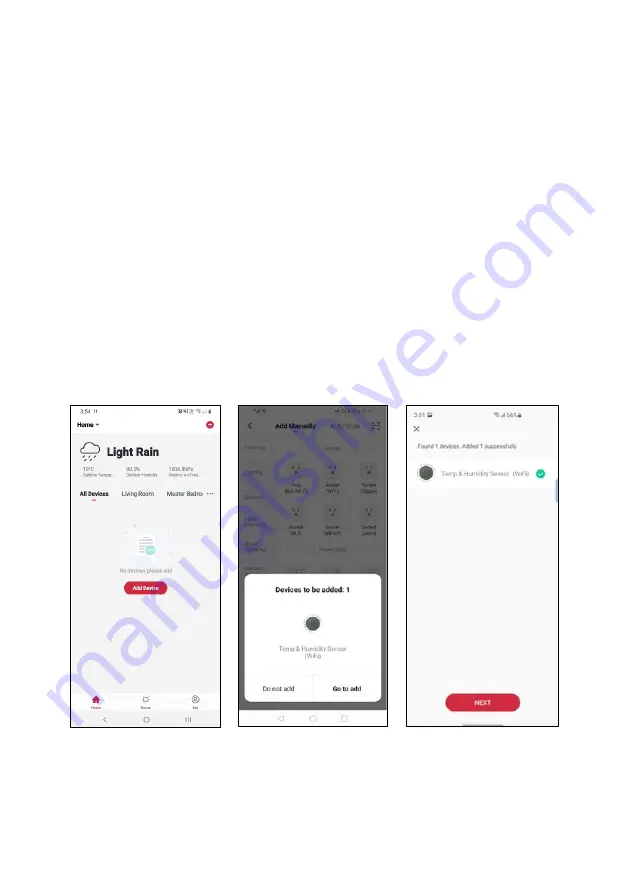
Add device through Bluetooth
5.
Ensure that the device is in pairing mode (Wi-Fi icon flashing or the device ‘Beeps’).
6.
Connect your smart phone to your 2.4GHz Wi-Fi network.
7.
Ensure that Bluetooth is enabled on your smart phone.
8.
Open the “Kogan SmarterHome” app.
9.
Tap “
+
” in the upper right corner of the app’s home page to add a new device
through the network.
10.
The app will automatically detect the device, tap “Go to add”.
11.
If the device doesn't appear automatically, please select it in the device list and
follow the prompt to detect/connect your device.
12.
The device will commence the pairing process and connect to the gateway and
app. Ensure your Wi-Fi router, mobile phone, and the SmarterHome™ device are
kept close until connection is complete.
13.
After successfully being added, you will have the option to rename the device and
assign it to a location. It will now be listed on the app’s home page. Tap the device
listing to enter its control page.
Summary of Contents for KASNSRWFTHA
Page 1: ...KOGAN SMARTERHOME SMART TEMPERATURE HUMIDITY SENSOR WI FI KASNSRWFTHA...
Page 2: ......
Page 18: ...NOTES...
Page 19: ......




















