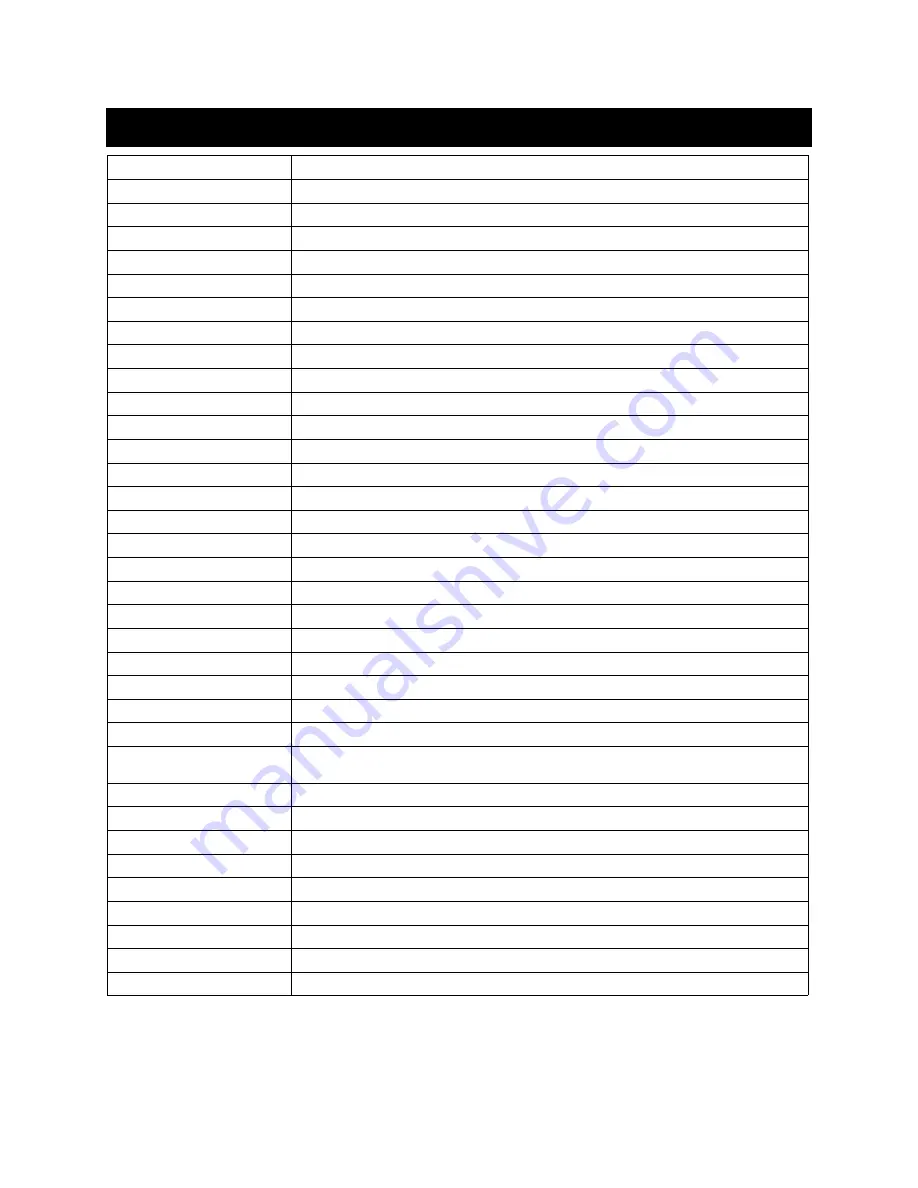
11
Specifications
Video & Audio
Image Sensor
1/4" CMOS OV9732
Resolution
720P
Effective Pixels
1280x720px
Frame Rate
1 ~25 FPS
Infrared LED
6 pcs IR LED, IR range: 6m
Lens
1,7mm/F2.0
Scene Angle
166°
Min. Illuminance
Color: 0.01 Lux; B&W: 0.001 Lux
Image Setting
BLC, Infrared, HLC, Motion Compensation, WDR
Audio
Two-way audio intercom with noise cancellation
Storage
Storage Type
Micro SD Card (Max 32G)
Video Length
15s/30s/45s Settable
Recording
Triggered by push button or PIR motion sensor
Network
Wi-Fi Frequency
2.4GHz
Standards
IEEE 802.11 b/g/n
Live View Speed
within 3 ~ 4 Sec
Application
App Name
SmarterHome
OS
iOS android
Remote View
Within 2 sec
Notification
Notification push within 2 sec
Other
Working Temp &
Humidity
-20°C ~ +50°C; <90% (No condensation)
Power
18650 Battery x 2 or by hardwire power 8V-24V AC
Standby Current
170µA
Working Current
200mA
Standby Time
6 ~ 8 Months
Working Time
4 ~ 6 Months (10 times wake up per day)
Battery
Rechargeable 18650 Battery
Device Sharing
Up to 5 users, (support 3 user live view simultaneously)
Size (mm)
67 x 38 x 136
Weight (g)
300
















