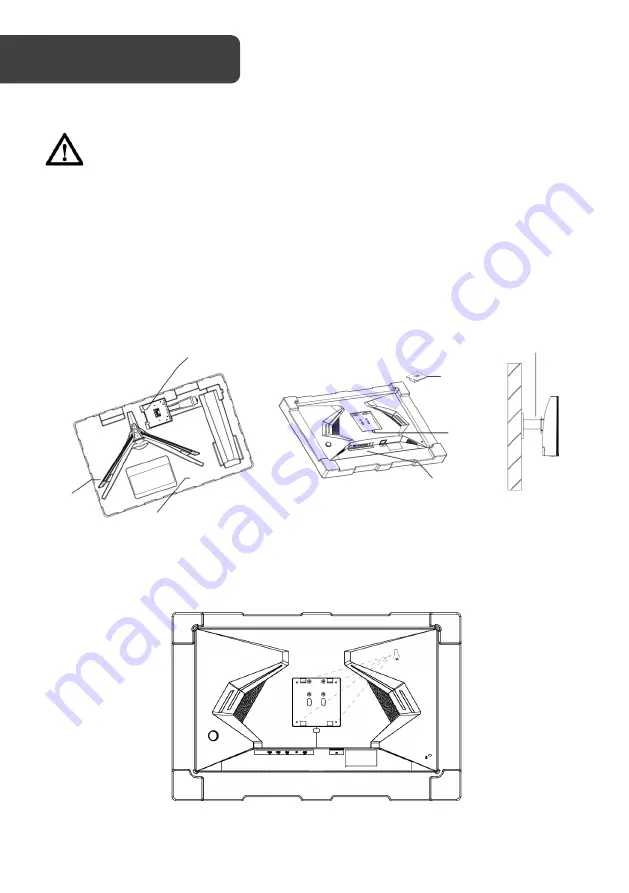
1.
Open the box, remove the monitor with the protection foam attached and gently place
it on a desktop or table.
2.
Remove the foam covering the back of the monitor and all additional components from
the packaging. Press the release button to remove the stand plate. If the monitor was
already attached to the stand, remove the stand.
3.
Follow the Mount Assembly Instructions as provided with the mount.
VESA mounting pattern is 100 x 100mm, screw size M4.
Note:
VESA mount or mounting accessories are
NOT
included.
Stand base
Monitor
Stand connector
Stand plate
Button
Mount
(not included)
Foam
VESA MOUNT






































