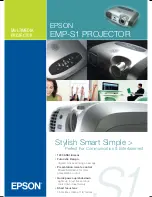1.
Ensure all components are present before disposing of any packaging.
Open the packaging and remove the stand stem
(B)
and stand base
(C)
. Using a
Phillips screwdriver (not supplied), secure the stand base
(C)
to the stand stem
(B)
with the 12mm M4 screws
(E)
. The optional base cover
(D)
can be installed onto the
stand base
(C)
at this point.
2.
Remove the monitor
(A)
and place it on a flat surface. Using a Phillips screwdriver,
attach the stand stem
(B)
to the monitor
(A)
with the 23mm M4 screws
(F)
.
3.
Use
both hands to lift the monitor
(A)
upright.
STAND ASSEMBLY
E
C
A
F
B
B