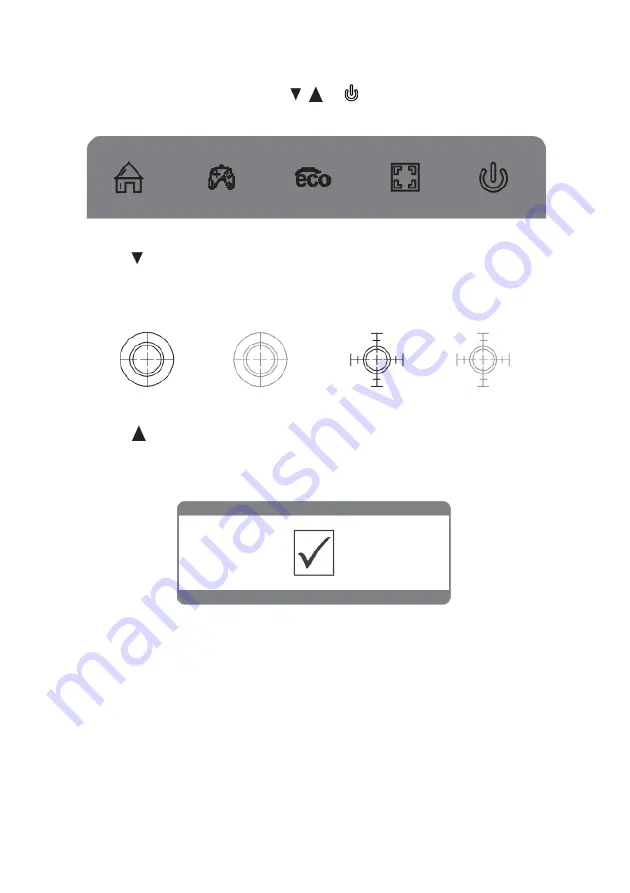
Game Plus & Display Mode
1.
Press any one of the buttons (M, ,
, E, ) to activate the navigation window.
2.
Press to switch Game plus modes. According to the needs of your game, choose
the corresponding game icon. These overlay icons are primarily designed to assist
aim during first person shooter games.
3.
Press
to switch display modes. These modes include: Standard, Text, Movie,
Game, FPS and RTS. These modes are designed to optimise settings according to
your activity. Standard mode is suitable for most activities.
Summary of Contents for KAMN29UHWLA
Page 1: ...29 CURVED ULTRAWIDE 100Hz FREESYNC GAMING MONITOR 2560 x 1080 KAMN29UHWLA ...
Page 2: ......
Page 18: ...NOTES ...
Page 19: ......





































