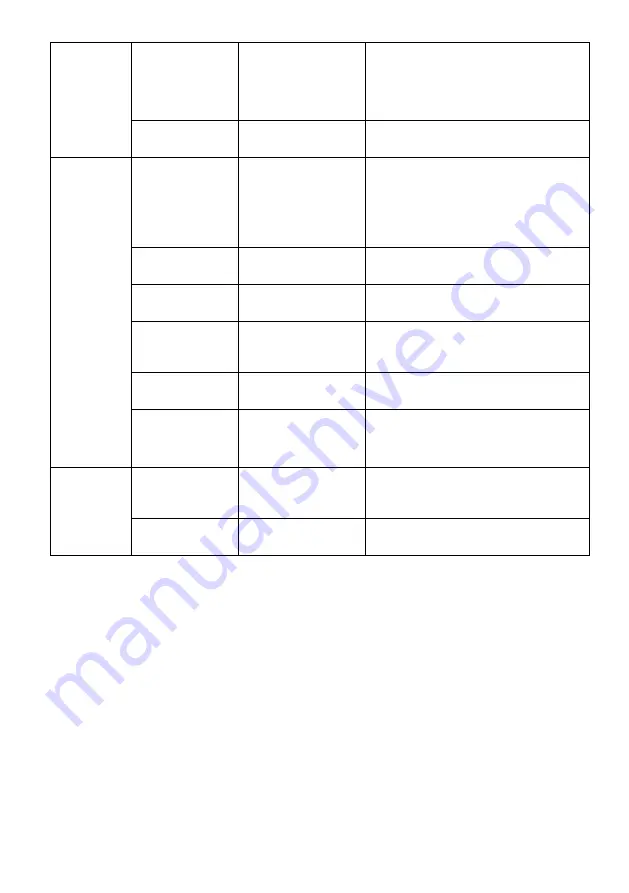
PIP Position
Top Left,
Bottom Left,
Top Right,
Bottom Right
Adjust the PIP/PBP window position
Swap
N/A
Swap the PIP/PBP signal sources
OSD
Language
English,
简体中
文
,
한 한 한
,
P
усский
,
Español,
日本語
,
Français
Set OSD language
OSD H-Position 0~100
Adjust the OSD’s horizontal position
OSD V-Position 0~100
Adjust the OSD’s vertical position
OSD
Transparency
0~100
Adjust the OSD transparency value
OSD Timeout
5~60
Set how long the OSD remains
OSD Rotation
Normal, 90, 180,
270
Set OSD rotation direction
Other
FreeSync
[Adaptive Sync] On, Off
Turn FreeSync on/off
Reset
N/A
Reset monitor configurations


































