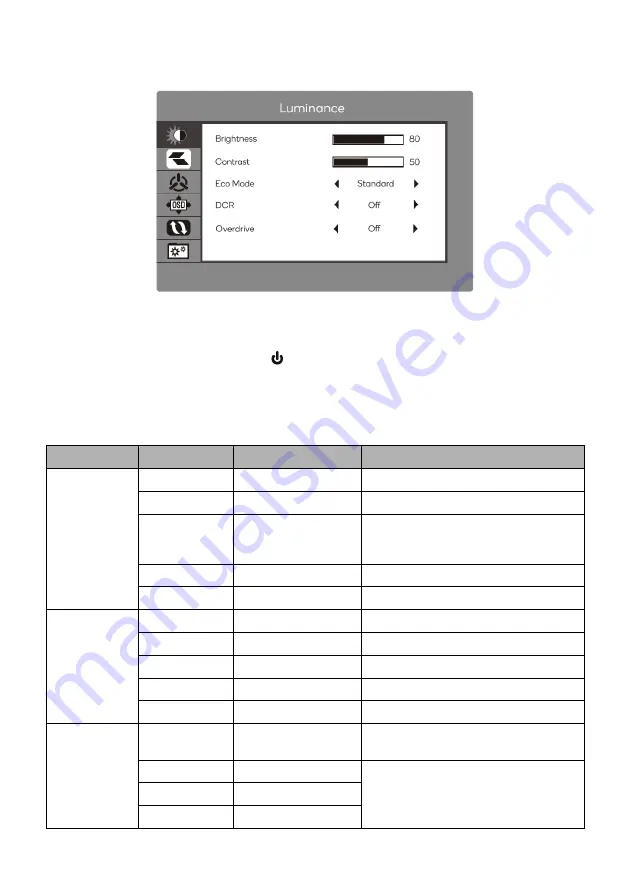
OSD menu
1.
To view the OSD menu, press the control button at the bottom right of the
monitor.
2.
Use the buttons (
E
,
▼
,
▲
, M, ) to configure options.
3.
To return to the previous menu to set other menu items, press
E
.
4.
Press
E
to exit the OSD menu.
Main Menu
Sub-Menu
Options
Description
Luminance
Brightness
0~100
Adjust display brightness
Contrast
0~100
Adjust display contrast
Eco Mode
Standard, Movie,
RTS, FPS, Game,
LowBlue
Set visual mode
DCR
On, Off
Turn DCR function on/off
Overdrive
On, Off
Turn overdrive function on/off
Image Setup
H. Position
0~100
Adjust the horizontal position
V. Position
0~100
Adjust the vertical position
Colour
0~100
Adjust the colour setting
Phase
0~100
Adjust the clock phase values
Image Ratio
Wide, 4:3
Set aspect ratio
Color Setup
Color Temp.
Warm, Normal,
Cool, User, sRGB,
Adjust color temperature
Red
0~100
Customize RGB components
Green
0~100
Blue
0~100
Summary of Contents for KAMN27PQFTA
Page 1: ...27 QHD IPS FREESYNC FRAMELESS MONITOR 2560 x 1440 KAMN27PQFTA ...
Page 2: ......
Page 15: ...NOTES ...
















