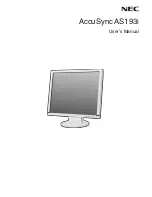Summary of Contents for KAMN27F7USA
Page 1: ...27 FULL HD 75HZ USB C FREESYNC MONITOR 1920 x 1080 KAMN27F7USA ...
Page 2: ......
Page 6: ...Button Function 3 HDMI input 4 USB C input 5 Audio out 6 Power input ...
Page 17: ...NOTES ...
Page 18: ......
Page 19: ......