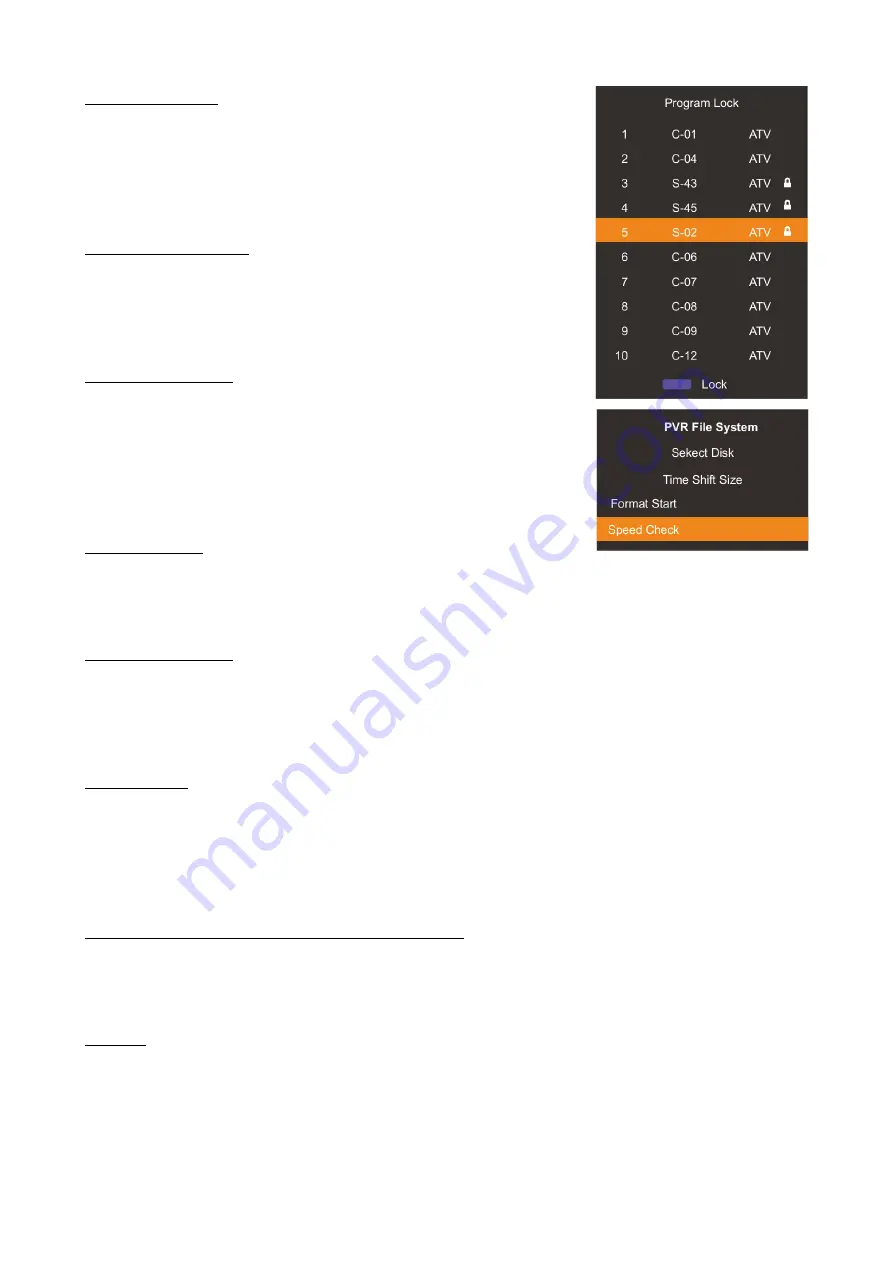
Block Program
1. Press / key to select “Block Program” option.
▲ ▼
2. Press OK key to enter Program Lock. In the
program list, use the Blue key to lock or unlock the
program. Once the program is locked and Lock
System is on, the password is needed to watch it.
Parental Guidance
This option only used in DTV mode.
1. Press / key to select “Parental Guidance” option.
▲ ▼
2. Press / key to select the lock level of the
◀ ▶
Parental Guidance.
PVR File System
1. Press MENU key to display the main menu on the
screen.
2. Press / key to select “PVR File System” option.
▲ ▼
3. Press OK key to enter “PVR File System" submenu.
For detailed operation instructions, refer to “PVR
File System”.
Screen Saver
This option is only used in ATV mode.
1. Press / key to select “Screen Save” option.
▲ ▼
2. Press / to choose on or off.
◀ ▶
Noise Reduction
1. Press / to select "Noise Reduction" option.
▲ ▼
2. Press / key to select "Off", "Low", "Middle", "High" and "DEFAULT” to
◀ ▶
improve the picture sharpness.
Note: Noise Reduction doesn't work in VGA Mode.
RGB Range
Change the brightness and saturation for a better picture.
1. Press / to select "RGB Range" option.
▲ ▼
2. Press / key to select "16~235" or "0~255".
◀ ▶
Note: only available in HDMI mode, please select the appropriate setting
according to the DVD Player/STB.
Game Mode (Used only in HDMI and VGA)
Game mode will deal with input lag and might improve your gaming experience.
1. Press / to select "Game Mode" option.
▲ ▼
2. Press / to select "On" or "Off".
◀ ▶
RESET
Select the “Reset” option and press OK key to display a confirm box, and select
“Yes” or “No”.
Note: The "Reset" option will return settings and channels to factory default.
22
Summary of Contents for KALED65UHDZA
Page 1: ......
Page 11: ...Remote Control 10...
Page 29: ...External Connection Connecting a VCR 28...
Page 30: ...Connecting a Camcorder 29...
Page 31: ...Connecting a DVD Player Blu Ray Player Set Top Box via DVI 30...
Page 32: ...Connecting a DVD Player Blu Ray Player Set Top Box via HDMI 31...



























