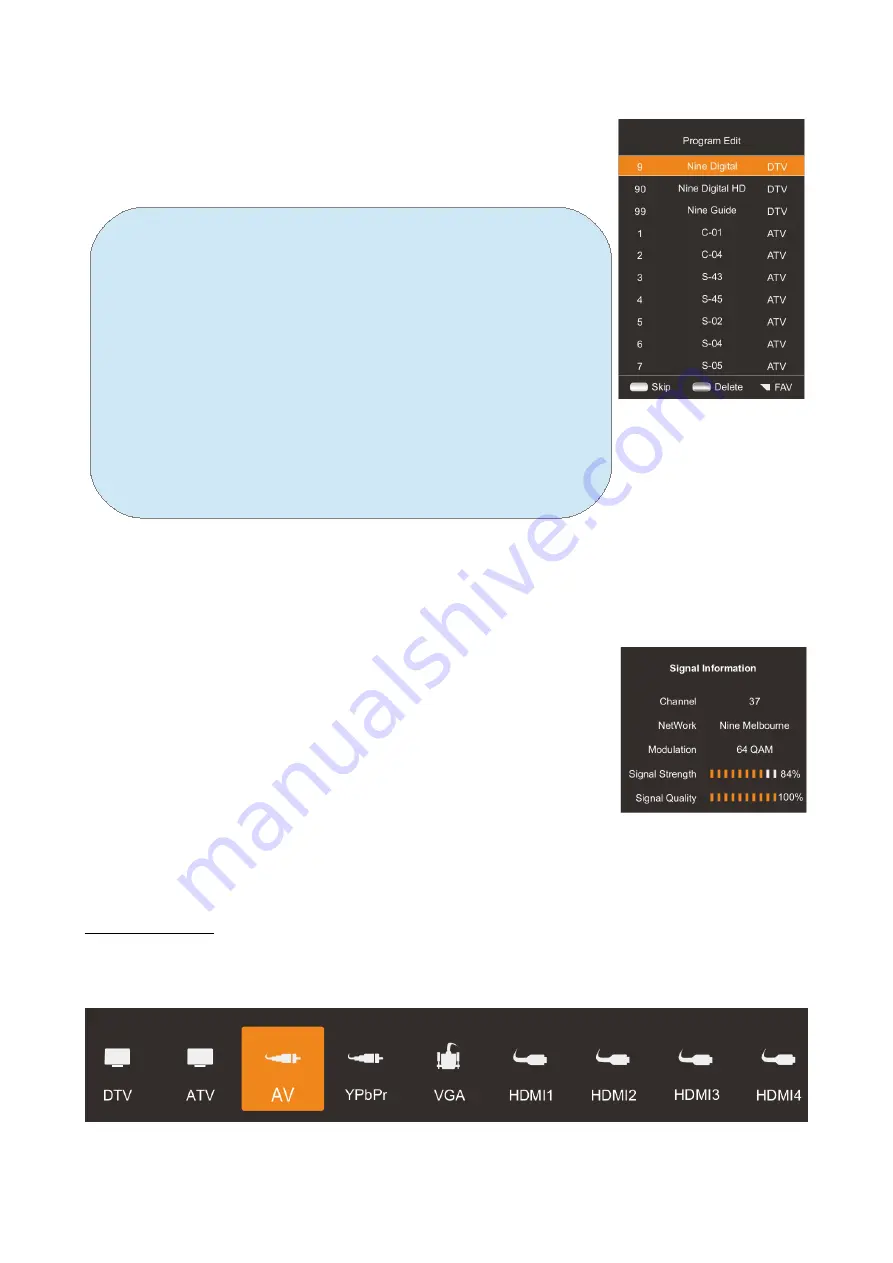
Program Edit
You can use / button to choose “Program Edit” and enter
▲ ▼
the menu, press the Blue/Red/Yellow colour button on the
remote control to skip, delete and move programs, also
you can press FAV button to add to your favourite list.
•
Delete: You can press RED button to enter "DEL"
menu, then choose the channel you want to delete
and press RED button again to delete.
•
Move: You can press the / button to choose the
▲ ▼
channel in ATV mode you want to move and press
YELLOW button to move it.
•
Skip: You can press the / button to choose the
▲ ▼
channel you want to skip and press BLUE button
to skip it when you change channels.
•
FAV: If you like a channel, you can choose “FAV”
button in the menu to add it to your favourite list.
Then you can press “FAV” button on the remote
control to choose your favourite channel instantly.
Signal Information (Used only in DTV)
Press / key to select “Signal Information" option.
▲ ▼
Press “Ok”or key so you can see the signal information of the DTV channel.
▶
NOTE: Signal Quality/Signal Strength (DTV Only): Unlike
analogue channels, which can vary in reception quality,
digital channels must have perfect reception quality or you
will not receive them at all. Unlike analogue channels, you
are not able fine tune a digital channel. If the signal
strength indicates that the signal is weak, a possible
solution is to adjust your antenna to increase the signal
strength. Continue to adjust the antenna until you find the
best position with the strongest signal.
Input Source
There are two ways to select input source.
1 - Input Setup
Press INPUT key on the remote control to show the "INPUT SOURCE" menu. The
different input sources will be displayed as shown below. Use / key to move
◀ ▶
the cursor to the input you desired and press OK key to confirm.
19
Summary of Contents for KALED65UHDZA
Page 1: ......
Page 11: ...Remote Control 10...
Page 29: ...External Connection Connecting a VCR 28...
Page 30: ...Connecting a Camcorder 29...
Page 31: ...Connecting a DVD Player Blu Ray Player Set Top Box via DVI 30...
Page 32: ...Connecting a DVD Player Blu Ray Player Set Top Box via HDMI 31...






























