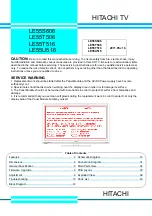Equalizer
1. Press / key to select an equalizer item.
▲ ▼
2. Press OK key to enter the equalizer submenu.
The sound settings can be adjusted to suit your user
preferences.
1. Press / key to select a particular item.
▲ ▼
2. Press / key to decrease or increase the value of a
◀ ▶
particular item.
Note: The adjusted values are stored according to the selected particular item.
Balance
If the volumes of the left speaker and the right speaker are not the same, you
can adjust the "Balance" to suit your personal preference.
1. Press / key to select "Balance" option.
▲ ▼
2. Press / key to decrease or increase the value of the item.
◀ ▶
Auto Volume
Each station will have its own signal conditions which include varying volume
levels. As it is inconvenient to adjust the volume every time the channel is
changed, “Auto Volume” automatically adjusts the volume of the desired
channel by lowering the sound output when the modulation signal is high, or by
raising the sound output when the modulation signal is low.
1. Press / key to select “Auto Volume" option.
▲ ▼
2. Press / key to select “On” or “Off”.
◀ ▶
Surround Sound
This is used to turn on surround sound to gain better sound effect.
Press / key to select "Surround sound" option.
▲ ▼
Press / key to select “On” or “Off”.
◀ ▶
SPDIF Mode
This is used to select "SPDIF Mode" .This option is only used in HDMI\DTV
mode.
Press / key to select "SPDIF Mode" option.
▲ ▼
Press / key to select "RAW" or "PCM".
◀ ▶
HDMI Sound
This option is only used in HDMI mode.
Press / key to select “HDMI Sound" option.
▲ ▼
Press / key to select HDMI Sound mode, HDMI or VGA.
◀ ▶
16
Summary of Contents for KALED55UHDZC
Page 1: ......
Page 11: ...Remote Control 10...
Page 32: ...External Connection Connecting a VCR 31...
Page 33: ...Connecting a Camcorder 32...
Page 34: ...Connecting a DVD Player Blu Ray Player Set Top Box via DVI 33...
Page 35: ...Connecting a DVD Player Blu Ray Player Set Top Box via HDMI 34...