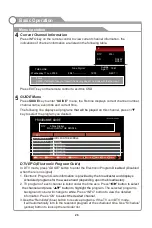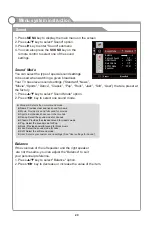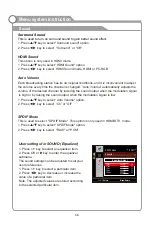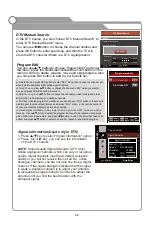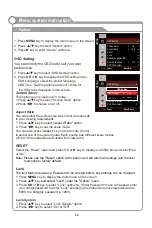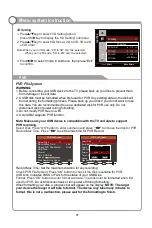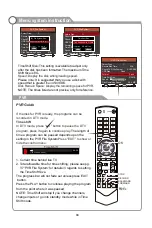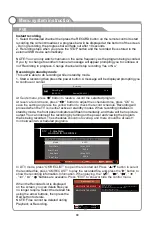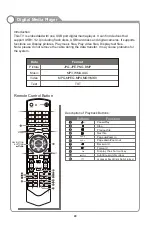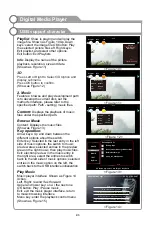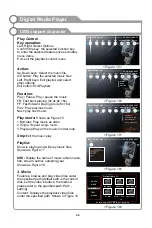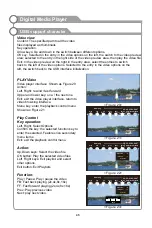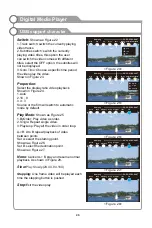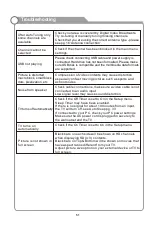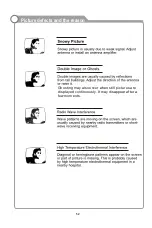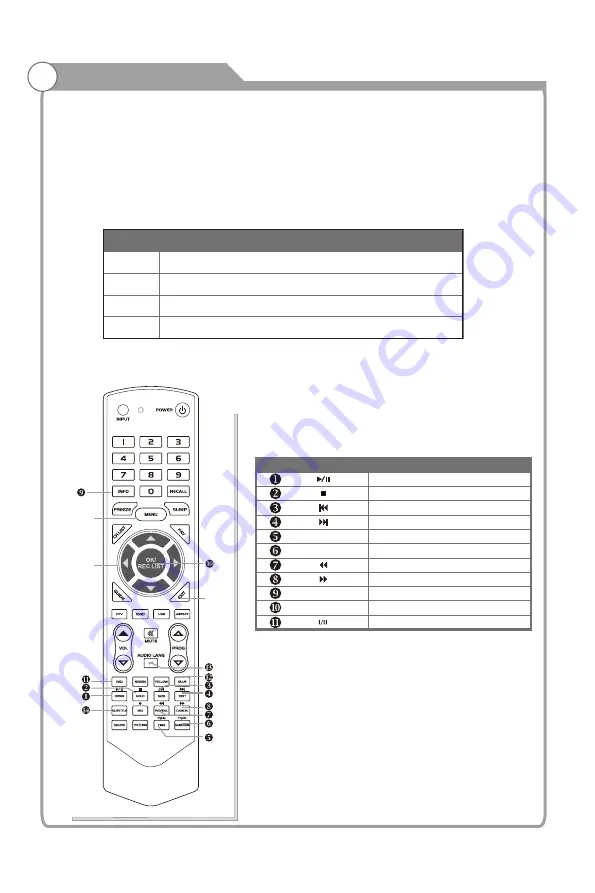
MPG,MPEG,
,
,
MP4 MOV MKV
Introduction
This TV is embedded with one USB port digital media player. It can find devices that
support USB1.1/2.0,including flash disk
s
, USB hard disk
s
and digital camera
s
. It supports
functions as: Display pictures, Play music files, Play video files, Display text files.
Note: please do not remove the cable during the data transfer. It may cause problems for
the system.
Data
Picture
Music
Video
Text
Format
JPG,JPE,PNG,BMP
MP3,WMA,AAC
TXT
Description of Playback Buttons:
Digital Media Player
40
OK
PgUp
PgDn
Pause/Play
Stop
Previous file
Next file
Page up/Zoom in
Page down/Zoom out
Backward
Forward
Display the short cut key
Buttons
Function
SUBTITLE
Subtitile switch(video)
Language Soundtrack Switch(video)
Remote Control Button
NAVIGATION
BUTTON
S
MENU
EXIT
Summary of Contents for KALED503DZA
Page 1: ...USER MANUAL...