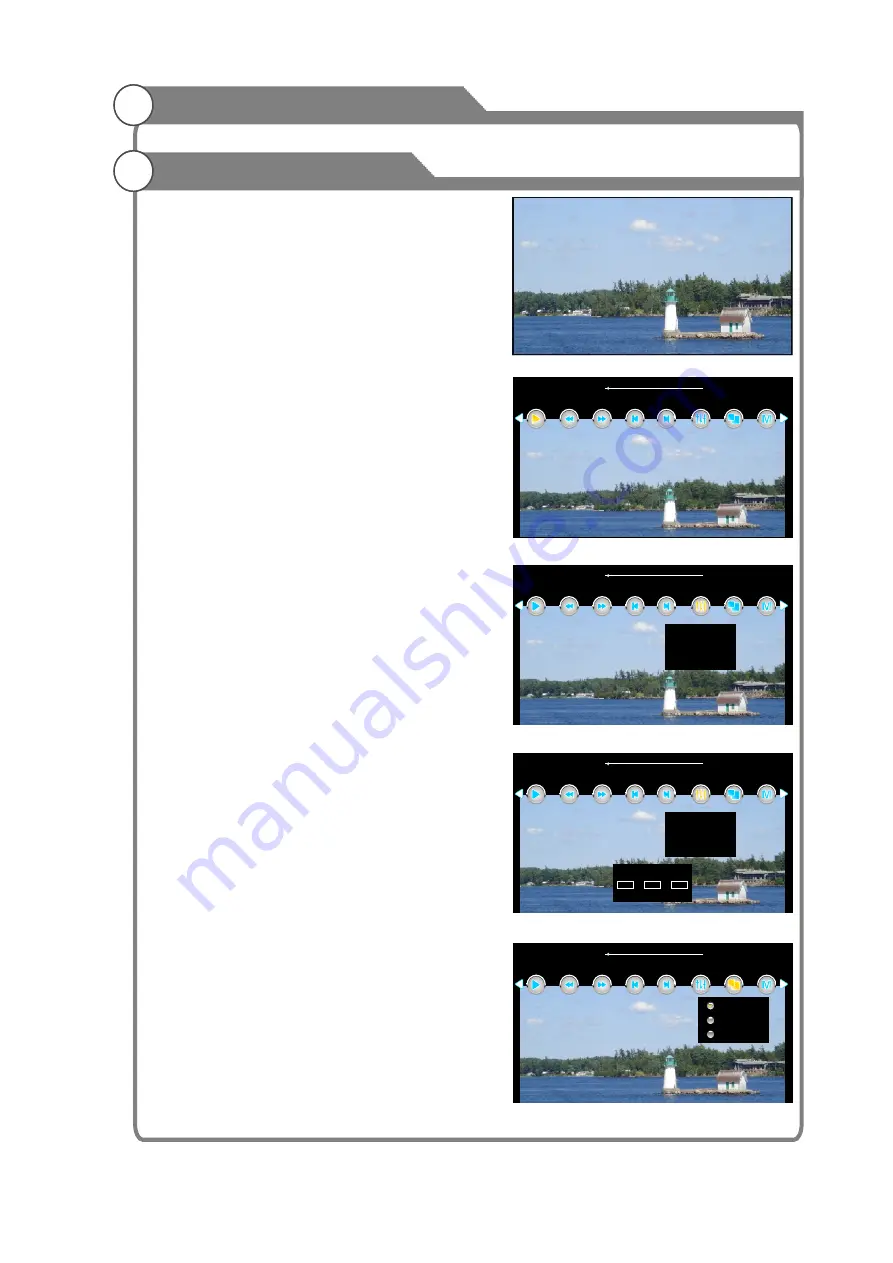
Ad.mpeg
00:00:03/00:04:07
FB
FF
Next
PlayMode
Prev
Proportion
Switch
Play
Subtitle Switch --/0
Goto Time
Track Switch 1/1
Ad.mpeg
00:00:03/00:04:07
FB
FF
Next
PlayMode
Prev
Proportion
Switch
Play
Digital Media Player
USB support character
45
PLAY Video
Video player interface Shown as Figure 19
Action:
Left, Right: rewind / fast forward
Upper and lower key: on a / the next one
Exit: exit the video player interface, return to
video browsing interface.
Menu key: enter the playback control menu.
Shown as Figure 20
Play Control
Key operation:
Left, Right: Select Options
Confirm the key: the selected function key to
enter the selected. Features live secondary
menu items
Exit: exit the playback control menu.
Action:
Up, Down keys: Select the video file
OK button: Play the selected video files
Left, Right keys: Exit playlist, and select
other options.
Exit button: Exit Playlists
Function:
Play / Pause: Play / Pause the video
FB: Fast back playing (2x,4x,8x,16x)
FF: Fast forward playing (2x,4x,8x,16x)
Prev: Play previous video
Next: play next video.
Switch:
Shown as Figure 21
1. Subtitle switch: switch the currently
playing video titles, this option the user
can switch the video comes with different
titles, select the OFF option, the subtitles will
not be displayed.
2. Track switch: switch the currently playing
video tracks.
3. Goto Time: Choose a specific time period the
video play the video. Shown in Figure 22.
<Figure 19>
<Figure 20>
<Figure 21>
Ad.mpeg
00:00:03/00:04:07
FB
FF
Next
PlayMode
Prev
Proportion
Switch
Play
<Figure 22>
0
0
:
0
0
: 0
0
Input search time
OK
Ad.mpeg
00:00:03/00:04:07
FB
FF
Next
PlayMode
Prev
Proportion
Switch
Play
<Figure 23>
Auto
16:9
4:3
Subtitle Switch --/0
Track Switch 1/1
Goto Time
All manuals and user guides at all-guides.com
all-guides.com
Summary of Contents for KALED32XXXZA
Page 1: ...USER MANUAL All manuals and user guides at all guides com a l l g u i d e s c o m...
Page 12: ...All manuals and user guides at all guides com...
Page 48: ...Please enter page number As shown in Figure 32 All manuals and user guides at all guides com...
Page 49: ...save setup All manuals and user guides at all guides com...








































