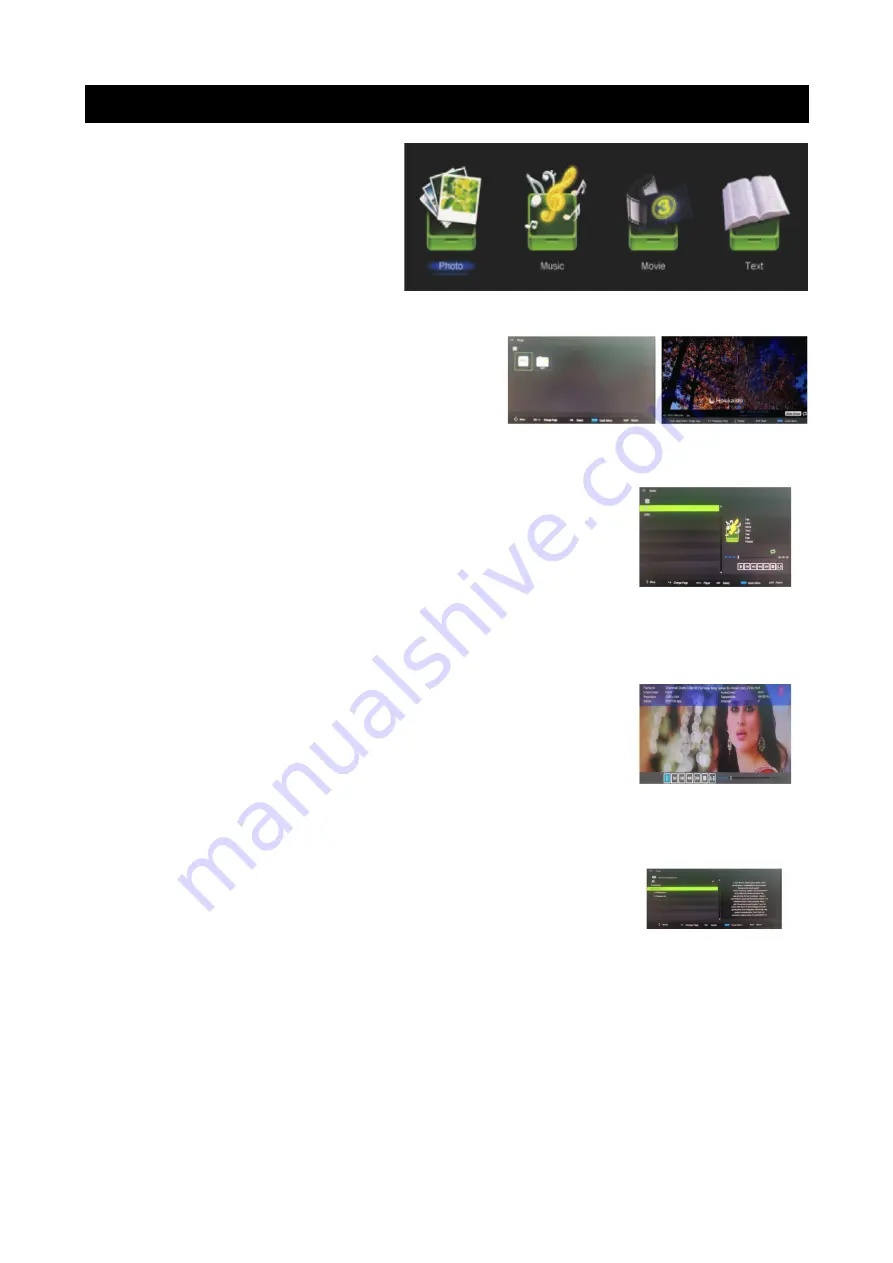
USB Operations
Media Operating Interface
This screen is available in menu
mode.
You can access PHOTO, MUSIC,
MOVIE and TEXT modes.
Photo
•
Press to select PHOTO in the main
◀ ▶
menu, then press ENTER.
•
Press to select the disk drive with the
◀ ▶
files you wish to view, then press ENTER.
•
Press to select the return option to go back to the previous menu.
◀ ▶
Music
•
Press to select MUSIC in the main menu, then
◀ ▶
press ENTER.
•
Press to select the disk drive with the files you
▲ ▼
wish to view, then press ENTER.
•
Press to select the return option to go back to
▲ ▼
the previous menu.
Movie
•
Press to select MOVIE in the main menu, then
◀ ▶
press ENTER.
•
Press to select the disk drive with the files you
▲ ▼
wish to view, then press ENTER.
•
Press to select the return option to go back to
▲ ▼
the previous menu.
Text
•
Press to select TEXT in the main menu, then
◀ ▶
press ENTER.
•
Press to select the disk drive with the files you
▲ ▼
wish to view, then press ENTER.
•
Press to select the return option to go back to
▲ ▼
the previous menu.
12
When highlighting the option to
be selected, file information will
appear on the right.
When highlighting the option to
be selected, file information will
appear on the right.
Summary of Contents for KALED24DVDZD
Page 1: ......
Page 8: ...Remote Control 7...





















