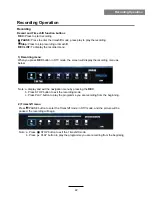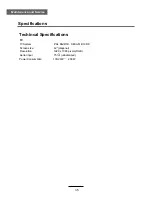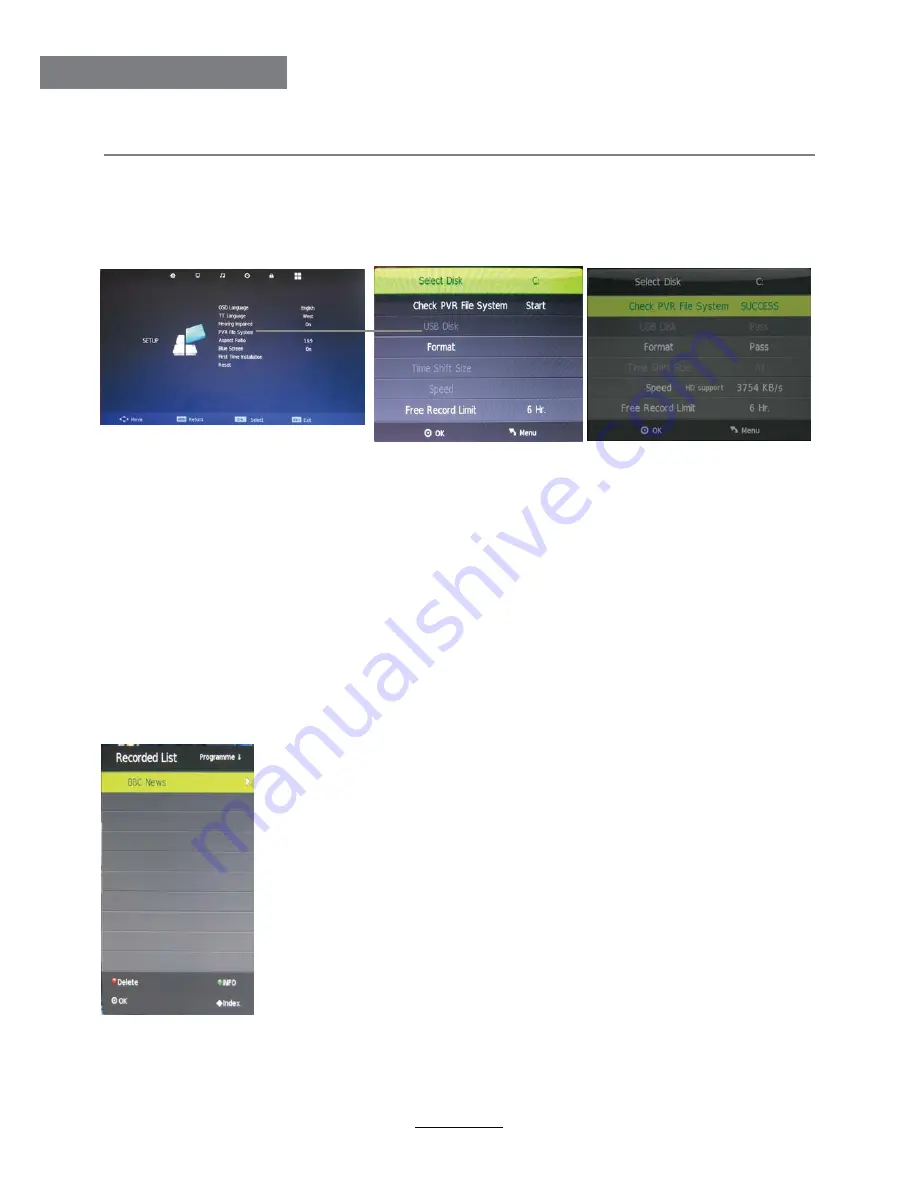
Recording Operation
Recording Operation
PVR settings
Press the MENU button, select SETUP menu, and select “PVR File System”, then press OK
button to enter the setting menu.
1. PVR File System
Note: You select a recorded programme, and press OK button to program.
Note: You can delete a recorded programme by pressing the
RED
button
on the list.
Note: You can display the information of the recorded programme by
pressing the
GREEN
button on the list.
Select Disk:
Select the device for the Record files.
Check PVR File System:
Check the system.
USB Disk:
Display the USB state.
Format:
Format the USB device for PVR operating.
Time Shift Size:
Display the size of the USB device (The device has been formated).
Speed:
Display the speed of the USB device (The device has been formated).
Free Record Limit:
Display the Free Record Limit state.
2. Recorder
Please check whether your USB device works or not before recording.
Press
REC LIST
button on the remote control to display the recorder menu in DTV mode as below.
21
Summary of Contents for KALCD42FHDWA
Page 1: ...KALCD42FHDWA USER MANUAL...
Page 2: ......
Page 4: ...1 Safety Precautions Power Supply...
Page 5: ...2 Safety Precautions Installation...
Page 6: ...3 Safety Precautions Use and Maintenance...
Page 7: ...4 Safety Precautions Important Safety Instructions...
Page 8: ...5 Safety Precautions Important Safety Instructions...