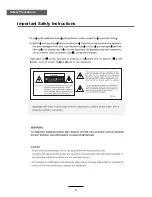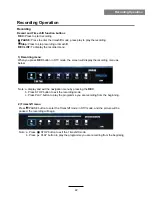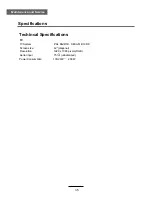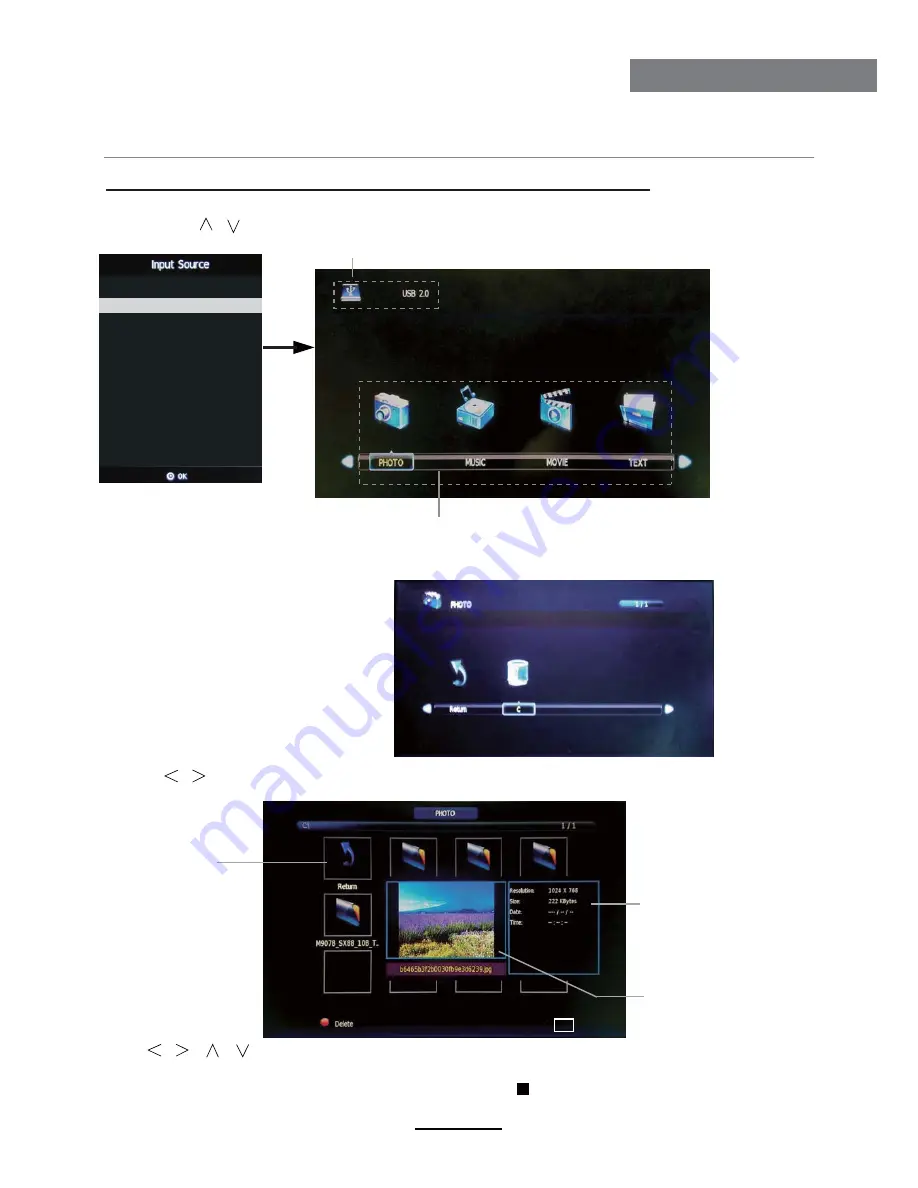
Multimedia Operation
Multimedia Operation
Press / / / buttons to select and the OK button to activate the file or open folder. Press
OK
button to play the files in full screen mode. When in full screen mode press the
OK
button to
show the option menu on the bottom of the screen or press stop button to return to files.
Note: You can press
RED
button on the file to delete the file.
Basic Operation
2). Select the file type (mains menu) you want to view, and insert USB device, you will find the
name of the device display on the screen.
3). Press / button to select the USB device, and press OK button to enter.
1). Press the SOURCE button on the remote control to display the input source menu, select Media
source by the / buttons, and press OK button to enter the Multimedia menu seen below.
MAINS MENU: PHOTO MUSIC MOVIE TEXT
Preview
Return to
previous menu
Hints and informations of USB device
Information
EXIT
EXIT
18
ATV
DTV
Media
AV
PC
Component
HDMI1
HDMI2
HDMI3
Summary of Contents for KALCD42FHDWA
Page 1: ...KALCD42FHDWA USER MANUAL...
Page 2: ......
Page 4: ...1 Safety Precautions Power Supply...
Page 5: ...2 Safety Precautions Installation...
Page 6: ...3 Safety Precautions Use and Maintenance...
Page 7: ...4 Safety Precautions Important Safety Instructions...
Page 8: ...5 Safety Precautions Important Safety Instructions...